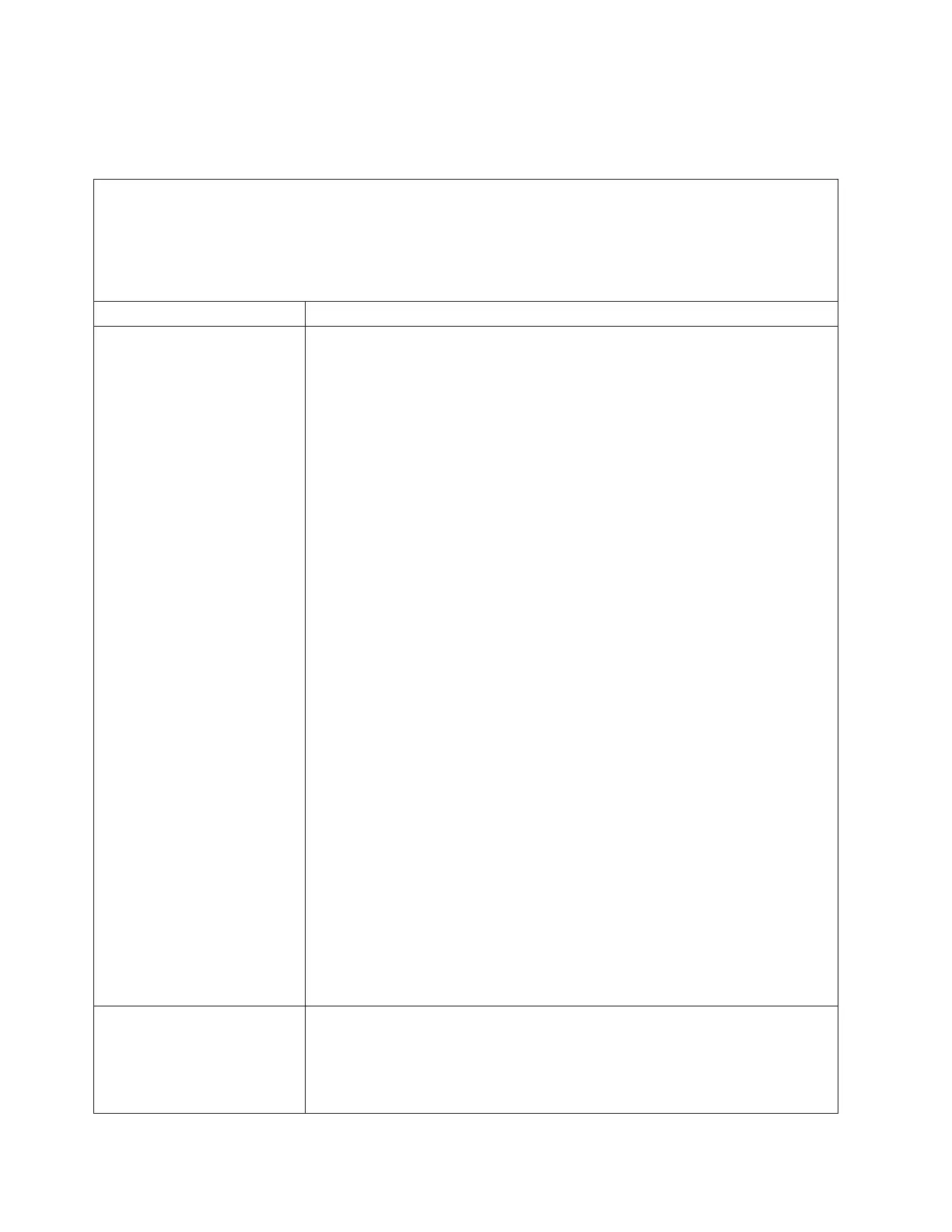Memory problems
This information provides steps for solving memory problems.
Table 32. Symptoms and actions for memory problems
v Follow the suggested actions in the order in which they are listed in the Action column until the problem is
solved.
v See Chapter 5, “Parts listing, System x3750 M4 Types 8722 and 8733,” on page 215 to determine which
components are customer replaceable units (CRU) and which components are field replaceable units (FRU).
v If an action step is preceded by (Trained service technician only), that step must be performed only by a Trained
service technician.
Symptom Action
The amount of system memory
that is displayed is less than the
amount of installed physical
memory.
Note: If you change memory, you must update the memory configuration in the
Setup utility (see “Using the Setup utility” on page 142 for more information). For
more information about installing DIMMs, see “Installing a memory module” on
page 43, “Non-mirroring (independent mode)” on page 46, “Memory mirroring”
on page 46, and “Memory sparing” on page 48.
1. If the server was recently installed, moved, or serviced, make sure that all
DIMMs are seated correctly.
2. If a new DIMM has been installed recently, verify that you have not received
any configuration events in the event log. Otherwise, check the IMM event log.
If any DIMM configuration events are listed, resolve the event problems first.
3. Make sure that the following conditions are met:
v No error LEDs are lit on the operator information panel or on the
microprocessor and memory expansion tray.
v Memory mirroring does not account for the discrepancy (see “Memory
mirroring” on page 46).
v The memory modules are seated correctly (see “Removing a memory
module” on page 246 and “Replacing a memory module” on page 247).
v You have installed the correct type of memory (see “Installing a memory
module” on page 43).
v If you changed the memory, you updated the memory configuration in the
Setup utility.
v All banks of memory are enabled. The server might have automatically
disabled a memory bank when it detected a problem, or a memory bank
might have been manually disabled.
4. Check the POST event log:
v If a DIMM was disabled by a systems-management interrupt (SMI), replace
the DIMM.
v If a DIMM was disabled by the user or by POST, run the Setup utility and
enable the DIMM.
5. Run memory diagnostics (see “IBM Dynamic System Analysis” on page 185). If
an error is detected, follow the steps to correct the error.
6. For the system board and the microprocessor and memory expansion tray, add
DIMMs one at a time (see “Replacing a memory module” on page 247).
7. Reseat the DIMM.
8. Restart the server.
Multiple rows of DIMMs in a
branch are identified as failing.
1. Check the system-event log for any events associated with a failing DIMM.
2. Resolve the DIMM errors that are listed in the system-event log, starting with
the first error that has occurred.
3. Resolve any DIMM configuration mismatches that are listed in the IMM event
log.
198 System x3750 M4 Types 8722 and 8733: Installation and Service Guide
