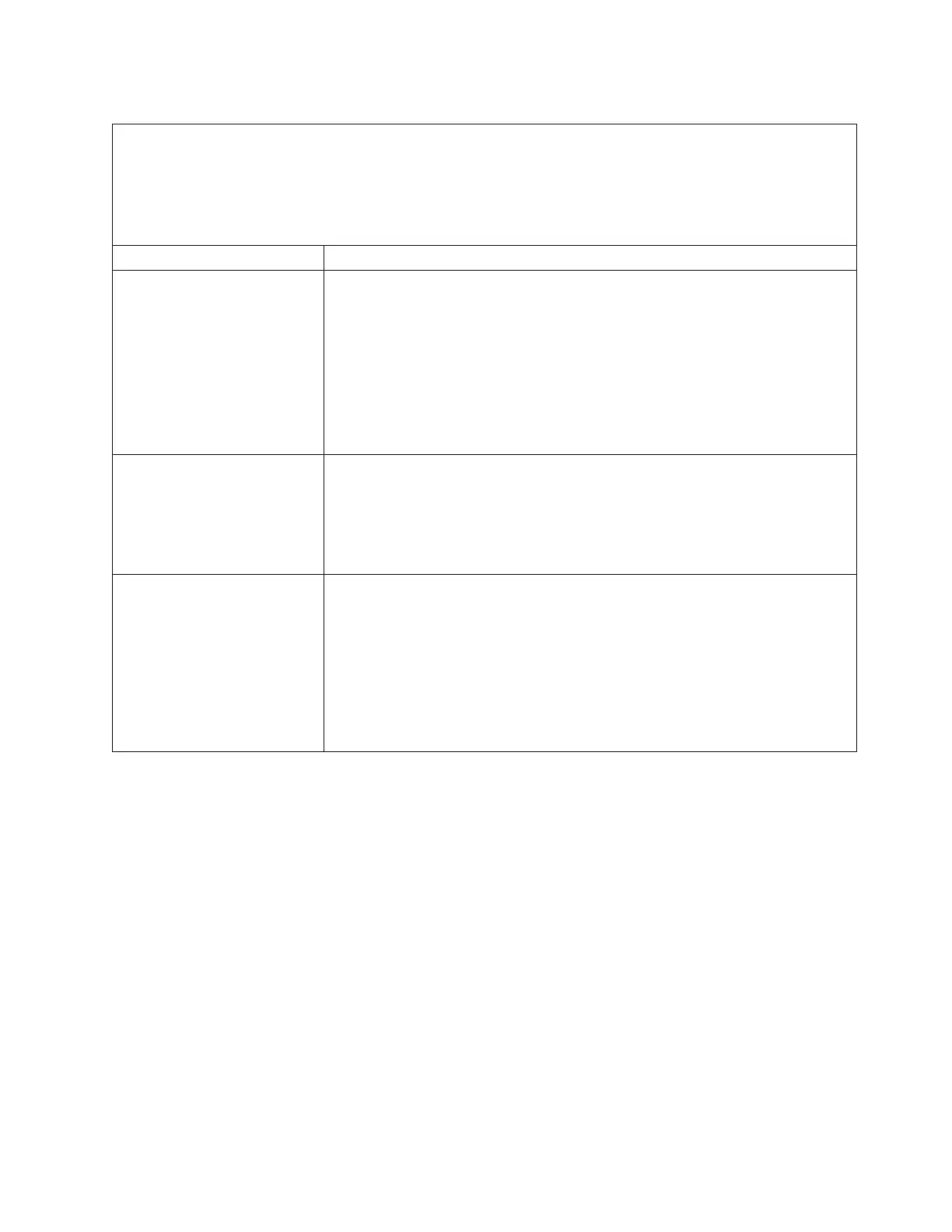Table 29. Symptoms and actions for hard disk drive problems (continued)
v Follow the suggested actions in the order in which they are listed in the Action column until the problem is
solved.
v See Chapter 5, “Parts listing, System x3750 M4 Types 8722 and 8733,” on page 215 to determine which
components are customer replaceable units (CRU) and which components are field replaceable units (FRU).
v If an action step is preceded by (Trained service technician only), that step must be performed only by a Trained
service technician.
Symptom Action
Multiple hard disk drives fail or
are offline.
1. If the server was recently installed, moved, or serviced, make sure that the
drives are seated correctly, the backplane cables are securely connected to the
backplane and the system board, and the RAID adapter is configured correctly.
2. Check the IMM event log for any hard disk drive events and resolve the
problem.
3. Install the drives on a different backplane to see if they are recognized. If they
are, replace the backplane; otherwise, replace the drive.
4. Replace the RAID adapter.
5. Replace the system board.
A replacement hard disk drive
does not rebuild.
1. Make sure that the hard disk drive is recognized by the adapter (the green
hard disk drive activity LED is flashing). If it is not recognized, see “A newly
installed hard disk drive is not recognized” symptom action plan on page 1 on
page 194.
2. Review the SAS/SATA RAID adapter documentation to determine the correct
configuration parameters and settings.
An amber hard disk drive
status LED does not accurately
represent the actual state of the
associated drive.
1. If the amber hard disk drive LED and the RAID adapter software do not
indicate the same status for the drive, complete the following steps:
a. Turn off the server.
b. Reseat the SAS/SATA adapter.
c. Reseat the backplane signal cable and backplane power cable.
d. Reseat the hard disk drive.
e. Turn on the server and observe the activity of the hard disk drive LEDs.
2. See “Problem determination tips” on page 209 for more information.
Chapter 4. Troubleshooting 195
