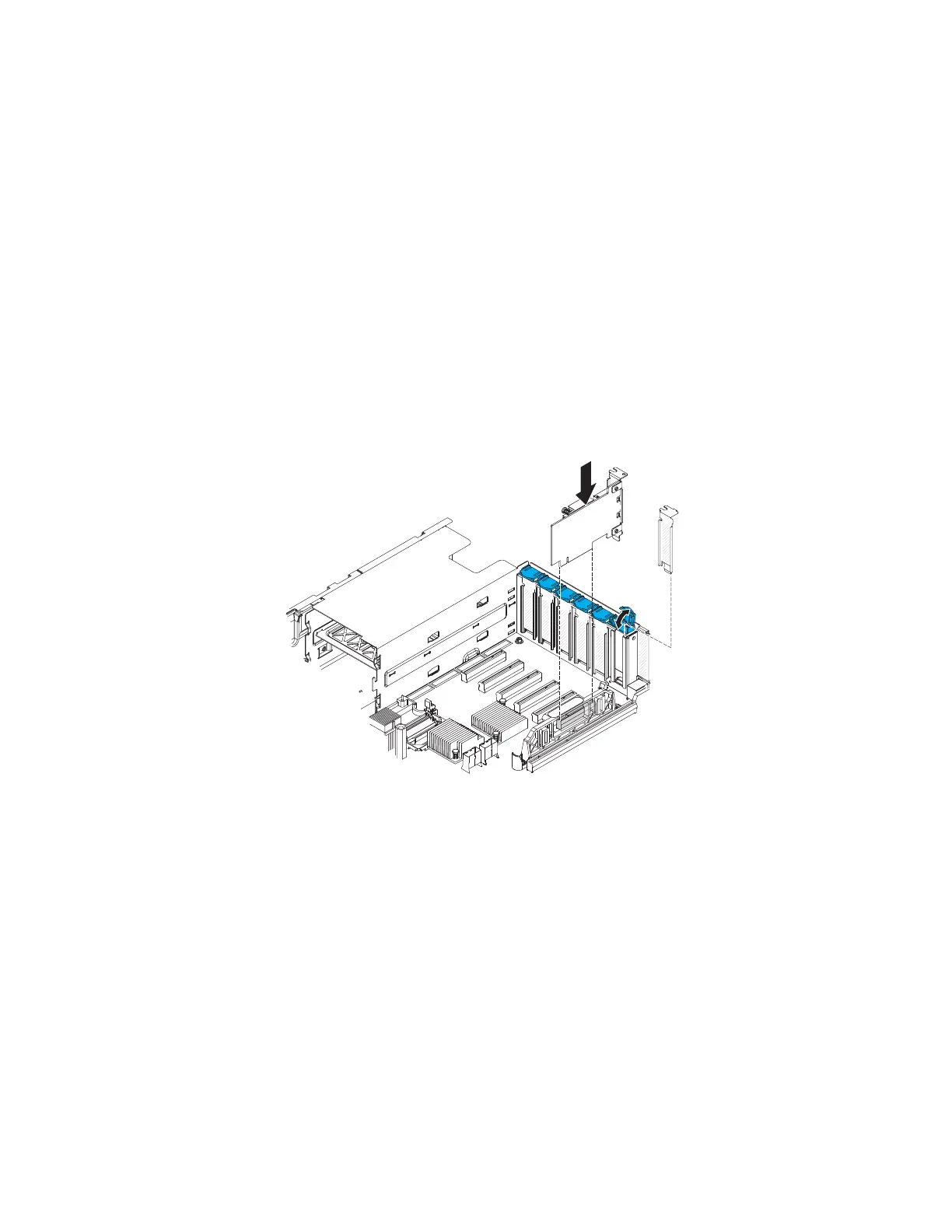To replace a IBM Dual-port 10 Gb-T (copper) Ethernet Adapter or the IBM
Dual-port 10 Gb SFP+ (fibre) Ethernet Adapter, complete the following steps:
Note: The illustration in this document might differ slightly from your hardware.
Procedure
1. Read the safety information that begins on page “Safety” on page vii and
“Installation guidelines” on page 35.
2. Touch the static-protective package that contains the new adapter to any
unpainted metal surface on the server. Then, remove the adapter from the
package.
3. Align the edge connector on the adapter with the connector on the system
board. Press the edge of the connector firmly into the system board connector
and make sure that the adapter snaps into the connector securely.
Attention: When you install an adapter, make sure that the adapter is
correctly seated on the system board connector before you turn on the server.
An incorrectly seated adapter might cause damage to the system board or the
adapter.
4. Close the adapter retention latch.
5. Reconnect any cables that you disconnect earlier.
6. Perform any configuration tasks that are required for the adapter.
7. Replace the cover (see “Replacing the server top cover” on page 227).
8. Slide the server into the rack.
9. Reconnect the power cord and any cables that you removed.
10. Turn on the peripheral devices and the server.
274 System x3750 M4 Types 8722 and 8733: Installation and Service Guide
