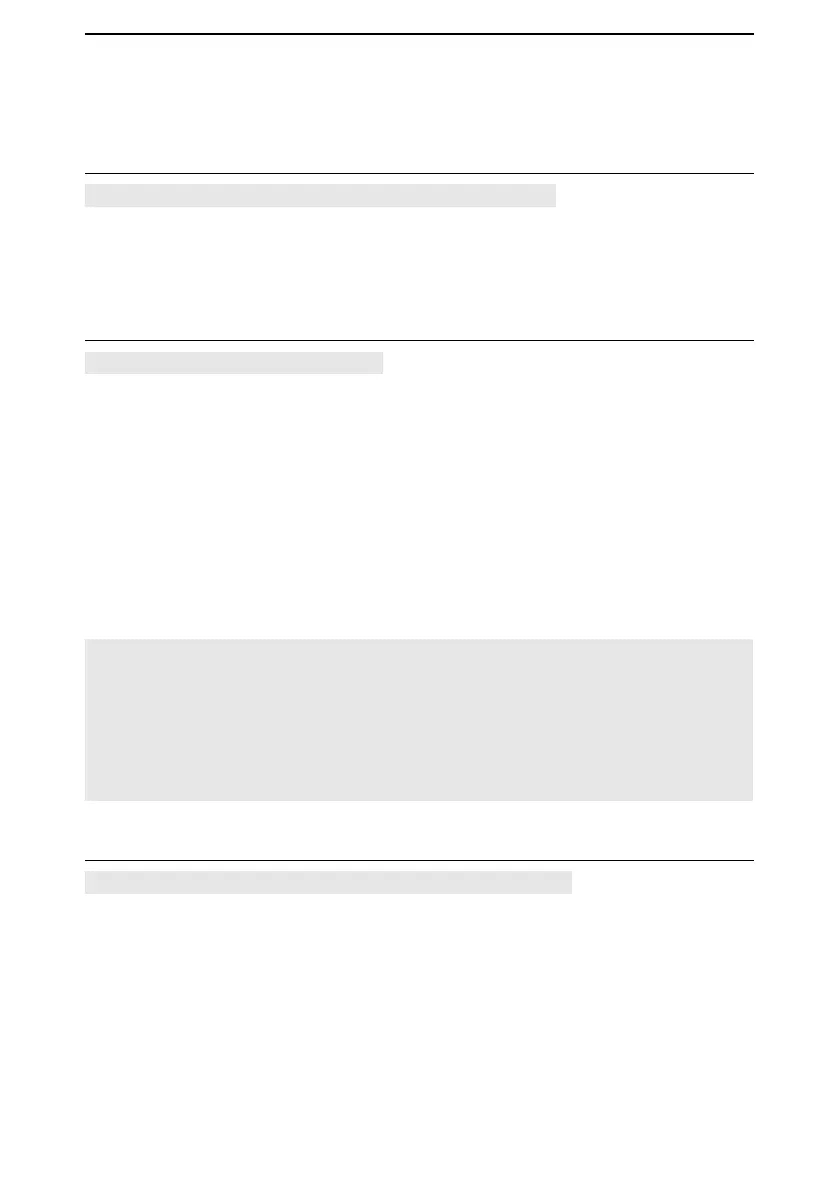6
MENU SCREEN
6-7
■ RX Recorder
<<REC Start>> / <<REC Stop>>
[MENU] > RX Recorder > <<REC Start>> / <<REC Stop>>
Select, and then push [ENTER] to start or stop recording.
L BE SURE to insert a microSD card.
L If you turned OFF the receiver without stop recording, the receiver automatically starts
recording when you turned ON next time.
Play Files
[MENU] > RX Recorder > Play Files
Displays saved voice data folders.
L BE SURE to insert a microSD card.
Playing back:
1. Select a folder that contains the file you want to playback, and then push [ENTER].
• The le list is displayed.
2. Select a file, and then push [ENTER].
• The VOICE PLAYER screen is displayed and starts playing back the audio.
L See page 3-4 for details.
3. Push [CLEAR] to stop playing.
• The le list is displayed.
L Push [CLEAR] again to return to the Main screen.
NOTE:
• You can playback an audio while recording.
• The folder name is automatically created, as shown below:
Recording date: 15th March 2018 (Folder name: 20180315)
• The le name is automatically created, as shown below:
Recording date and time: 15th March 2018 12:00:00 (File name: 20180315_120000A*)
* “A” stands for A band.
• The recorded audio is saved in wav format.
RX REC Condition (Default: Squelch Auto)
[MENU] > RX Recorder > Recorder Set > RX REC Condition
Select whether or not the squelch status affects the RX voice audio recording.
• Always: The receiver always records the RX voice audio regardless of the
squelch status.
• Squelch Auto: The receiver records the RX voice audio only when the squelch is
open.
