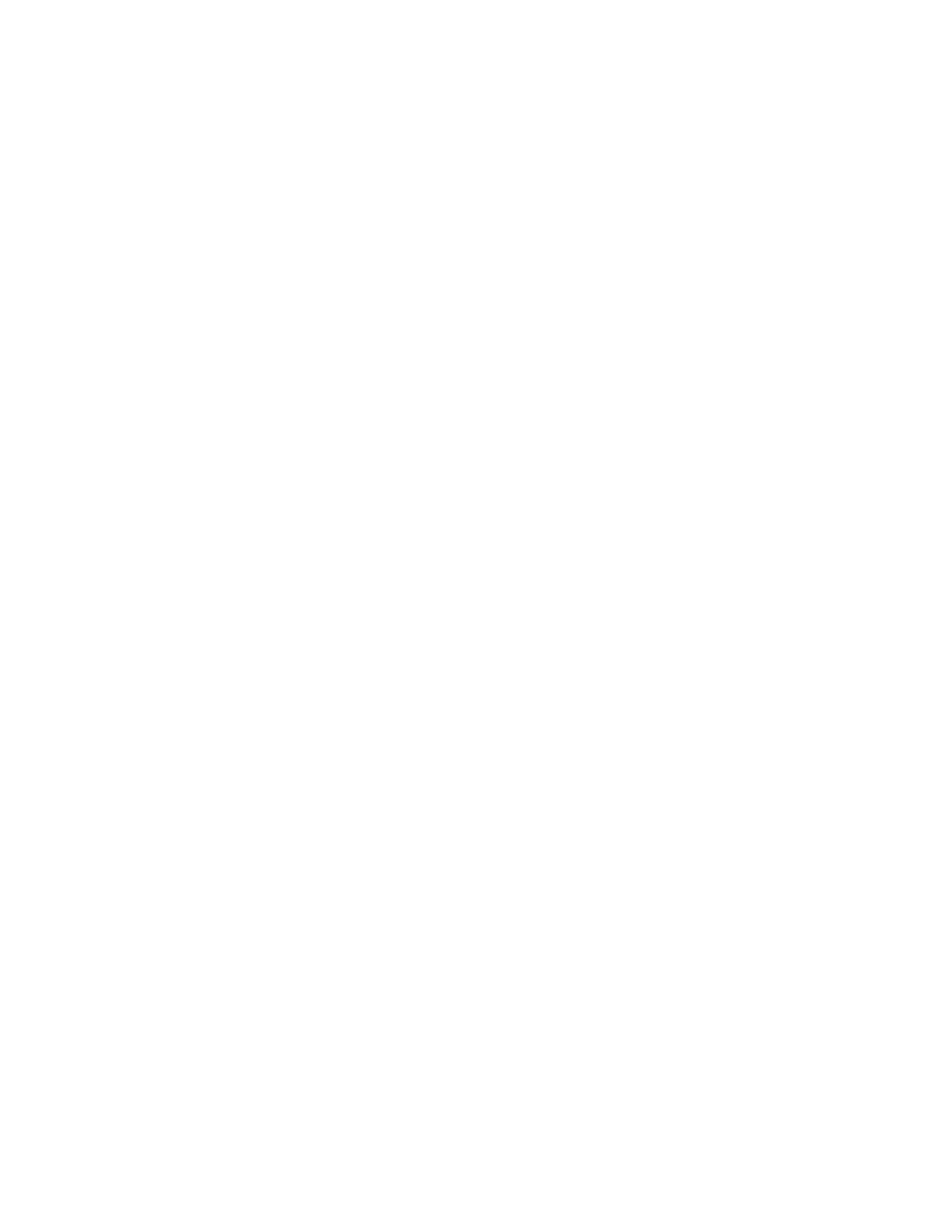Intel® Server Board S1200BT Service Guide 103
Problems with Application Software that Ran Correctly Earlier
Problems that occur after the system hardware and software have been running correctly
sometimes indicate equipment failure. However, they can also be caused by file
corruption or changes to the software configuration.
Check the following:
• If you are running the software from a floppy disk, CD-ROM or DVD-ROM, try a
different disk.
• Check your system for a virus infection.
• Uninstall and reinstall the software. Make sure all necessary files are installed.
• If the problems are intermittent, there may be a loose cable, dirt in the keyboard (if
keyboard input is incorrect), a marginal power supply, or other random
component failures.
• If you suspect that a transient voltage spike, power outage, or brownout might have
occurred, reload the software and try running it again. Symptoms of voltage spikes
include a flickering video display, unexpected system reboots, and the system not
responding to user commands.
Note: Random errors in data files: If you are getting random errors in your data files, they may
be getting corrupted by voltage spikes on your power line. If you are experiencing any of
the above symptoms that might indicate voltage spikes on the power line, you may want to
install a surge suppressor between the power outlet and the system power cord.
Devices are not Recognized under Device Manager (Microsoft
Windows* Operating System)
The Microsoft Windows* operating systems do not include all of the drivers for the Intel
®
chipsets, onboard NICs, and other components. See “Additional Information and
Software” for a link to the current drivers and chipset files.
Hard Drive(s) are not Recognized
Check the following:
• Make sure the drive is not disabled in the BIOS Setup.
• Make sure the drive is connected correctly and that is plugged into the power supply.
• Make sure the drive is compatible. See “Additional Information and Software” for a
link to the tested drives.
• Make sure you have not exceeded the power budget for the server. See “Additional
Information and Software” for a link to software to check your power budget.
• If using SCSI drives, verify that each SCSI ID number is unique on the SCSI bus.
Refer to your drive documentation for details on setting the SCSI ID for your drives.
