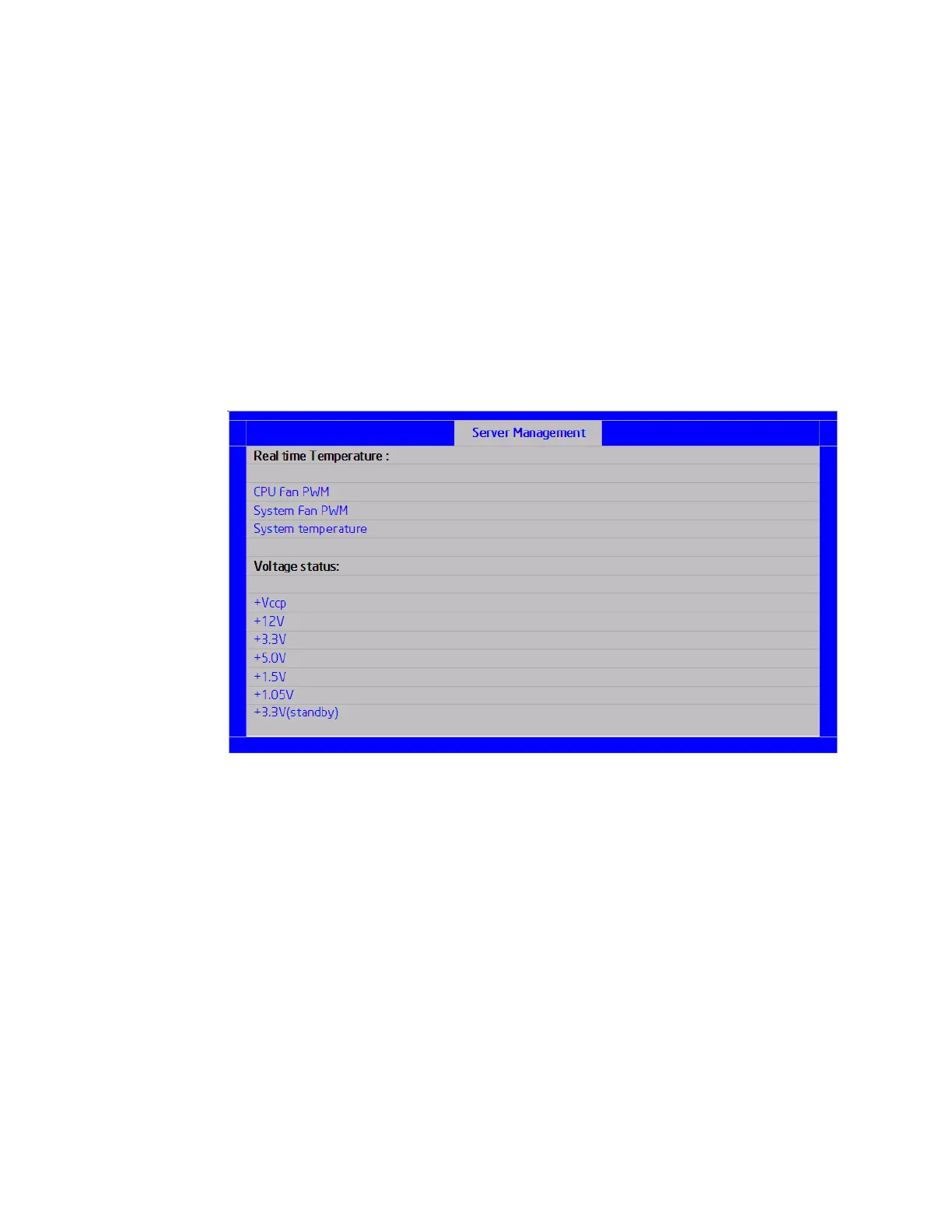Intel® Server Board S1200BT Service Guide 55
Realtime Temperature and Voltage Status
The Realtime Temperature and Voltage Status screen allows the user to view displays of
current processor and system fan speeds, current system temperature, and the status of
various voltages which are monitored on the board.
This screen is present only for boards without a BMC.
To access this screen from the Main screen, select Server Management > Hardware
Monitor > Realtime Temperature and Voltage Status. To move to another screen, press
the <Esc> key to return to the Hardware Monitor screen, if necessary press the <Esc>
key again to return to the Server Management screen, then select the desired screen.
Figure 27. Realtime Teperature and Voltage Status Screen (S1200BTS)
Boot Options Screen (Tab)
The Boot Options screen displays any bootable media encountered during POST, and
allows the user to configure the desired order in which boot devices are to be tried. The
first boot device in the specified Boot Order which is present and bootable during POST
will be used to boot the system any time the system is rebooted after that.
If all types of bootable devices are installed in the system, then the default boot order is as
follows:
CD/DVD-ROM
Floppy Disk Drive
Hard Disk Drive