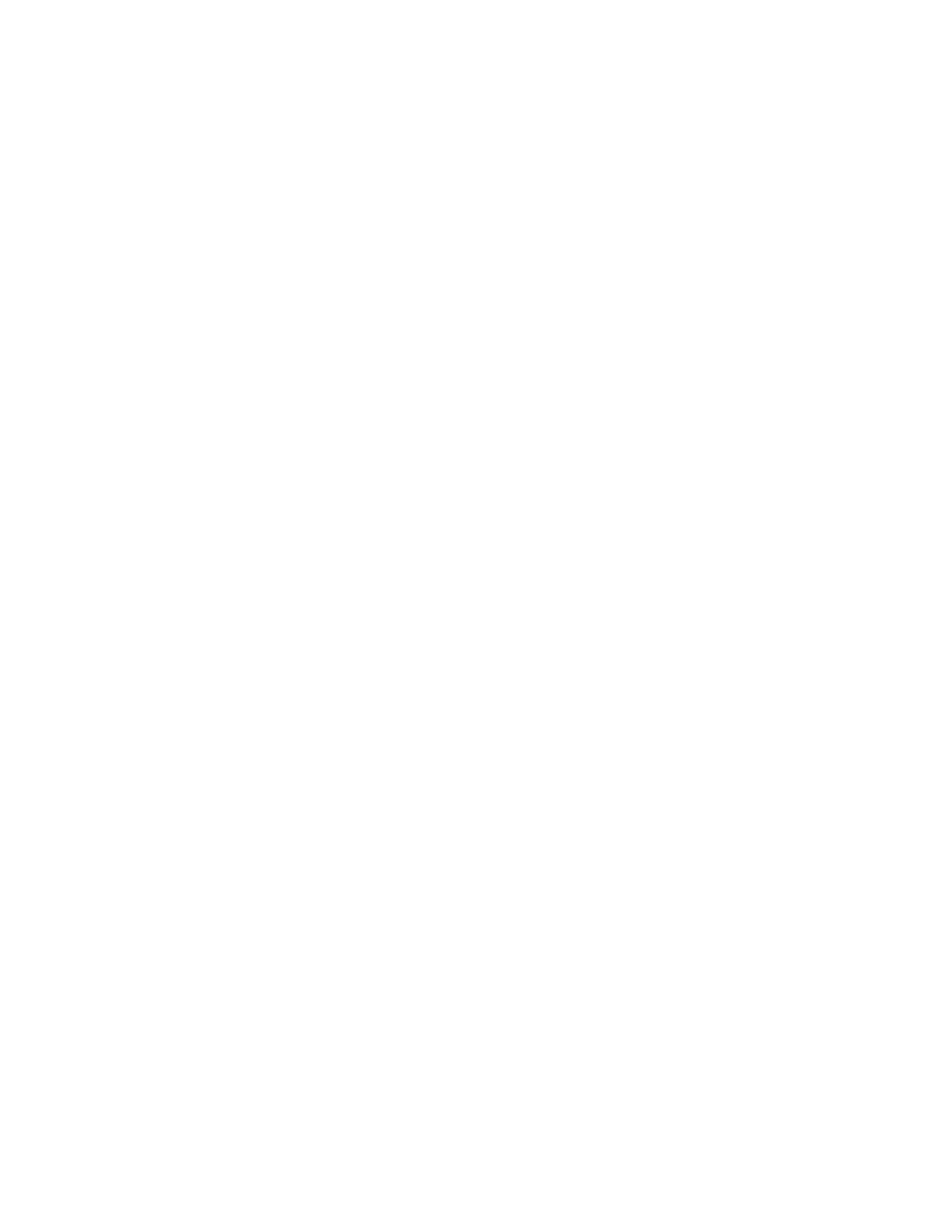Intel® Server Board S1200BT Service Guide 63
Note: In the unlikely event a BIOS error occurs during the BIOS update process, you may need
to follow a recovery process to return the system to service. Refer to “Additional
Information and Software” for a link to necessary software and instructions.
Recording the Current BIOS Settings
1. Boot the computer and press <F2> when you see the message:
Press <F2> Key if you want to run SETUP
2. Write down the current settings in the BIOS Setup program.
Note: Do not skip step 2. You need these settings to configure your computer at the end of
the procedure.
Obtaining the Upgrade
Download the BIOS image file to a temporary folder on your hard drive. Refer to
“Additional Information and Software” for a link to the update software.
Note: Before attempting a BIOS upgrade, review the instructions and release notes provided in
the readme file distributed with the BIOS image file. The release notes contain critical
information regarding jumper settings, specific fixes, or other information to complete
the upgrade.
Upgrading the BIOS
Follow the instructions in the readme file that came with the BIOS upgrade. When the
update completes, remove the bootable media from which you performed the upgrade.
Caution: Do not power down the system during the BIOS update process! The system resets
automatically when the BIOS update process is completed.
Note: You may encounter a CMOS Checksum error or other problem after reboot. If this
happens, shut down the system and reboot. CMOS checksum errors require that you enter
Setup, check your settings, save your settings, and exit Setup.
Recovering the BIOS
If an update to the system BIOS is not successful or if the system fails to complete POST
and the BIOS is unable to boot an operating system, it may be necessary to run the BIOS
recovery procedure.
To place the baseboard into recovery mode, move the boot option jumper (located on the
baseboard) to the recovery position. The BIOS can then execute the recovery BIOS (also
known as the boot block) instead of the normal BIOS. The recovery BIOS is a self-
contained image that exists solely as a fail-safe mechanism for installing a new
BIOS image.