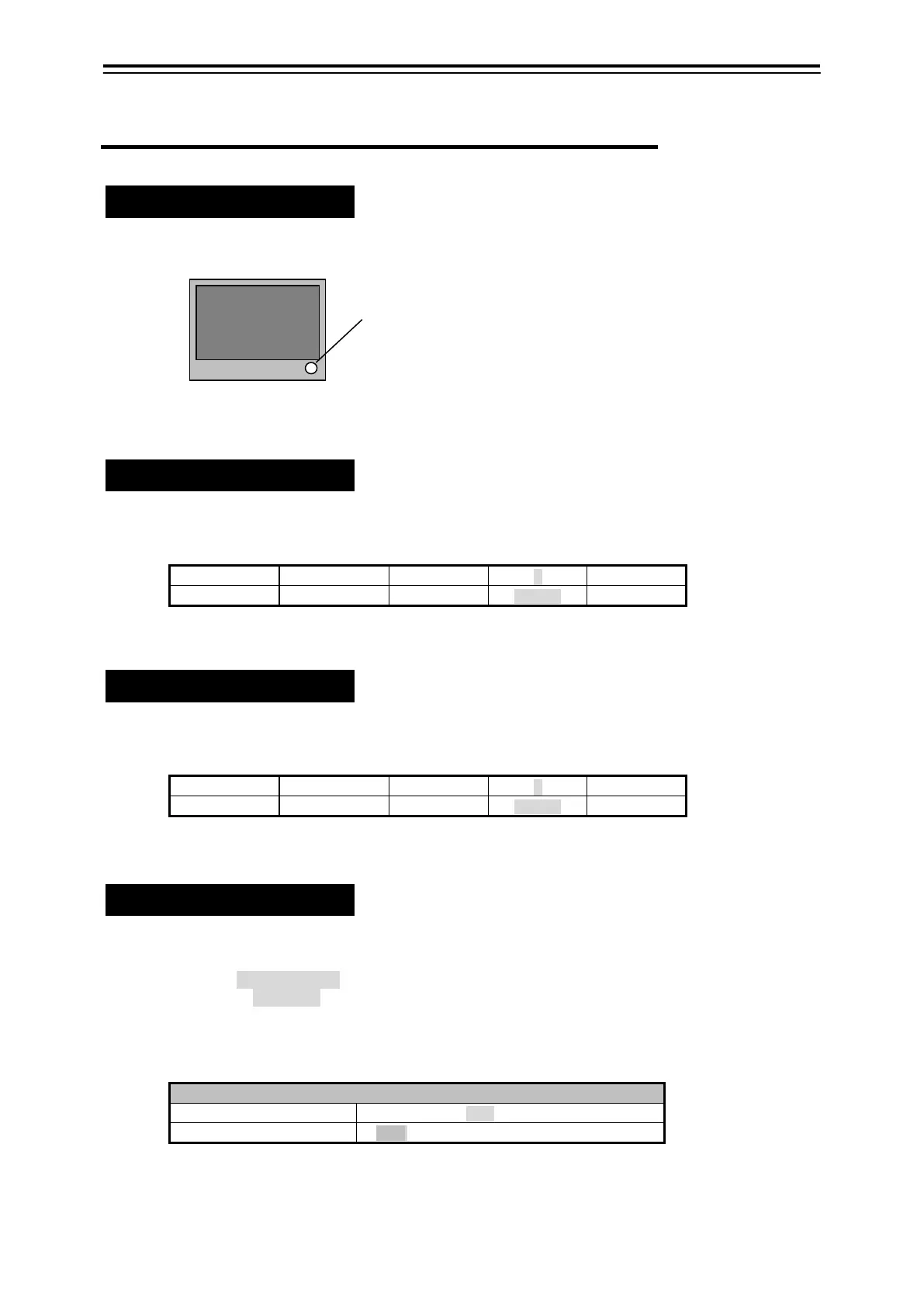3-12
3.3 Preparation for Operation
3.3.1 Adjusting Screen Brightness
Confirm that there is a power supply.
The brightness knob under the right of the display is rotated, and it adjusts in the state to see
the screen easily.
The whole of the screen lightens if the [brightness]
knob is turned clockwise.
The whole of the screen darkens when the [brightness]
knob is turned counterclockwise.
3.3.2 Lighting Operation Panel and Adjusting Operation Sound
1) Adjusting the panel lighting
It adjusts pushing either of numeric keys (0-3) while pushing both [BUZZER] and [UNDO] keys
at the same time.
Brightness changes by selecting a numeric key at three stages.
0
1
3
*When the power supply is turned on, it is set to [2].
2) Adjusting the operation sound
It adjusts pushing either of numeric keys (0-3) while pushing both [BUZZER] and [RESET] keys
at the same time.
Sound volume changes by selecting a numeric key at three stages.
0
1
3
*When the power supply is turned on, it is set to [2].
3.3.3 Changing the Display color of Screen at Daytime and Night
The screen of the light color system is switched in daytime. And, it is possible to switch to a screen the
dark color system at night.
1 Push the [MENU] key. The main menu is displayed.
2 The screen brightness is selected from the main menu.
3 Brightness or darkness is selected from the [screen brightness], and it fixes with the [ENT]
key.
The screen of brightness and darkness can separately set the selection by a set submenu [Setting
≫ ].
Setting submenu
Screen Brightness
Bright・Background Color Black, Navy Blue, Gray, and White
Dark・Background Color Black, Navy Blue, Gray, and White
[Brightness]
Knob
