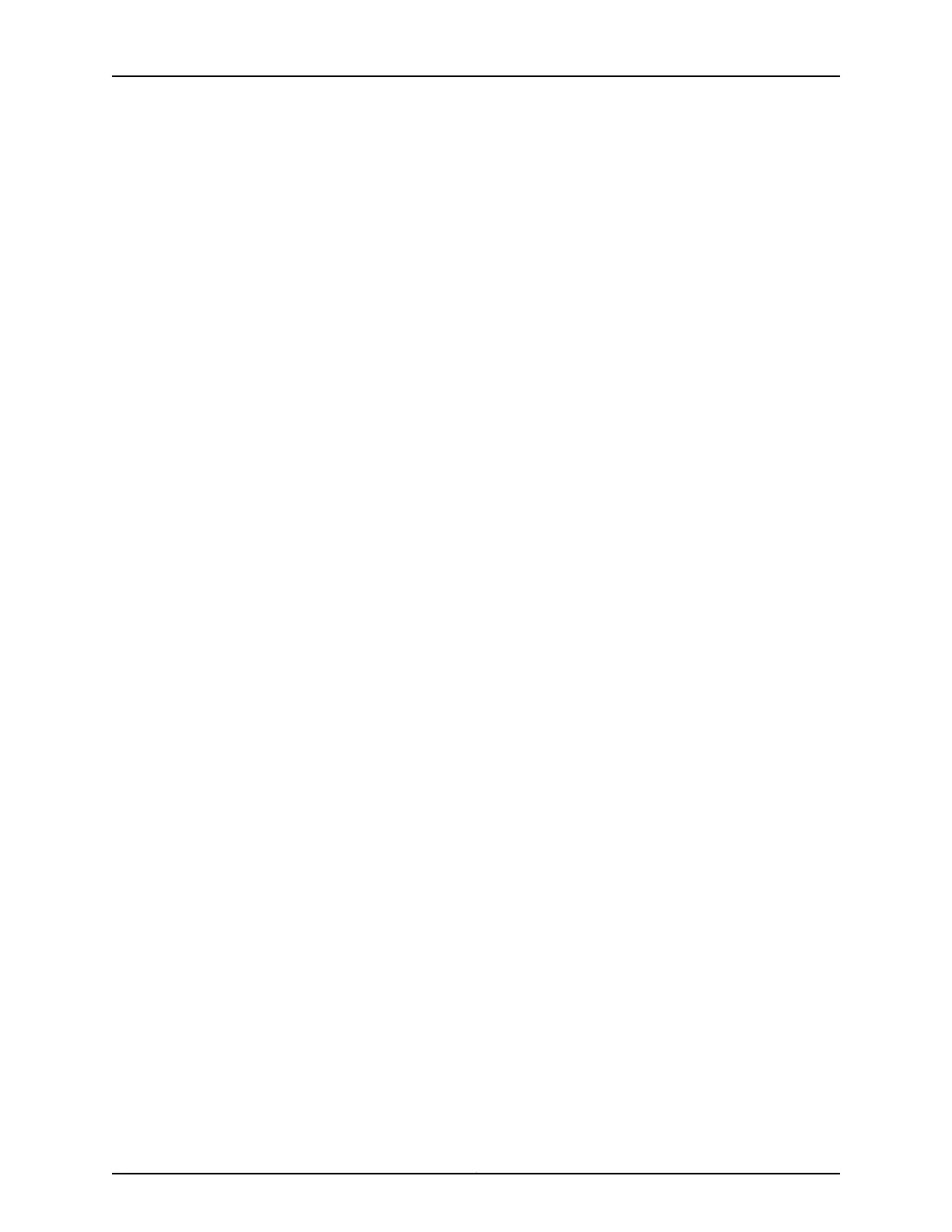An AC-powered EX Series switch chassis gets additional grounding when you plug the
power supply in the switch into a grounded AC power outlet by using an AC power cord
appropriate for your geographical location. See AC Power Cord Specifications for an
EX8200 Switch.
Ensure that you have the following parts and tools available:
•
Grounding cable for your EX8216 switch—The grounding cable must be 2 AWG
(33.6 mm²), minimum 60°C wire, or as permitted by the local code.
•
Grounding lug for your grounding cable. See Grounding Cable and Lug Specifications
for EX8200 Switches.
•
Washers and ¼-20x.5/8-in. screws to secure the grounding lugtothe protective earthing
terminal
•
Phillips (+) screwdriver, number 2
To connect earth ground to an EX8216 switch:
1. Connect one end of the grounding cable to a proper earth ground, such as the rack in
which the switch is mounted.
2. Place the grounding lug attached to the grounding cable over the protective earthing
terminal. See Figure 32 on page 83.
3. Secure the grounding lug to the protective earthing terminal with the washers and
screws.
4. Dress the grounding cable and ensure that it does not touch or block access to other
switch components and that it does not drape where people could trip over it.
Related
Documentation
Connecting AC Power to an EX2200 Switch•
• Connecting DC Power to an EX2200 Switch
• Connecting AC Power to an EX3200 Switch
• Connecting DC Power to an EX3200 Switch
• Connecting AC Power to an EX3300 Switch on page 91
• Connecting DC Power to an EX3300 Switch on page 92
• Connecting AC Power to an EX4200 Switch
• Connecting DC Power to an EX4200 Switch
• Connecting AC Power to an EX4500 Switch
• Connecting DC Power to an EX4500 Switch
• Connecting AC Power to an EX6200 Switch
• Connecting DC Power to an EX6200 Switch
• Connecting AC Power to an EX8200 Switch
• Connecting DC Power to an EX8200 Switch
Copyright © 2011, Juniper Networks, Inc.90
Complete Hardware Guide for EX3300 Ethernet Switches
