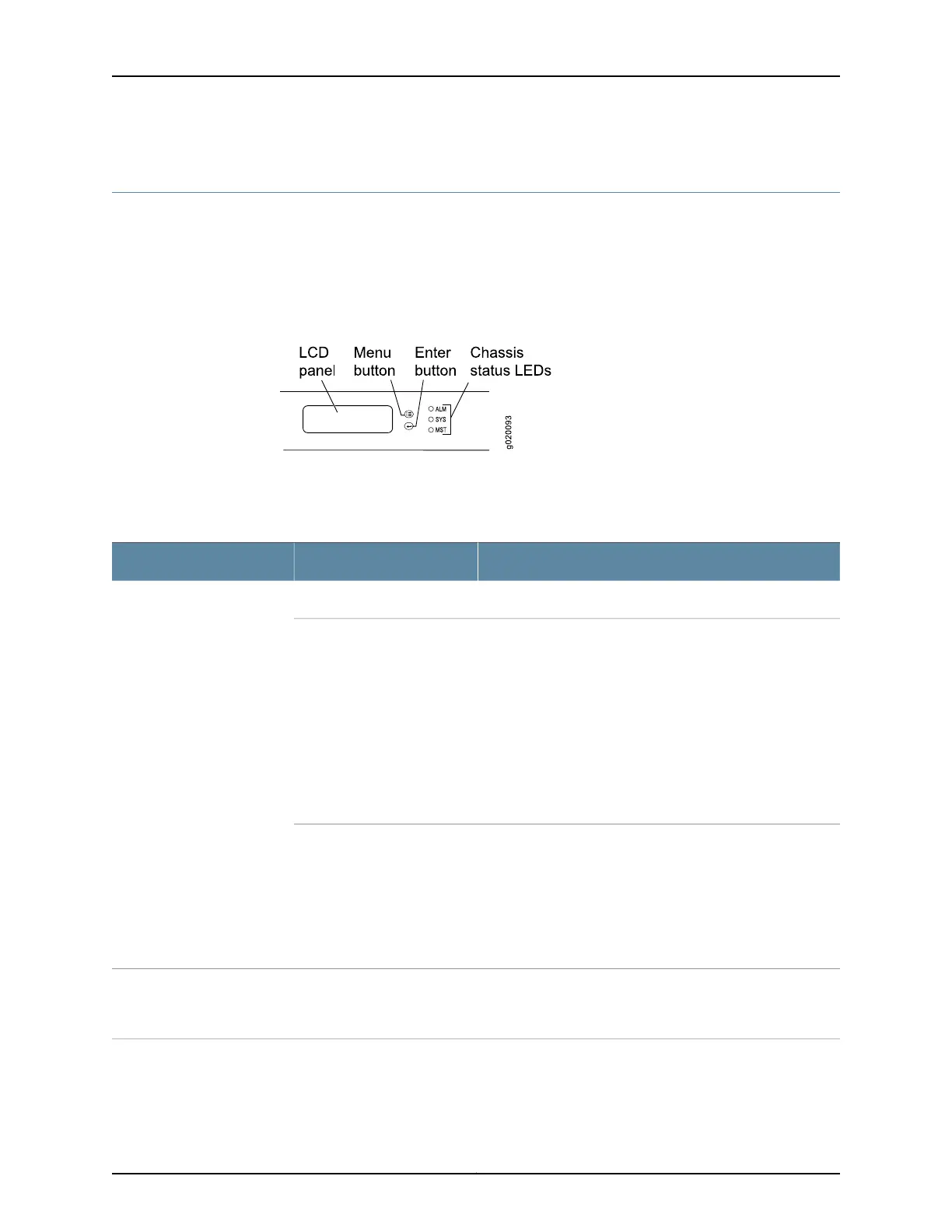Chassis Status LEDs in EX3300 Switches
The front panel of an EX3300 switch has three chassis status LEDs labeled ALM, SYS,
and MST on the far right side of the panel, above the uplink ports (see Figure 6 on page 16).
You can view the colors of the LEDs remotely through the CLI by issuing the operational
mode command show chassis lcd.
Figure 6: Chassis Status LEDs in an EX3300 Switch
Table 5 on page 16 describes the chassis status LEDs in an EX3300 switch, their colors
and states, and the status they indicate.
Table 5: Chassis Status LEDs in an EX3300 Switch
State and DescriptionColorLED Label
There is no alarm.UnlitALM (Alarm)
There is a major alarm.
NOTE: When you connect power to the switch, the Alarm
(ALM) LED lights red. This behavior is normal. Plugging an
active Ethernet cable into the management (MGMT) port on
the switch completes the network link and turns off the ALM
LED. (See “Connecting an EX Series Switch to a Network for
Out-of-Band Management” on page 95.)
Connecting the switch to a dedicated management console
instead of a network does not affect the ALM LED. The LED
remains red until the switch is connected to a network.
Red
There is a minor alarm.
NOTE: The Alarm (ALM) LED lights amber if you commit a
configuration to make it active on the switch and do not also
create a rescue configuration to back it up. To save the most
recently committed configuration as the rescue configuration,
enter the operational mode command request system
configuration rescue save.
Amber
•
On steadily—Junos OS for EX Series switches has been
loaded on the switch.
•
Blinking—The switch is booting.
GreenSYS (System)
Copyright © 2011, Juniper Networks, Inc.16
Complete Hardware Guide for EX3300 Ethernet Switches
