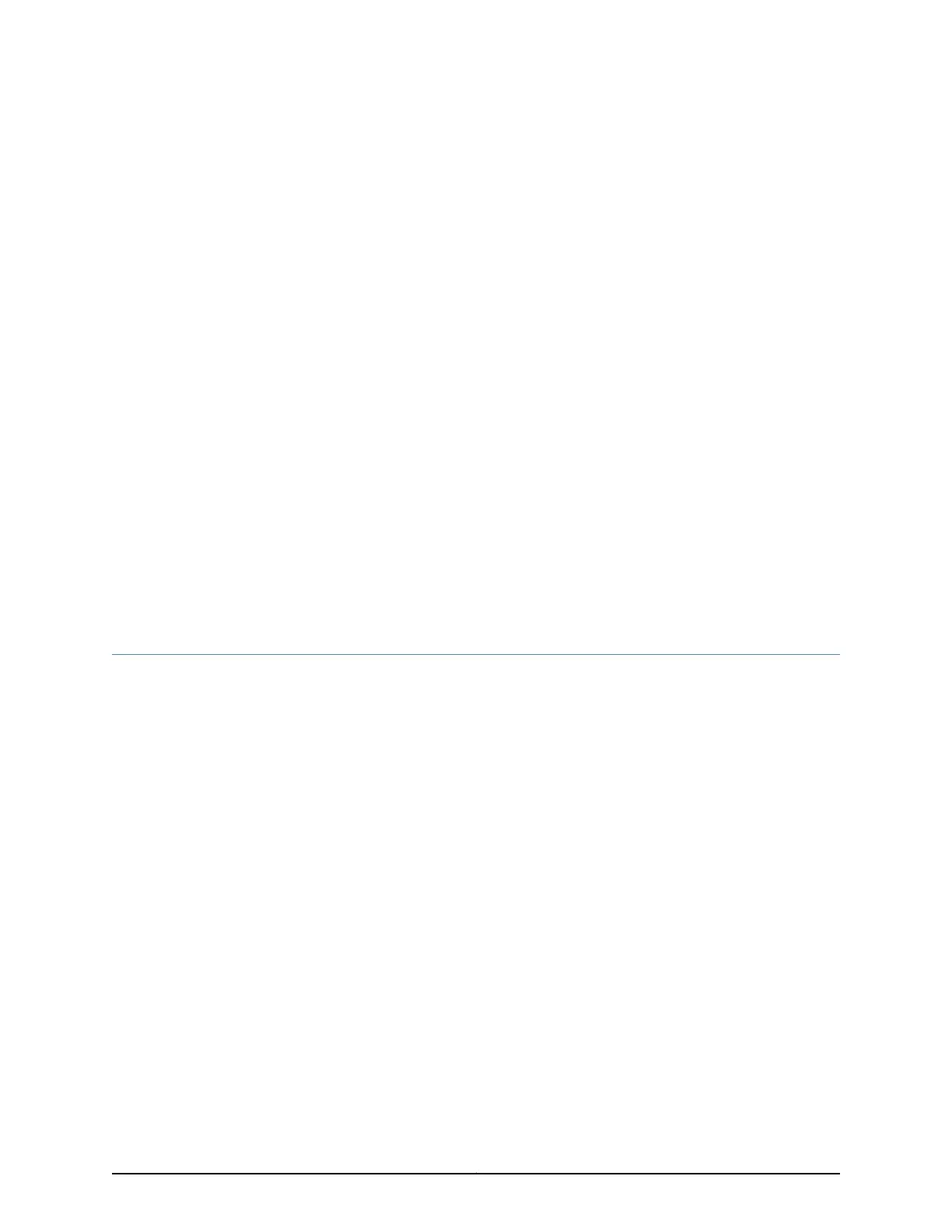CHAPTER 9
Installing the Switch
•
Installing and Connecting an EX3300 Switch on page 65
•
Unpacking an EX3300 Switch on page 66
•
Parts Inventory (Packing List) for an EX3300 Switch on page 67
•
Mounting an EX3300 Switch on page 68
•
Mounting an EX3300 Switch on Two Posts in a Rack or Cabinet on page 68
•
Mounting an EX3300 Switch on Four Posts in a Rack or Cabinet on page 71
•
Mounting an EX3300 Switch in a Recessed Position in a Rack or Cabinet on page 74
•
Mounting an EX3300 Switch on a Desk or Other Level Surface on page 74
•
Mounting an EX3300 Switch on a Wall on page 75
Installing and Connecting an EX3300 Switch
To install and connect an EX3300 switch:
1. Follow instructions in “Unpacking an EX3300 Switch” on page 66.
2. Mount the switch by following instructions appropriate for your site:
•
“Mounting an EX3300 Switch on Two Posts in a Rack or Cabinet” on page 68 (using
the mounting brackets provided)
•
“Mounting an EX3300 Switch on Four Posts in a Rack or Cabinet” on page 71 (using
the separately orderable four-post rack-mount kit)
•
“Mounting an EX3300 Switch in a Recessed Positionin a Rack or Cabinet” on page 74
(using the 2-in.-recess front brackets from the separately orderable four-post
rack-mount kit)
•
“Mounting an EX3300 Switch on a Desk or Other Level Surface” on page 74 (using
the rubber feet provided)
•
“Mounting an EX3300 Switch on a Wall” on page 75 (using the separately orderable
wall-mount kit)
3. Follow instructions in “Connecting Earth Ground to an EX Series Switch” on page 83.
65Copyright © 2011, Juniper Networks, Inc.
