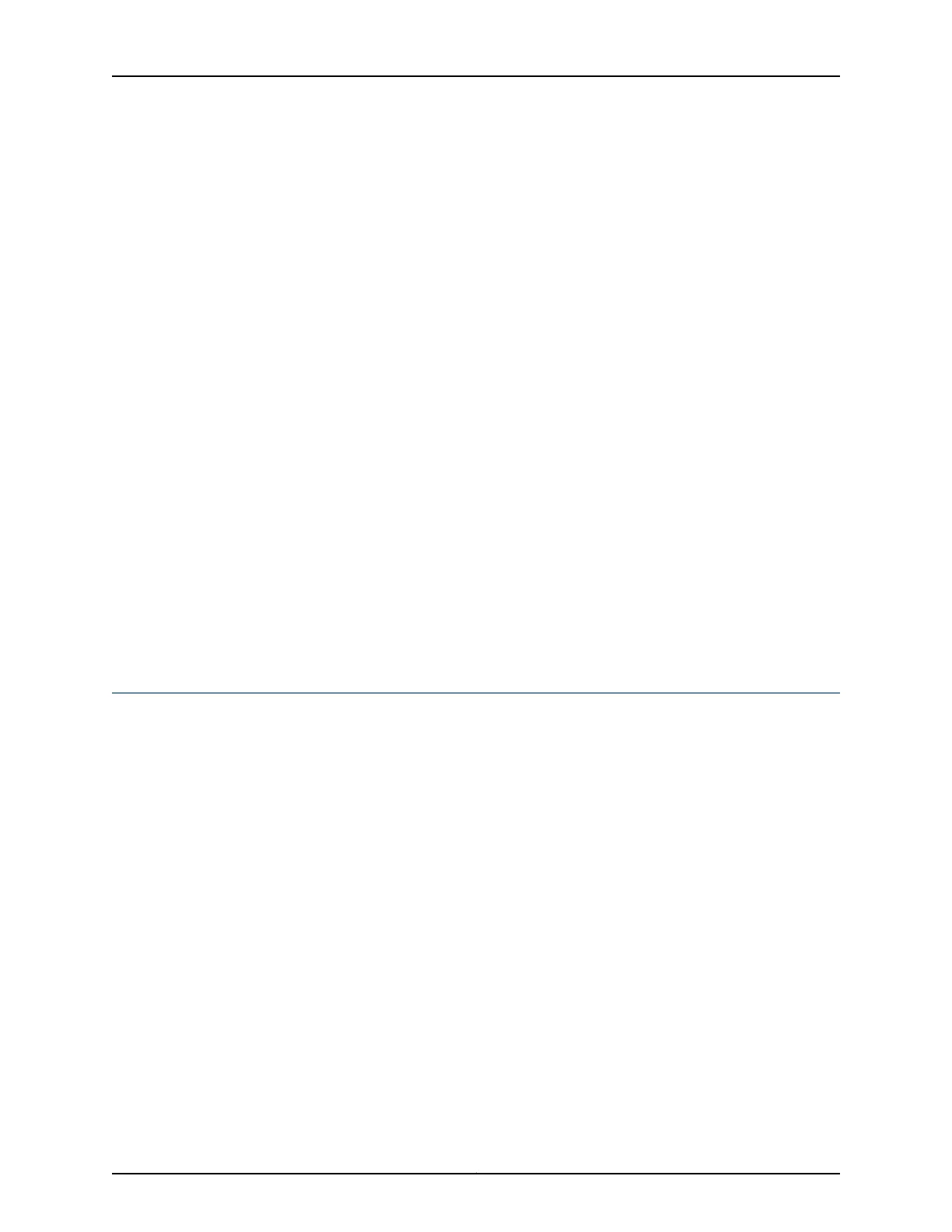•
1 mini-USB cable with Standard-A and Mini-USB Series B (5-pin) plugs (not provided).
To connect the switch to the console using Mini-USB Type-B console port:
1. Connect the Standard-A plug of the mini-USB cable to the host machine (PC or
Laptop).
2. Connect the Mini-USB Series B (5-pin) plug of the mini-USB cable to the Mini-USB
Type-B console port (labeled CON) on the switch.
To configure the Mini-USB Type-B port as an active port:
1. Enter the following CLI command
edit
set system ports auxiliary port-type mini-usb
2. Commit the operation and Exit.
3. Reboot the system. The boot log will appear on the mini-USB console.
4. Set the HyperTerminal properties.
Related
Documentation
Connecting an EX Series Switch to a Network for Out-of-Band Management on page 95•
• Console Port Connector Pinout Information for an EX Series Switch on page 27
• Cables Connecting the EX6200 Switch to Management Devices
• Cables Connecting the EX8200 Switch to Management Devices
Connecting an EX Series Switch to a Modem
You can connect an EX Series switch to a modem through the console port on the switch.
Before you connect the switch to a modem:
•
Perform the initial setup and configuration of the switch. See “Connecting and
Configuring an EX Series Switch (CLI Procedure)” on page 110 or Connecting and
Configuring an EX Series Switch (J-Web Procedure).
Ensure that you have the following parts available before you begin to connect the switch
to the modem:
•
A modem (not provided)
•
A desktop or notebook computer (not provided)
•
An RJ-45 to DB-9 adapter (provided)
•
A phone cable (not provided)
•
If your computer does not have a DB-9 male connector pin, a USB to DB-9 male adapter
(not provided)
•
An adapter to connect the RS-232 DB-25 connector on the modem to the RJ-45 to
DB-9 adapter on the switch (not provided)
99Copyright © 2011, Juniper Networks, Inc.
Chapter 11: Connecting the Switch
