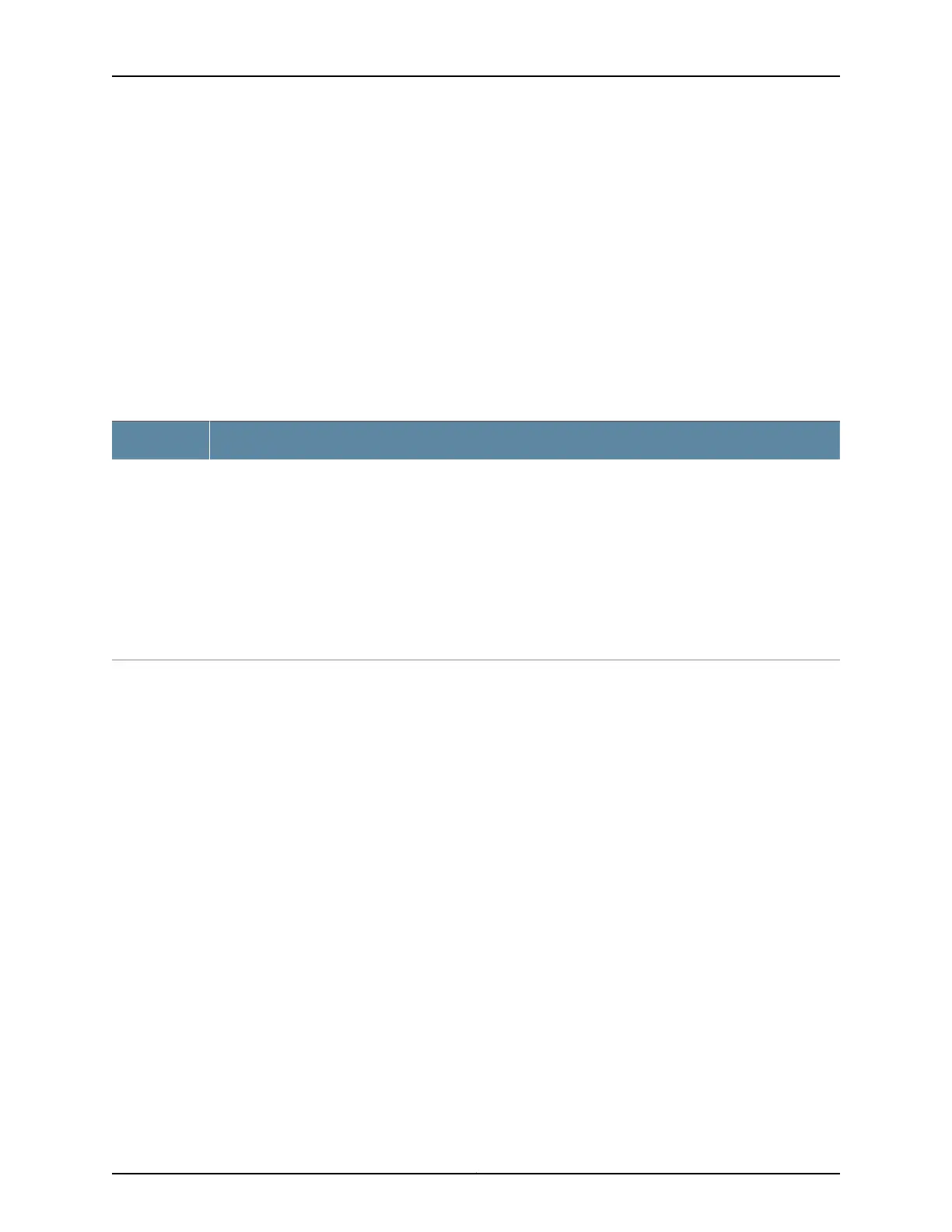•
Request VC port (for an EX3300 switch that is a member of a Virtual Chassis)
•
Factory default
•
System EZSetup
LCD Panel Menus
The LCD panel has three menus: Idle, Status, and Maintenance. Toggle between the LCD
panel menus by pressing the Menu button.Navigate throughthe menu options by pressing
the Enter button.
Table 4 on page 13 describes the LCD panel menu options.
Table 4: LCD Panel Menu Options
DescriptionMenu
In the Idle menu:
•
Press Enter to cycle through the Status LED modes:
•
SPD (speed)
•
ADM (administrative status)
•
DPX (duplex)
•
POE (Power over Ethernet)
See “Network Port and Uplink Port LEDs in EX3300 Switches” on page 17 for information on the Status
LED modes.
•
Press Menu to exit the Idle menu and go to the Status menu.
IDLE
13Copyright © 2011, Juniper Networks, Inc.
Chapter 2: Component Descriptions
