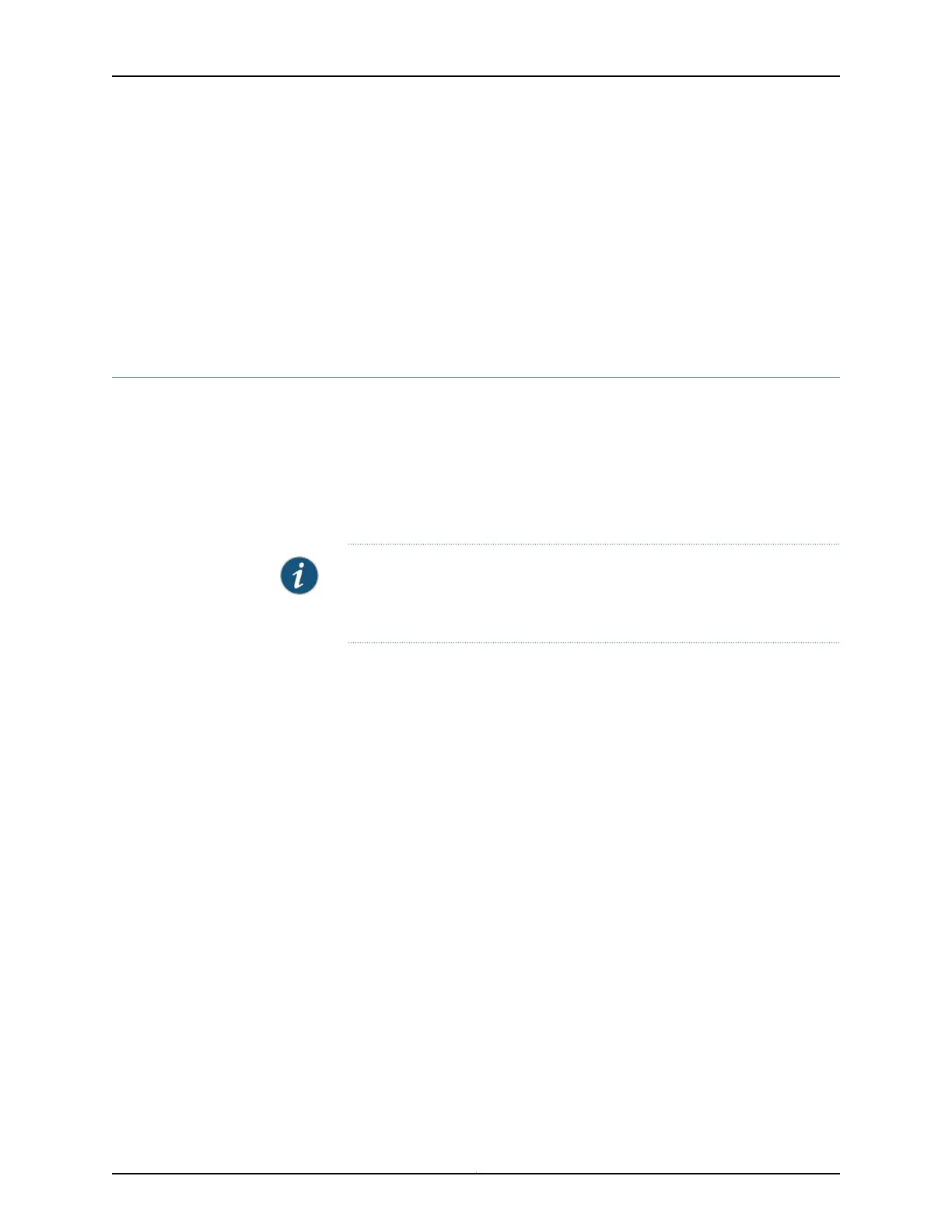Related
Documentation
Connecting Earth Ground to an EX Series Switch on page 83•
• Connecting AC Power to an EX3300 Switch on page 91
• Connecting DC Power to an EX3300 Switch on page 92
• Connecting and Configuring an EX Series Switch (CLI Procedure) on page 110
• Mounting an EX3300 Switch in a Recessed Position in a Rack or Cabinet on page 74
• Rack-Mounting and Cabinet-Mounting Warnings on page 146
Mounting an EX3300 Switch on Four Posts in a Rack or Cabinet
You can mount an EX3300 switch on four posts of a 19-in. rack or cabinet by using the
separately orderable four-post rack-mount kit. (The remainder of this topic uses “rack”
to mean “rack or cabinet.”)
You can mount the switch on two posts in either a two-post rack or a four-post rack by
using the mounting brackets provided with the switch. See “Mounting an EX3300 Switch
on Two Posts in a Rack or Cabinet” on page 68.
NOTE: If you need to mount the switch in a recessed position on either a
two-post rack or a four-post rack, you can use the 2-in.-recess front brackets
provided in the separately orderable four-post rack-mount kit.
Before mounting the switch on four posts in a rack:
•
Verify that the site meets the requirements described in “Site Preparation Checklist
for EX3300 Switches” on page 41.
•
Place the rack in its permanent location, allowing adequate clearance for airflow and
maintenance, and secure it to the building structure.
•
Read “General Safety Guidelines and Warnings” on page 133, with particular attention
to “Chassis Lifting Guidelines for EX3300 Switches” on page 144.
Ensure that you have the following parts and tools available:
•
Phillips (+) screwdriver, number 2
•
6 flat-head 4-40 mounting screws (provided with the four-post rack-mount kit)
•
8 flat-head 4x6-mm Phillips mounting screws (provided with the four-post rack-mount
kit)
•
One pair each of flush or 2-in.-recess front brackets
•
One pair of side-rail brackets
•
One pair of rear brackets
•
Screws to secure the chassis and the rear brackets to the rack (not provided)
71Copyright © 2011, Juniper Networks, Inc.
Chapter 9: Installing the Switch
