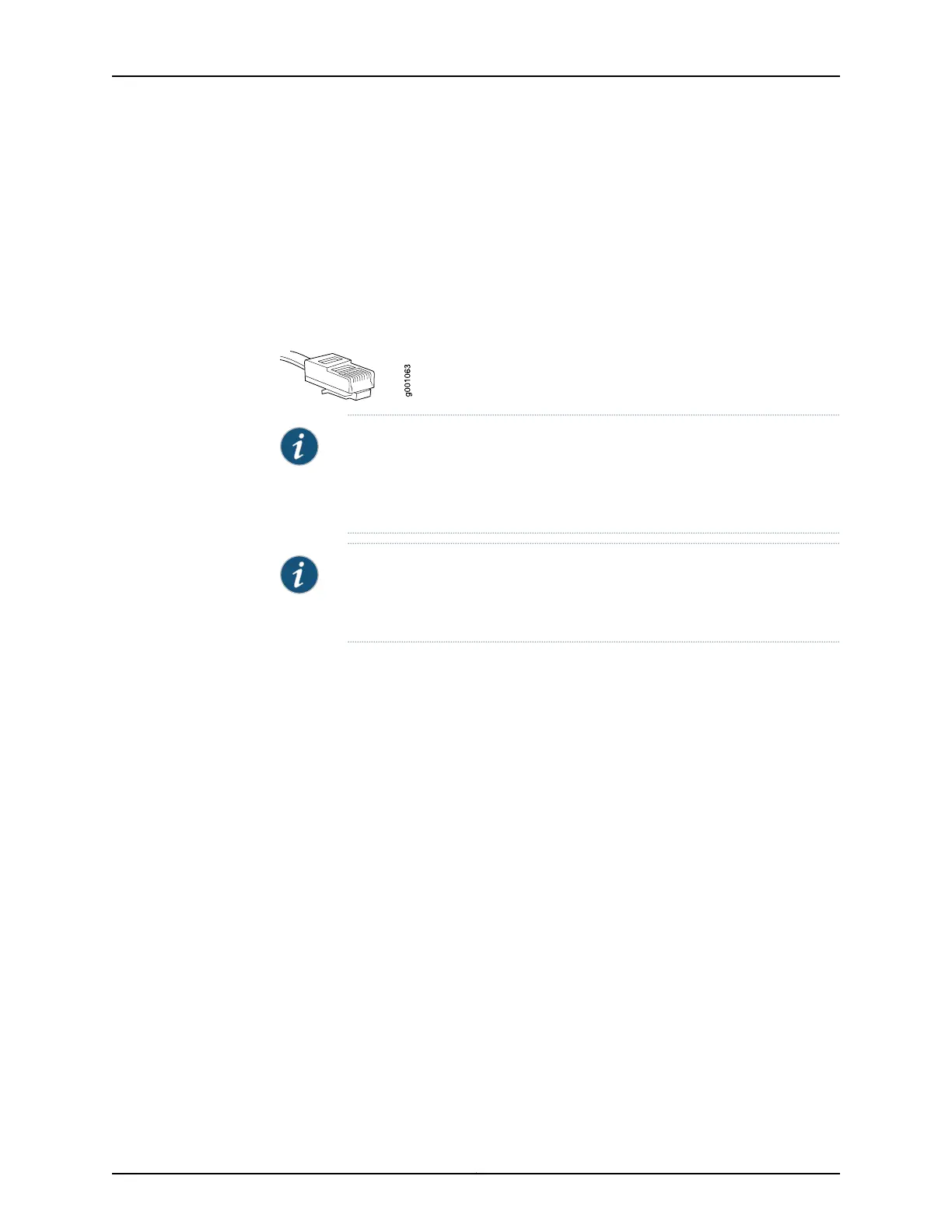The modem sends an OK message. The modem is now ready to be connected to the
switch.
Connecting the Modem to the Console Port
The console port on every EX Series switch accepts a cable with an RJ-45 connector.
Figure 43 on page 102 shows the RJ-45 connector of the Ethernet cable supplied with the
switch.
Figure 43: Ethernet Cable Connector
NOTE: If your laptop or PC does not have a DB-9 male connector pin and you
want to connect your laptop or PC directly to the switch, use a combination
of the RJ-45 to DB-9 female adapter supplied with the switch and a USB to
DB-9 male adapter. You must provide the USB to DB-9 male adapter.
NOTE: Most modems havean RS-232 DB-25 connector. Youmust separately
purchase an adapter to connect your modem to the RJ-45 to DB-9 adapter
and Ethernet cable supplied with the switch.
To connect a modem to the console port:
1. Turn off power to the switch.
2. Turn off power to the modem.
3. Connect one end of the cable to the console port (labeled CON or CONSOLE) on the
switch.
For the location of the console port on different EX Series switches:
•
See EX2200 Switches Hardware Overview.
•
See Rear Panel of an EX3200 Switch.
•
See “Rear Panel of an EX3300 Switch” on page 7.
•
See Rear Panel of an EX4200 Switch.
•
See Front Panel of an EX4500 Switch.
•
See Switch Fabric and Routing Engine (SRE) Module in an EX8208 Switch.
•
See Routing Engine (RE) Module in an EX8216 Switch.
4. Connect the other end of the cable to the RJ-45 to DB-9 serial port adapter supplied
with your switch.
Copyright © 2011, Juniper Networks, Inc.102
Complete Hardware Guide for EX3300 Ethernet Switches
