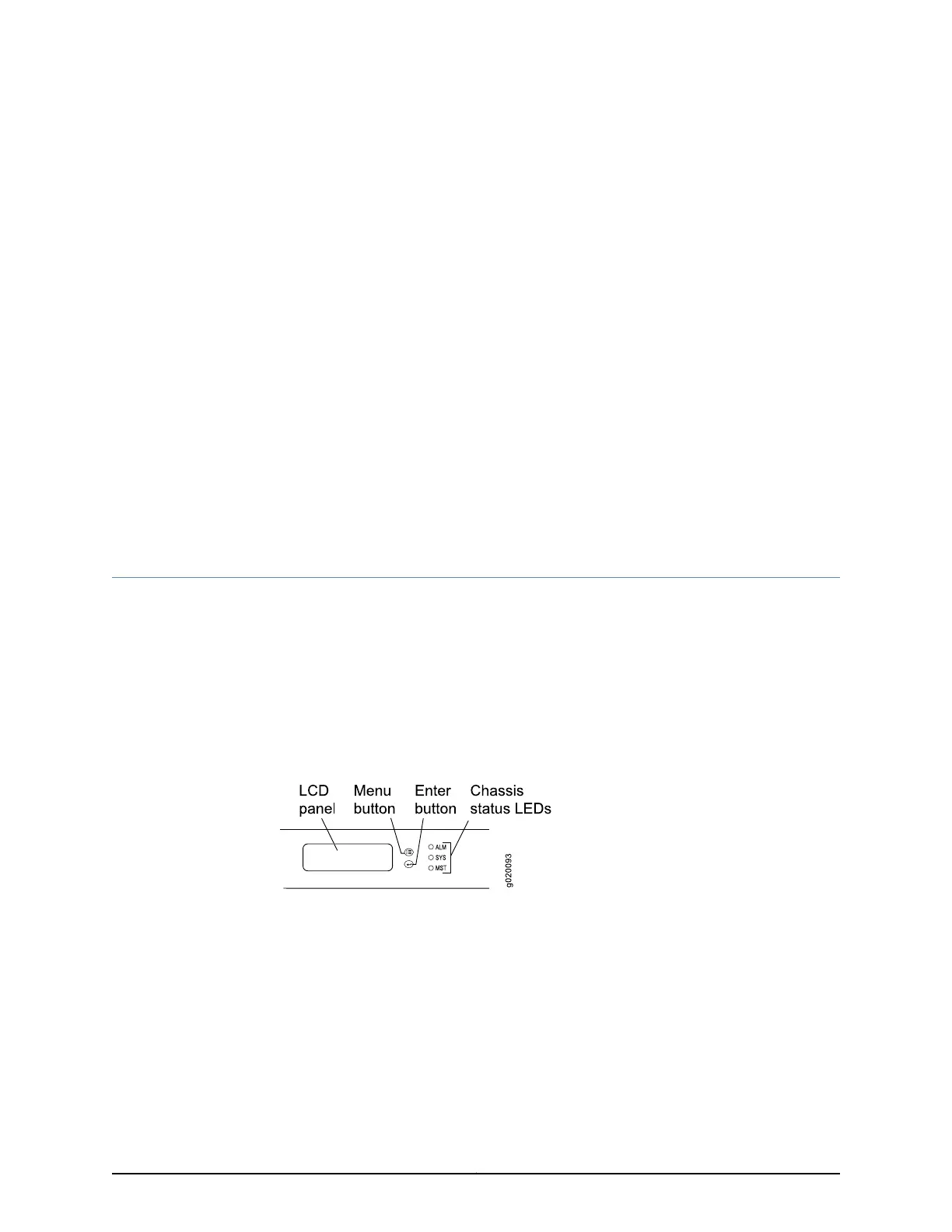CHAPTER 2
Component Descriptions
•
LCD Panel in EX3300 Switches on page 11
•
Chassis Status LEDs in EX3300 Switches on page 16
•
Network Port and Uplink Port LEDs in EX3300 Switches on page 17
•
Management Port LEDs in EX3300 Switches on page 20
•
Power Supply in EX3300 Switches on page 21
•
Cooling System and Airflow in an EX3300 Switch on page 22
LCD Panel in EX3300 Switches
The LCD panel on the front panel of the switch shows two lines of text, each of which
can contain a maximum of 16 characters. The LCD panel displays a variety of information
about the switch and also provides a menu to perform basic operations such as initial
setup and reboot.
There are two navigation buttons—Menu and Enter—to the right of the LCD panel.
See Figure 5 on page 11.
Figure 5: LCD Panel
You can configure the second line of the LCD panel to display a custom message. If the
LCD panel is configured to display a custom message, the Menu button and the Enter
button are disabled. See Configuring the LCD Panel on EX Series Switches (CLI Procedure).
The LCD panel has a backlight. If the LCD panel is idle for 60 seconds, the backlight turns
off. You can turn on the backlight by pressing the Menu or Enter button once. After turning
on the backlight, you can toggle between the LCD panel menus by pressing the Menu
button and navigate through the menu options by pressing the Enter button.
11Copyright © 2011, Juniper Networks, Inc.
