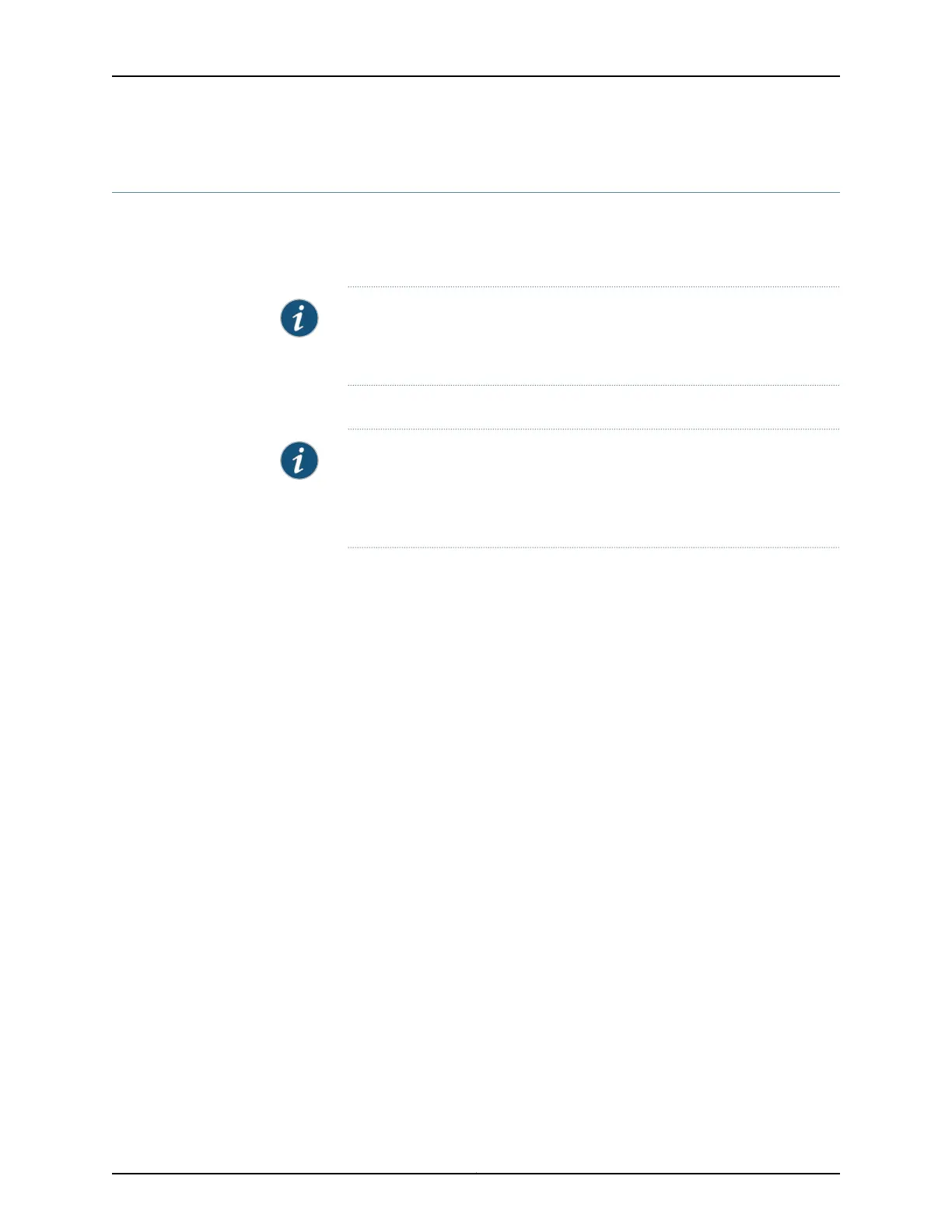Connecting and Configuring an EX Series Switch (CLI Procedure)
There are two ways to connect and configure an EX Series switch: one method is through
the console using the command-line interface (CLI) and the other is using the J-Web
interface.
NOTE: EX2200-24T-DC switches, EX2200-C switches, EX3300 switches,
and EX6200 switches do not support switch connection and configuration
through the J-Web interface.
This topic describes the CLI procedure.
NOTE: To run the ezsetup script, the switch must have the factory default
configuration as the active configuration. If you have configured anything on
the switch and want to run ezsetup, revertto the factory default configuration.
See Reverting to the Default Factory Configuration for the EX Series Switch.
Before you begin connecting and configuring an EX Series switch through the console
using the CLI:
•
Set the following parameter values in the console server or PC:
•
Baud rate—9600
•
Flow control—None
•
Data—8
•
Parity—None
Copyright © 2011, Juniper Networks, Inc.110
Complete Hardware Guide for EX3300 Ethernet Switches
