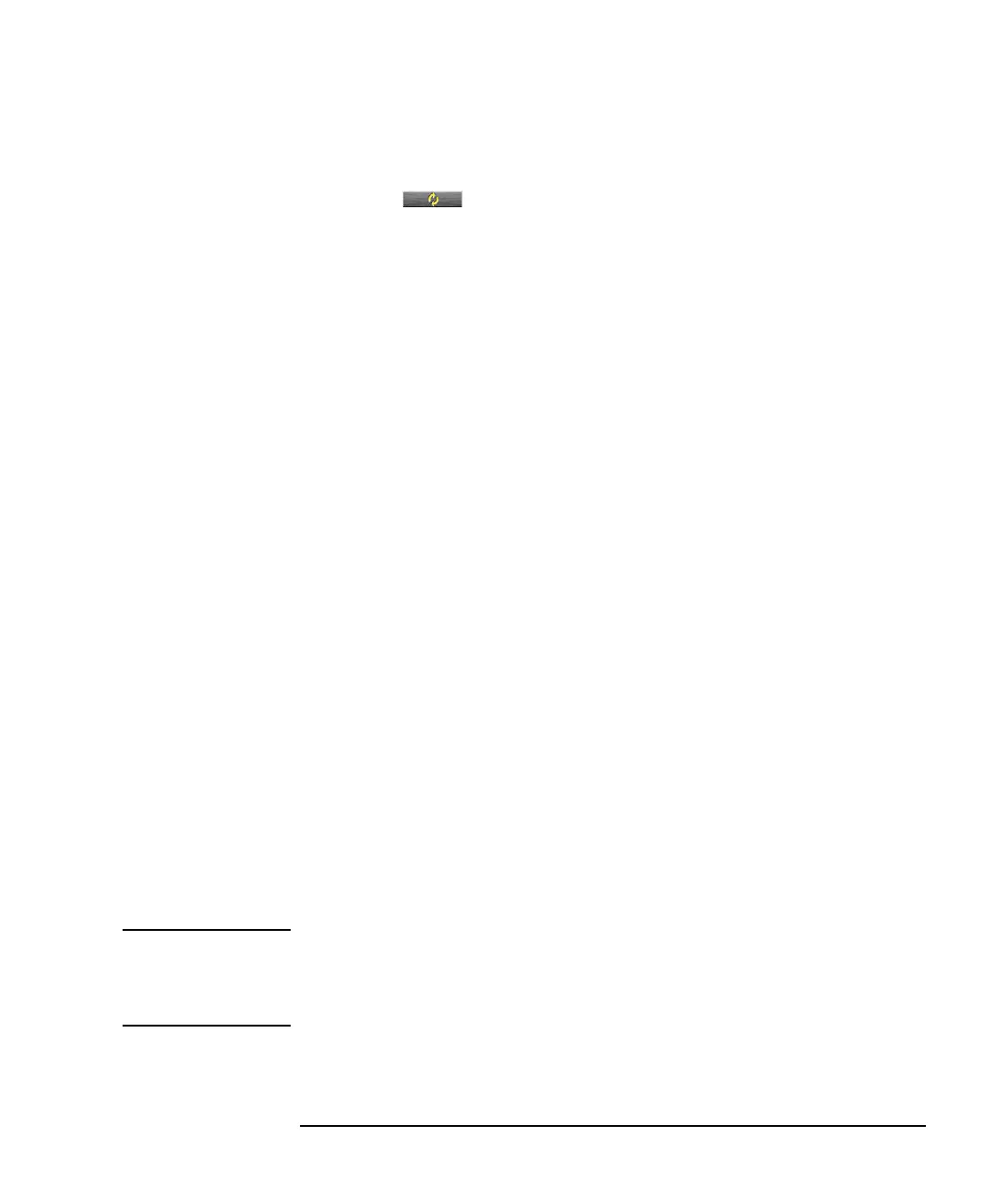Keysight B1505A User’s Guide, Edition 12 5-11
Measurement Examples
Gate Charge Measurement
Performing the Measurement
1. Click the Repeat button. This opens the Repeat Measurement Setup
dialog box.
2. Specify the prober driver programs to be used to the Start Procedure, Iteration
Procedure, and Final Procedure fields, and then check the Automatically fill in
Device ID.
3. Uncheck the Counter Reaching to in the Repeat Stop Condition area.
4. Click the Run button to start the repeat measurement.
Checking the Measurement Result
After each measurement, the gate charge characteristics will be displayed on the
Data Display window. After all measurements, you can view each measurement
result on the Data Display window.
You can also observe the switching waveforms as shown below.
1. Click the Results button at the lower position of the main screen to show the
pull-down menu, and then select Filter > Expand Application Test Results to
activate this function.
2. Select a measurement result of the Qg (High Id Switching) or Qg (High Vds
Switching) in the list of the Results. And then, right-click it to open the pop-up
menu, and select the Display Data. The switching waveforms are displayed in
the Data Display window.
Adjusting the Measurement Condition
The charging interval on the gate charge characteristics increases in proportion to
the switching speed. If the charge interval is too long, decrease the gate current Ig.
On-Wafer Auto-Testing Using Resistive Load on the
N1274A
NOTE Quick test allows you to perform the gate charge measurement and the IV
measurement automatically. To perform this sequential measurement, define a quick
test so that a gate charge measurement setup, a IV path creation setup (IV Path
(N1274A)), and a IV measurement setup are performed in this order.
