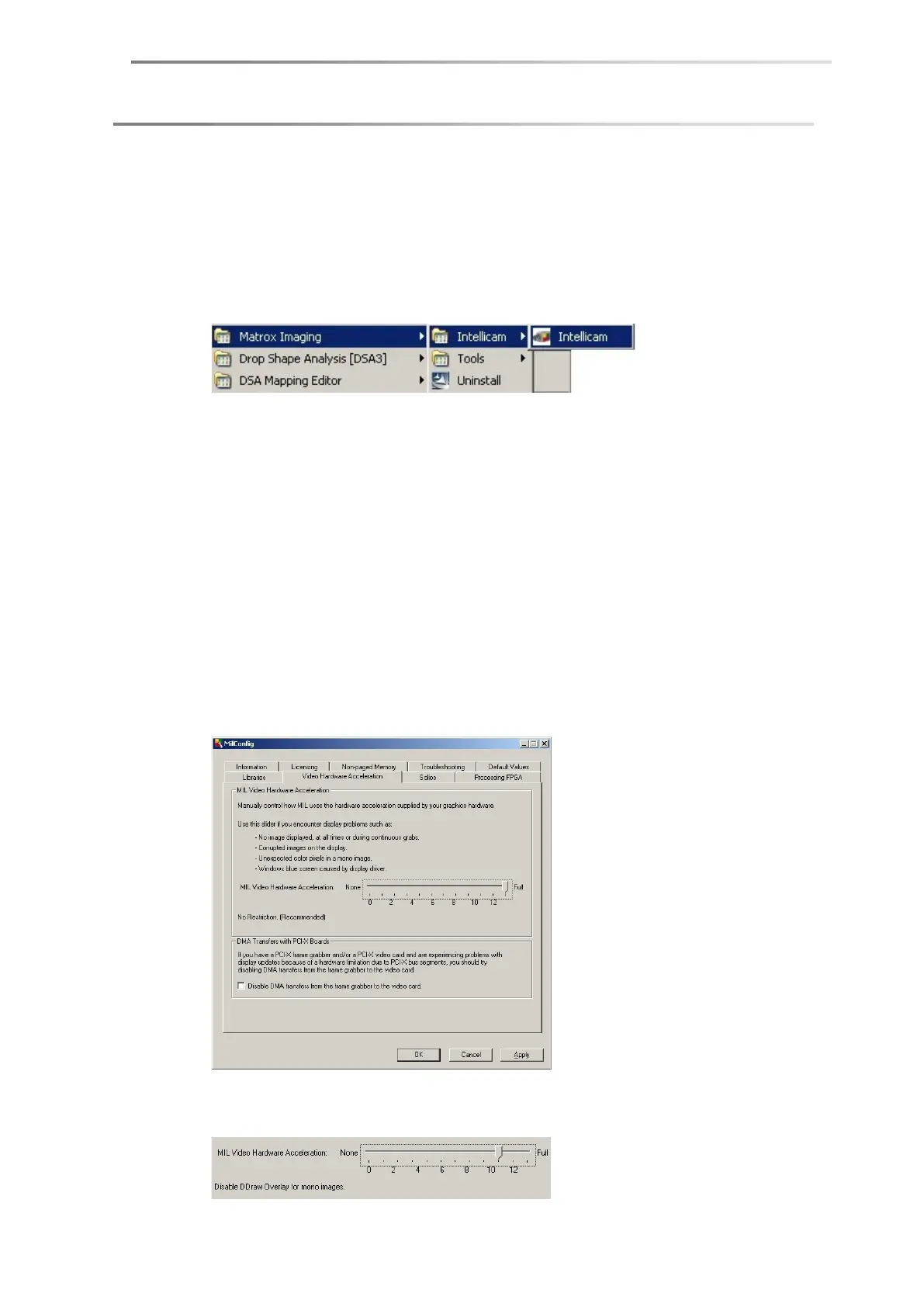Computer system page 17
Step 4: Firmware check / frame grabber update
If a frame grabber update is necessary (see subsequent instructions), this step
must not be omitted. The frame grabber can be damaged when working with a
dated firmware.
1. Start the program Intellicam from the start menu folder Matrox Imaging.
2. If a frame grabber update is necessary this is stated in a program message.
Confirm this message with OK. The frame grabber gets updated automatically.
If no message appears, no update is necessary. In this case just terminate
the program Intellicam.
3. After the upgrade the computer switches off automatically. Reboot the
computer.
Step 5: Reducing the hardware acceleration
1. Start the program MilConfig from the start menu folder Matrox
ImagingTools.
2. Select the Video Hardware Acceleration tab.
3. Move the slider two tick marks to the left. The text Disable DDraw Overlay for
mono images must appear in the lower left of the scale.
4. Click OK.
SPAC S PA C S PAC SPAC
