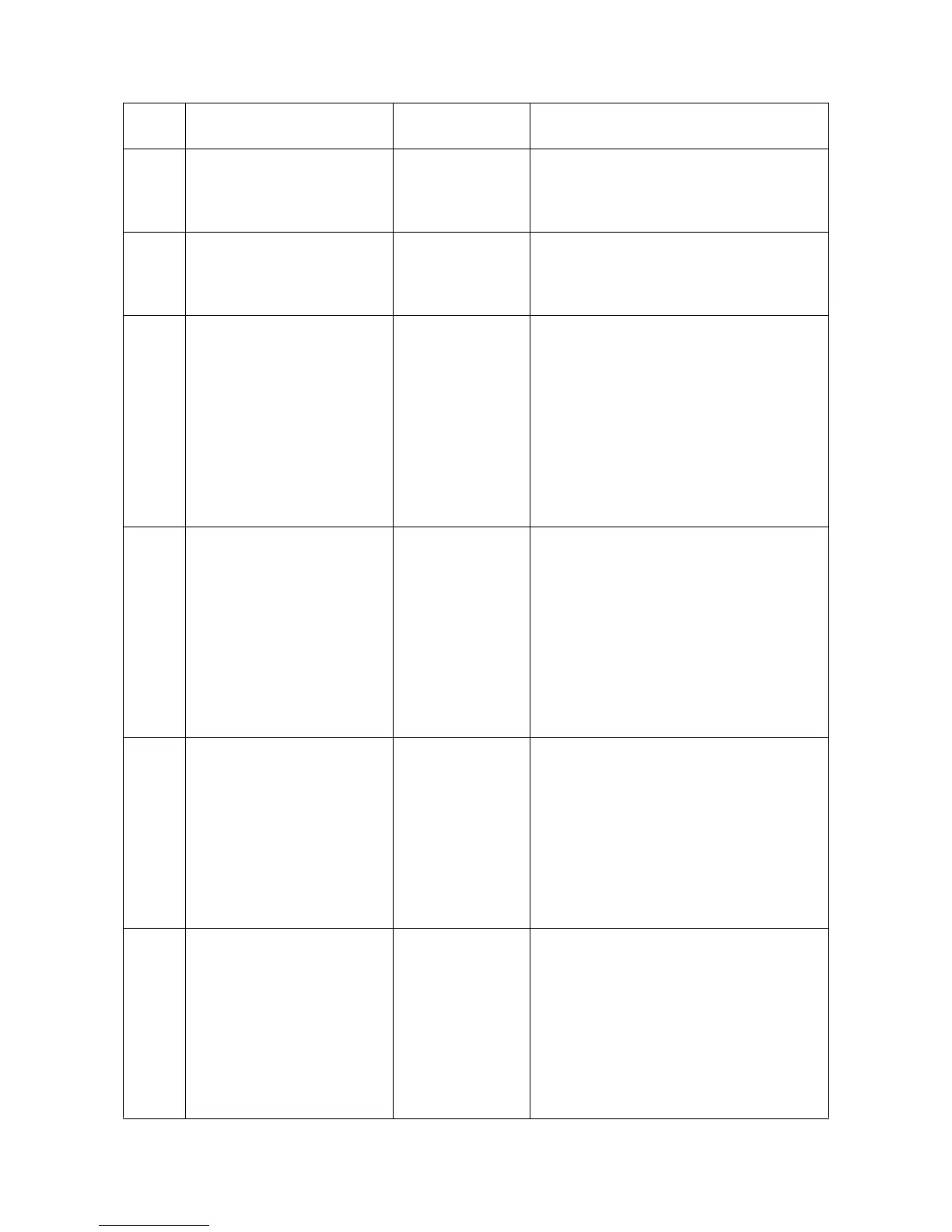2NM/2NX/2NY/2NZ/2P0/2P6
1-4-42
F010 Control PWB checksum
error
Control PWB Turn the main power switch off/on to restart
the machine. If the error is not resolved,
replace control PWB and check for correct
operation (see page 2-2-12).
F020 Control PWB RAM check
sum error
Main memory
(RAM)
Turn the main power switch off/on to restart
the machine. If the error is not resolved,
replace control PWB and check for correct
operation (see page 2-2-12).
F040 Communication error
between Controller and
Print engine
Control PWB
1. Turn the main power swtch off and after
5 seconds, then turn power on.
2. Repair or replace the wire from the con-
trol PWB, that may be grounded. (Check
short-circuit between 5V and 3.3V.)
3. Check the control software and upgrade
to the latest, if necessary.
4. If not corrected, replace the control PWB
and check for correct operation (see
page 2-2-12).
F041 Communication error
between Controller and
Scan engine
Control PWB
1. Turn the main power swtch off and after
5 seconds, then turn power on.
2. Repair or replace the wire from the con-
trol PWB, that may be grounded. (Check
short-circuit between 5V and 3.3V.)
3. Check the control software and upgrade
to the latest, if necessary.
4. If not corrected, replace the control PWB
and check for correct operation (see
page 2-2-12).
F050 Print engine ROM check-
sum error
Control PWB
1. Turn the main power swtch off and after
5 seconds, then turn power on.
2. Confirm that the EEPROM has been
properly installed.
3. Check the control software and upgrade
to the latest, if necessary.
4. If not corrected, Replace the control
PWB and check for correct operation
(see page 2-2-12).
F051 Scan engine ROM check-
sum error
Control PWB
1. Turn the main power swtch off and after
5 seconds, then turn power on.
2. Confirm that the EEPROM has been
properly installed.
3. Check the control software and upgrade
to the latest, if necessary.
4. If not corrected, Replace the control
PWB and check for correct operation
(see page 2-2-12).
Code Contents Related parts
Check procedures/
corrective measures