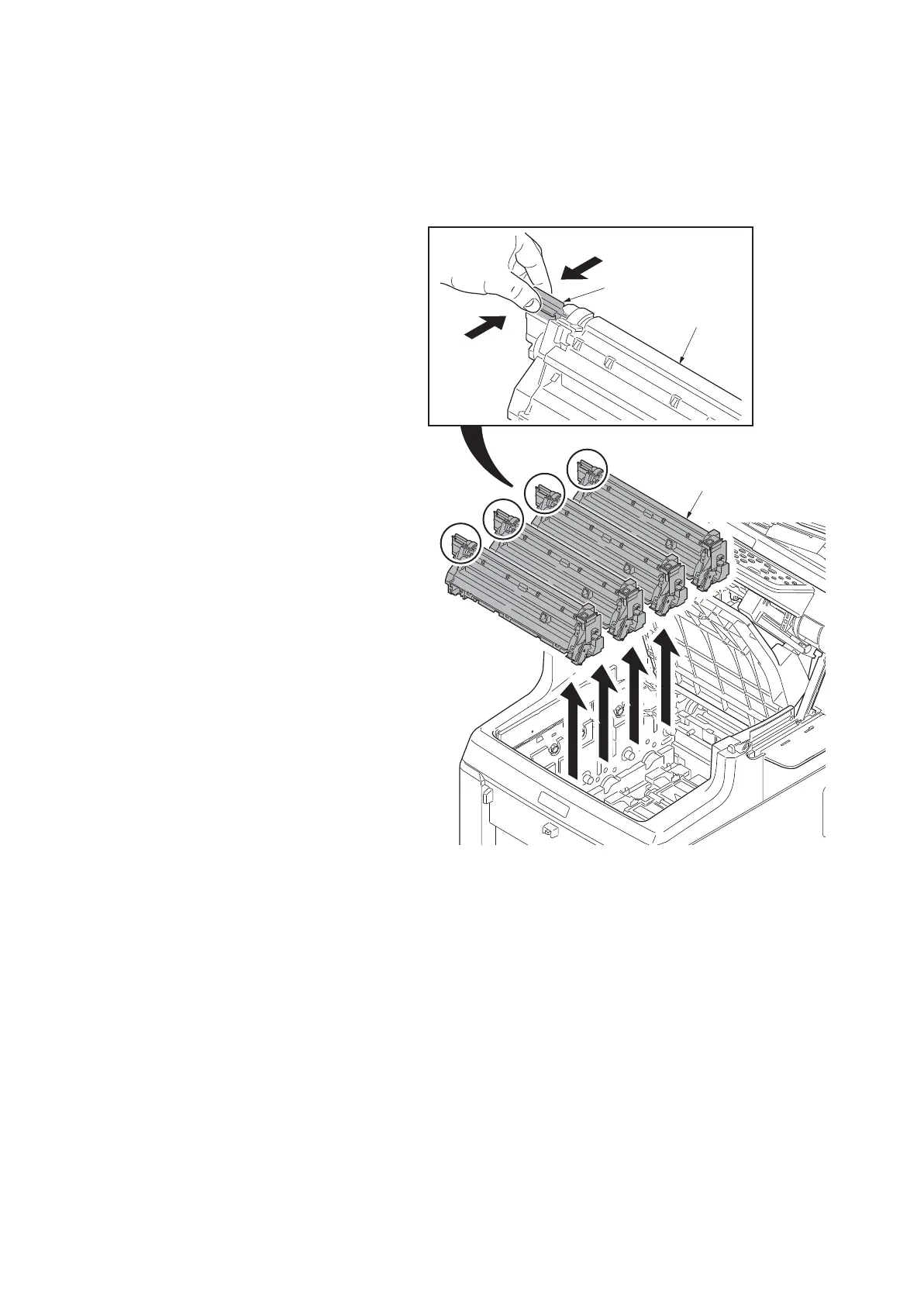2PV/2PW
1-5-19
1-5-4 Developing section
(1) Detaching and refitting the developing unit
Procedure
1. Remove the intermediate transfer unit
(see page 1-5-22).
2. Remove drum units (K, M, C, Y).
3. Pinch the lever of developing unit.
4. Remove developing units (K, M, C, Y).
Figure 1-5-28
Developing unit
(K,M,C,Y)
Developing unit
Lever
