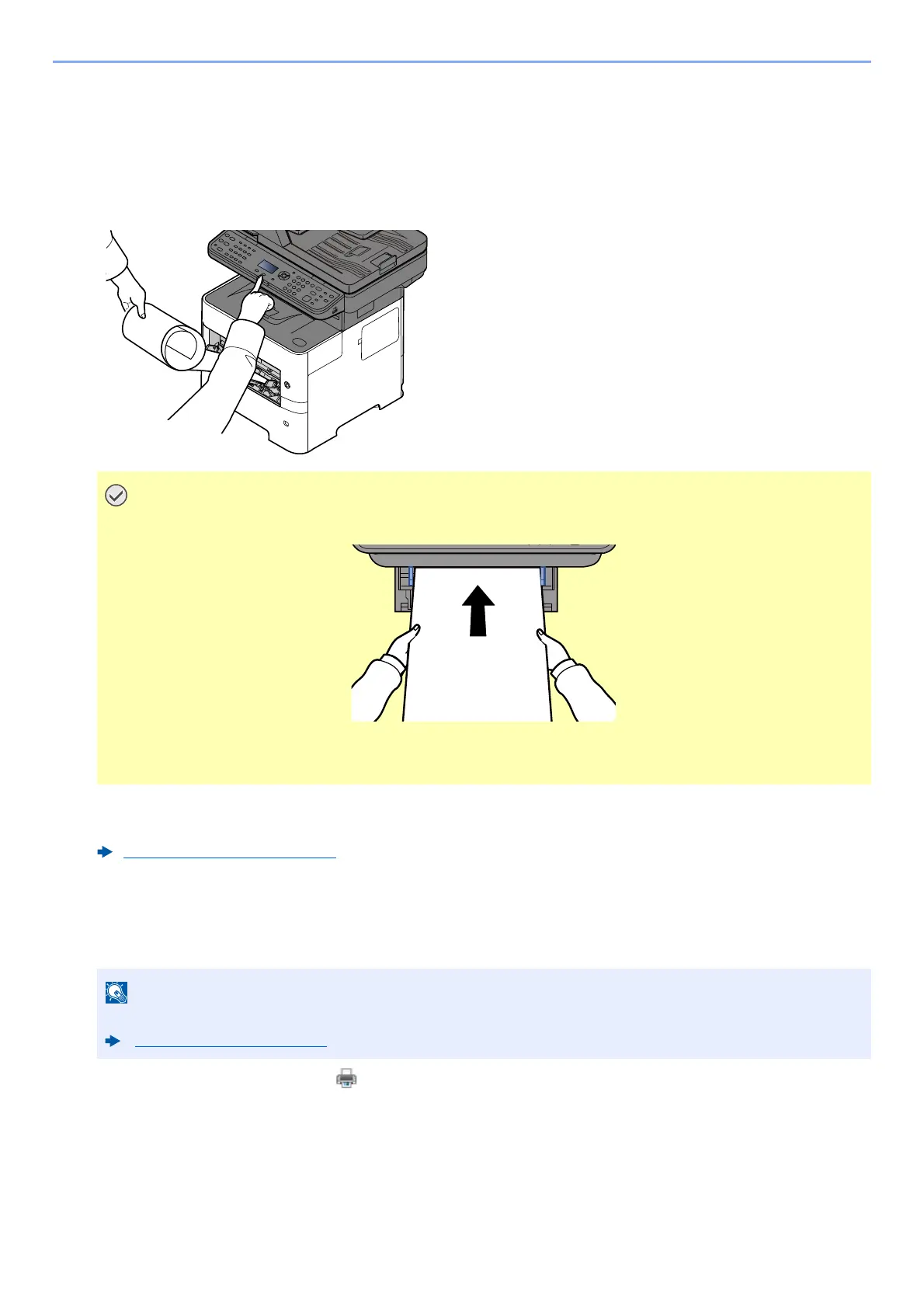4-16
Printing from PC > Printing from PC
6
Start printing.
Click the [OK] button.
When you execute printing in this case, a message appears on the machine's operation panel. Place the
paper in the Multi Purpose tray, continue to support it so that it does not fall, and select [Continue]. To
cancel printing, select [Cancel].
Set whether the confirmation screen appears before each sheet is printed when printing multiple banner
sheets.
Canceling Printing from a Computer
To cancel a print job executed using the printer driver before the printer begins printing, do the following:
1 Double-click the printer icon ( ) displayed on the taskbar at the bottom right of the Windows desktop
to display a dialog box for the printer.
2 Click the file for which you wish to cancel printing and select [Cancel] from the "Document" menu.
After pressing [Continue], support the paper with both hands so that it feeds in correctly.
After printing starts, catch the paper when it is output so that it does not fall. When using the
inner tray as the output location, do not stand up the stopper.
Msg Banner Print (page 8-42)
When canceling printing from this machine, refer to the following:
Canceling Jobs (page 5-11)
