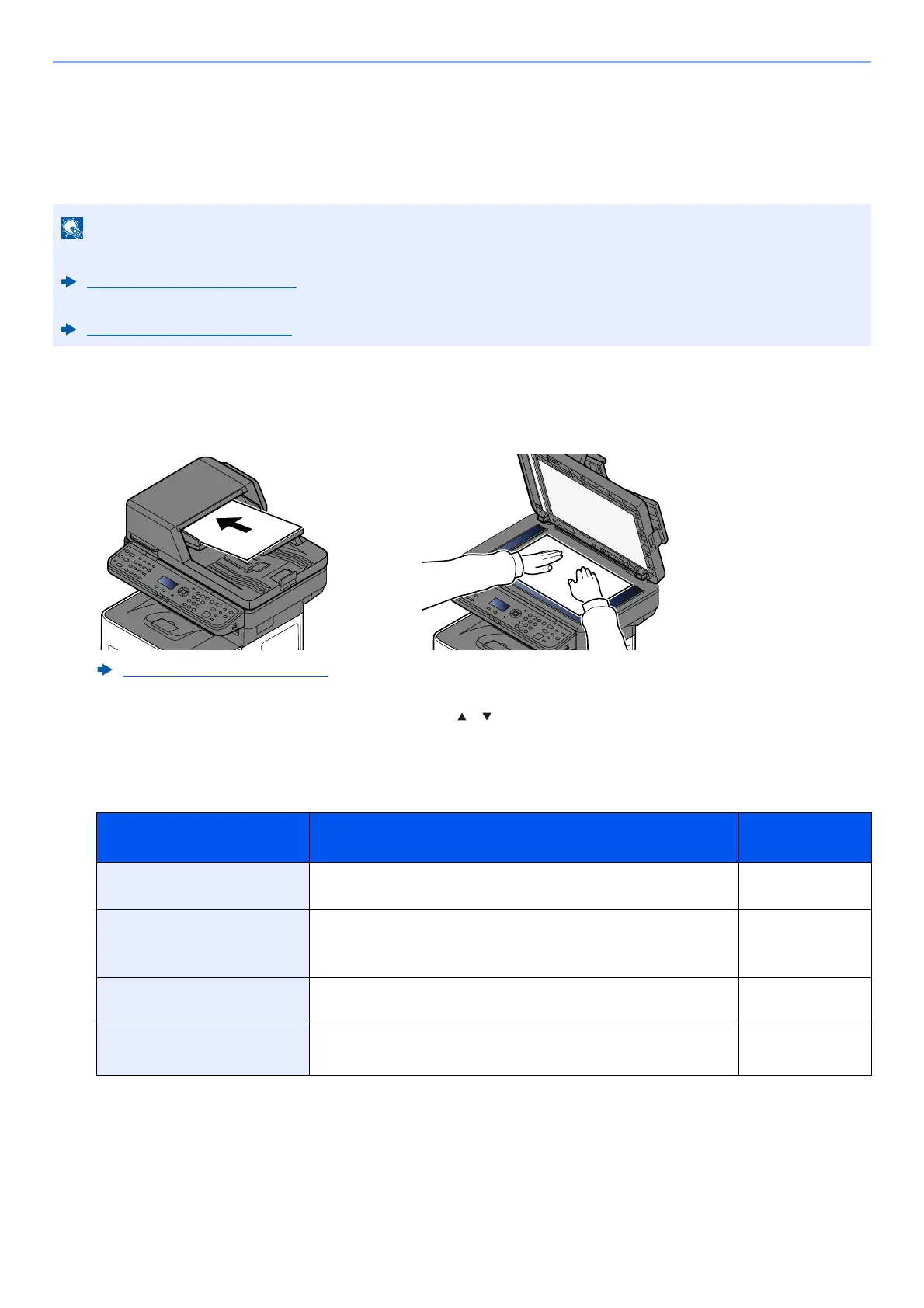5-17
Operation on the Machine > Sending Document to Folder on an FTP Server (Scan to FTP)
Sending Document to Folder on an FTP Server
(Scan to FTP)
You can store the scanned document into the desired shared folder on a computer.
1
Select the [Send] key.
2
Place the originals.
3
In the basic screen for sending, select [] [] key> [Folder(FTP)] > [OK] key
4
Enter the destination information.
The table below explains the items to be entered. Enter the information for each item and select the [
OK
] key.
• When transmitting using wireless LAN, select the interface dedicated to the send function in advance.
Primary Network (page 8-21)
• Before sending a document, configure the FTP Client (Transmission) .
ProtocolSettings (page 8-14)
Loading Originals (page 5-2)
Item Data to be entered Max. charac-
ters
Host Name (FTP)
*1
*1 If you specify a port number other than the default (21), use the "Host name: port number" (Example: FTPhost-
name:140).
To enter the IPv6 address, enclose the address in brackets [ ].
(Example: [3ae3:9a0:cd05:b1d2:28a:1fc0:a1:10ae]:140)
Host name or IP address of FTP server Up to
64 characters
Path
*2
*2 When the FTP server is based on Linux/UNIX, the path including the sub-folder is combined by the slash "/" not us-
ing the back-slash.
Path to the receiving folder
For example: User\ScanData
Otherwise the data will be saved in the home directory.
Up to
128 characters
Login User Name FTP server login user name Up to
64 characters
Login Password FTP server login password
(Case sensitive.)
Up to
64 characters
