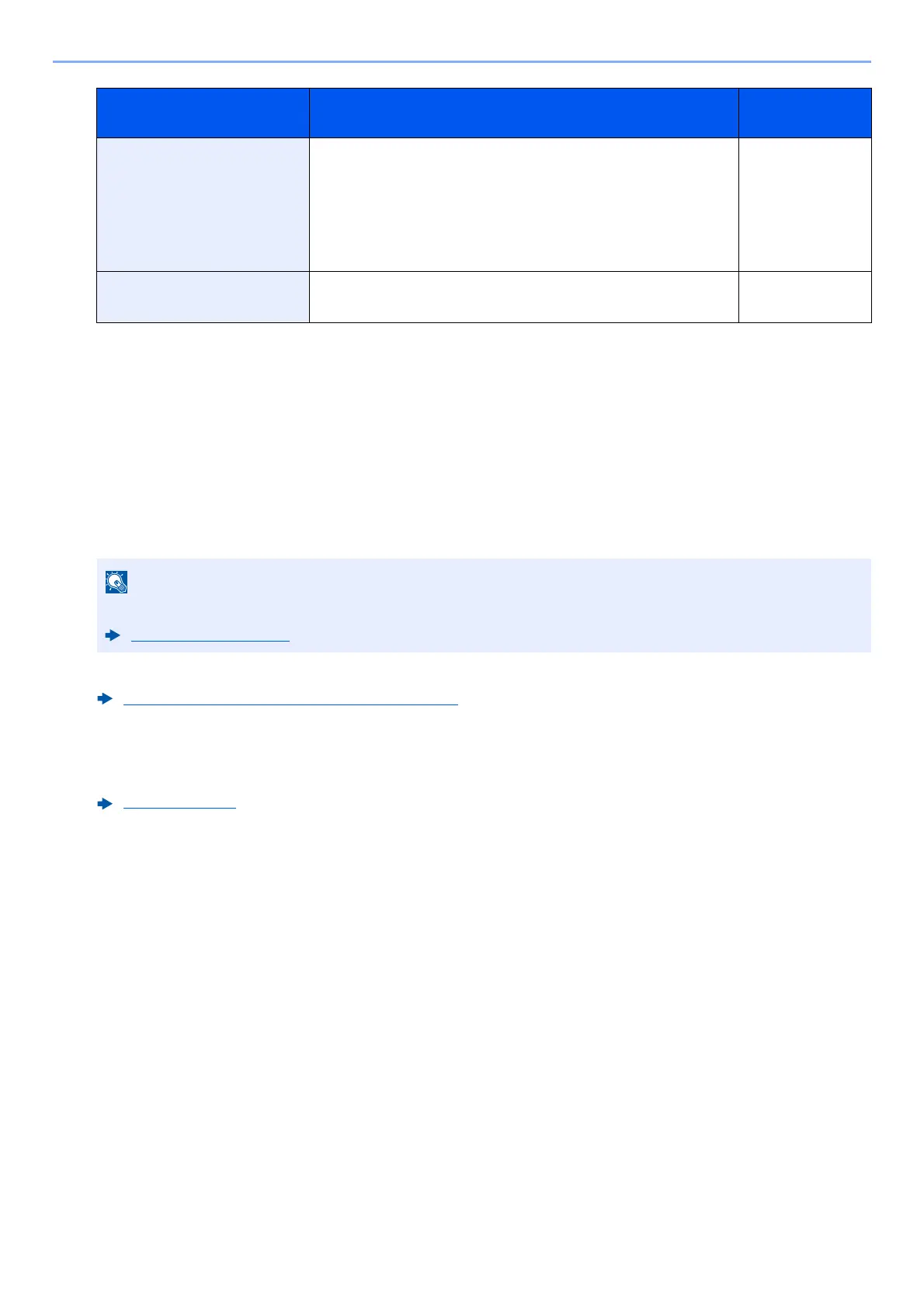5-16
Operation on the Machine > Sending Document to Desired Shared Folder on a Computer (Scan to PC)
5
Confirm the information.
The connection confirmation screen appears. Select [Yes] to check the connection and [No] to not check it.
"Connected." appears when connection to the destination is correctly established. If "Cannot connect."
appears, review the entry.
To send to multiple destinations, select the [Confirm/Add Destination] key.
Destinations can be changed later.
6
Select the functions.
Select the [Function Menu] key to select the send functions to use.
7
Press the [Start] key.
Sending starts.
Login User Name If the computer name and domain name are the same:
User Name
For example: james.smith
If the computer name and domain name are different:
Domain name\User name
For example: abcdnet\james.smith
Up to
64 characters
Login Password Windows logon password
(Case sensitive.)
Up to
64 characters
*1 To specify a port number different from the default (445), enter using the format
"Host name: port number" (Example: SMBhostname:140).
To enter the IPv6 address, enclose the address in brackets [ ].
(Example: [3ae3:9a0:cd05:b1d2:28a:1fc0:a1:10ae]:140)
If [Prohibit] is set to “Broadcast”, multiple destinations cannot be entered.
Broadcast (page 8-46)
Checking and Editing Destinations (page 5-31)
Send (page 6-4)
Item Detail Max.
characters
