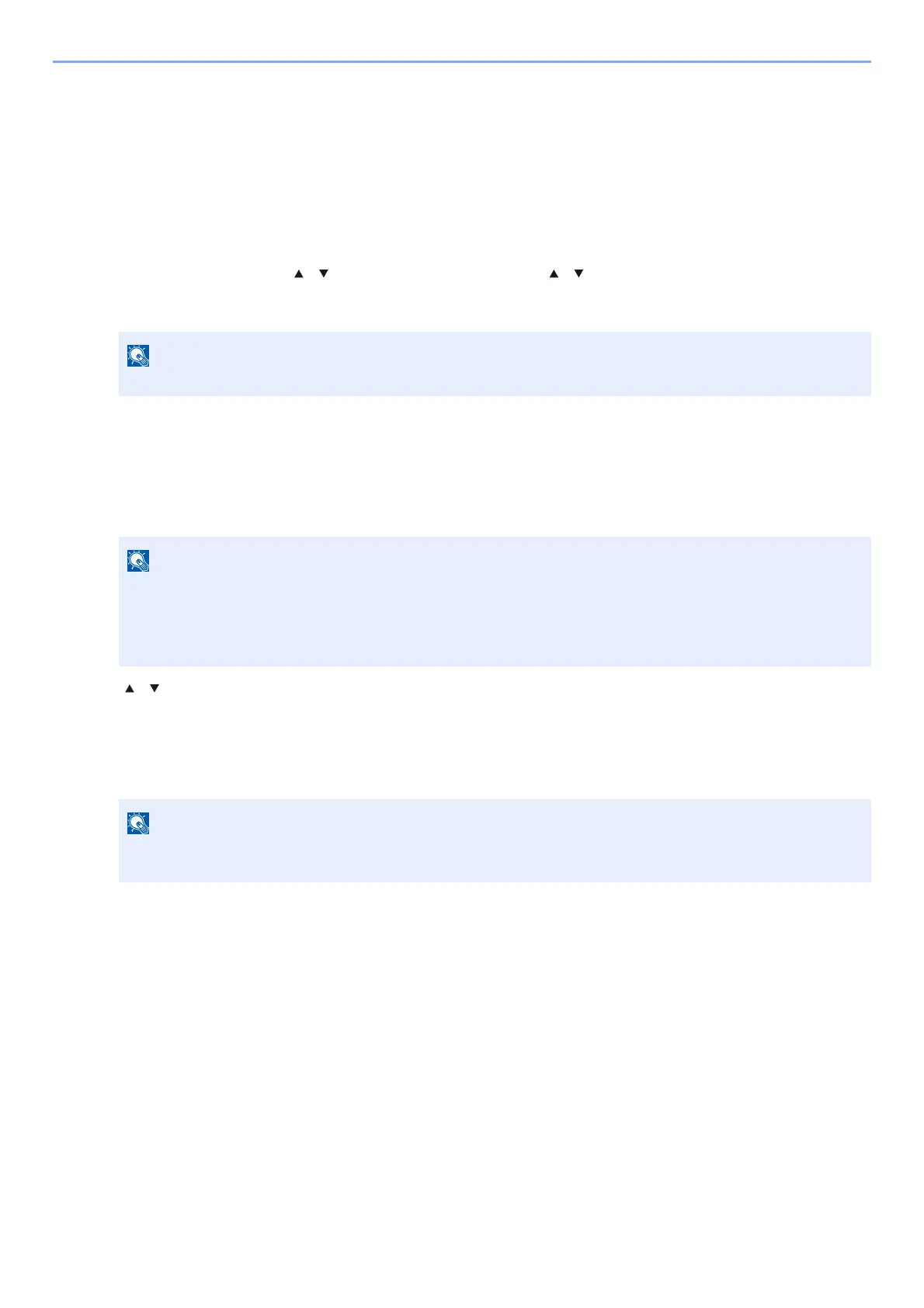4-19
Printing from PC > Printing Data Saved on the Printer
Printing Documents from Private Print Box
In Private Printing, you can specify that a job is not to be printed until you operate the machine. When sending
the job from the application software, specify a 4-digit access code in the printer driver. The job is released for
printing by entering the access code on the operation panel, ensuring confidentiality of the print job. The data
will be deleted upon completion of the print job or after the power switch is turned off.
1
Display the screen.
1 [Document Box] key > [ ] [ ] key > [Job Box] > [OK] key > [ ] [ ] key > [Private Print] > [OK] key
2 Select the creator of the document, and select the [OK] key.
2
Print the document.
1 Select the document to print, and [Select] > [OK] key.
The file is selected. A checkmark will be placed on the right of the selected file.
Select the checkmarked file and select [Select] again to cancel the selection.
2 [] [] key > [Print] > [OK] key
3 Specify the number of copies to print as desired, and the [OK] key > [Yes].
Printing starts.
Upon completion of printing, the Private Print job is automatically deleted.
Display [Private/Stored] when SD Card is mounted.
Select [Menu] to perform the following operations.
• [Select All]:
Select all files.
• [Cl
ear All]: Cancel all the file selections.
• [De
tail]: Display the details for the selected document.
If the document is protected by an access code, the password entry screen will be displayed. Enter the
password using the numeric keys.