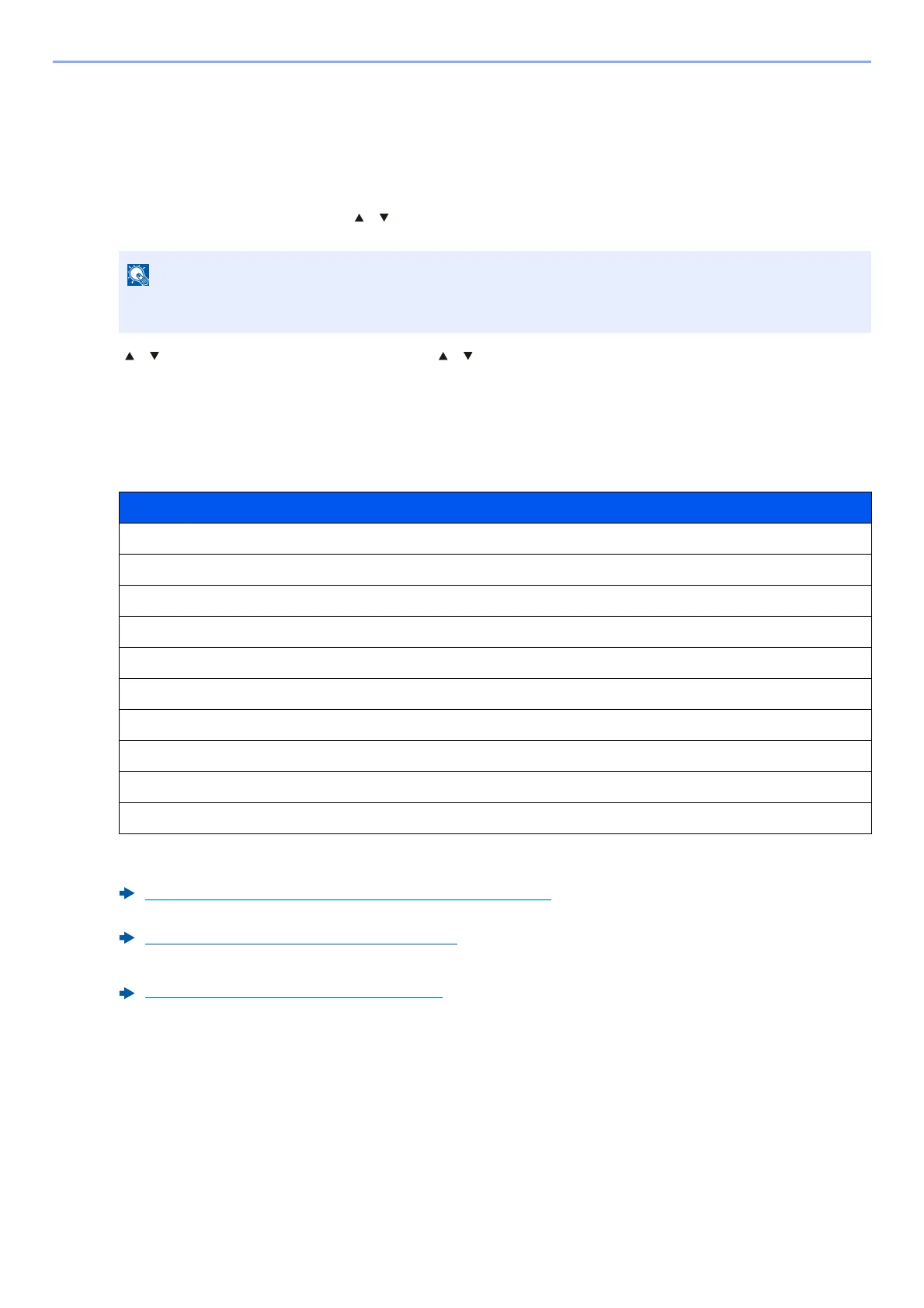9-10
User Authentication and Accounting (User Login, Job Accounting) > Setting User Login Administration
Changing User Properties
Types of user properties that could be changed may be different depending on user access privilege.
1
Display the screen.
1 [System Menu/Counter] key > [ ] [ ] key > [User/Job Account] > [OK] key
2 [] [] key > [User Login Set.] > [OK] key > [ ] [ ] key > [Local User List] > [OK] key
2
Change the user properties.
1 Select the user whose properties you wish to change, and the [OK] key.
2 Enter the user information.
For details on each items, refer to step 2 of "Adding a User (Local User List)" to change a user property.
3 [OK] key > [Yes]
The user information is changed.
If the User Authentication screen appears, log in with a user who has the privilege to configure this
setting. If you do not know your login User Name or Password, please contact your Administrator.
Item
User Name
Login User Name
*1
*1 You can change only when you log in with machine administrator authority.
Domain Name
*2
*2 The domain name will be displayed for network users granted with local user privileges
NW User Property (Obtain Network User Property) (page 9-21)
Login Password
Email Address
Access Level
*1
Account Name
*1
ID Card Info.
*1
Authoriz. Rules
*1*3
*3 Displayed when Local Authorization is enabled.
Local Authoriz. (Local Authorization) (page 9-16)
My Panel
Adding a User (Local User List) (page 9-7)
