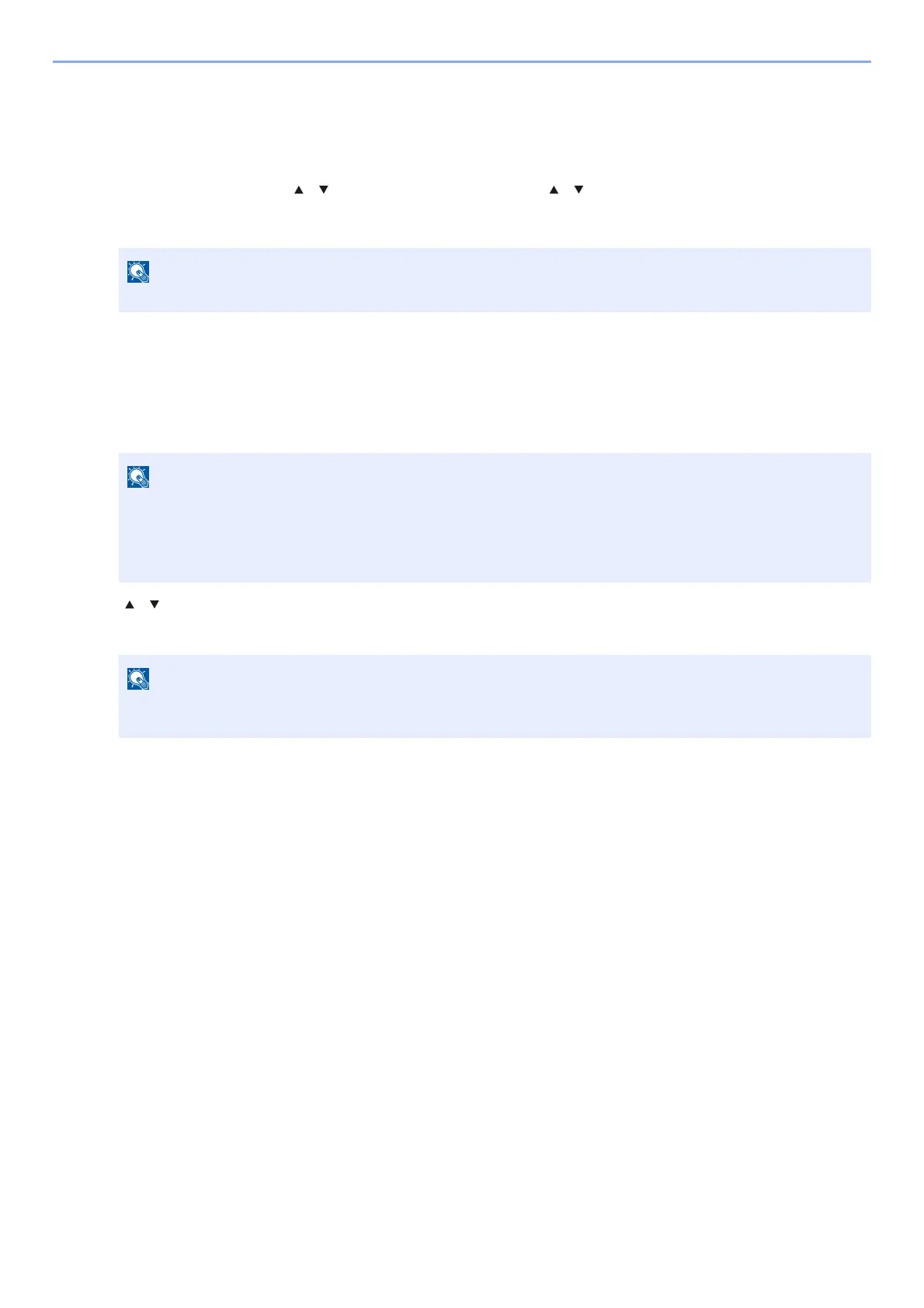4-20
Printing from PC > Printing Data Saved on the Printer
Deleting the Documents Stored in the Private Print Box
1
Display the screen.
1 [Document Box] key > [ ] [ ] key > [Job Box] > [OK] key > [ ] [ ] key > [Private Print] > [OK] key
2 Select the creator of the document, and select the [OK] key.
2
Delete the document.
1 Select the document to delete, and [Select] > [OK] key.
The file is selected. A checkmark will be placed on the right of the selected file.
Select the checkmarked file and select [Select] again to cancel the selection.
2 [] [] key > [Delete] > [OK] key > [Yes]
The document is deleted.
Display [Private/Stored] when SD Card is mounted.
Select [Menu] to perform the following operations.
• [Select All]:
Select all files.
• [Cl
ear All]: Cancel all the file selections.
• [De
tail]: Display the details for the selected document.
If the document is protected by an access code, the password entry screen will be displayed. Enter the
password using the numeric keys.
