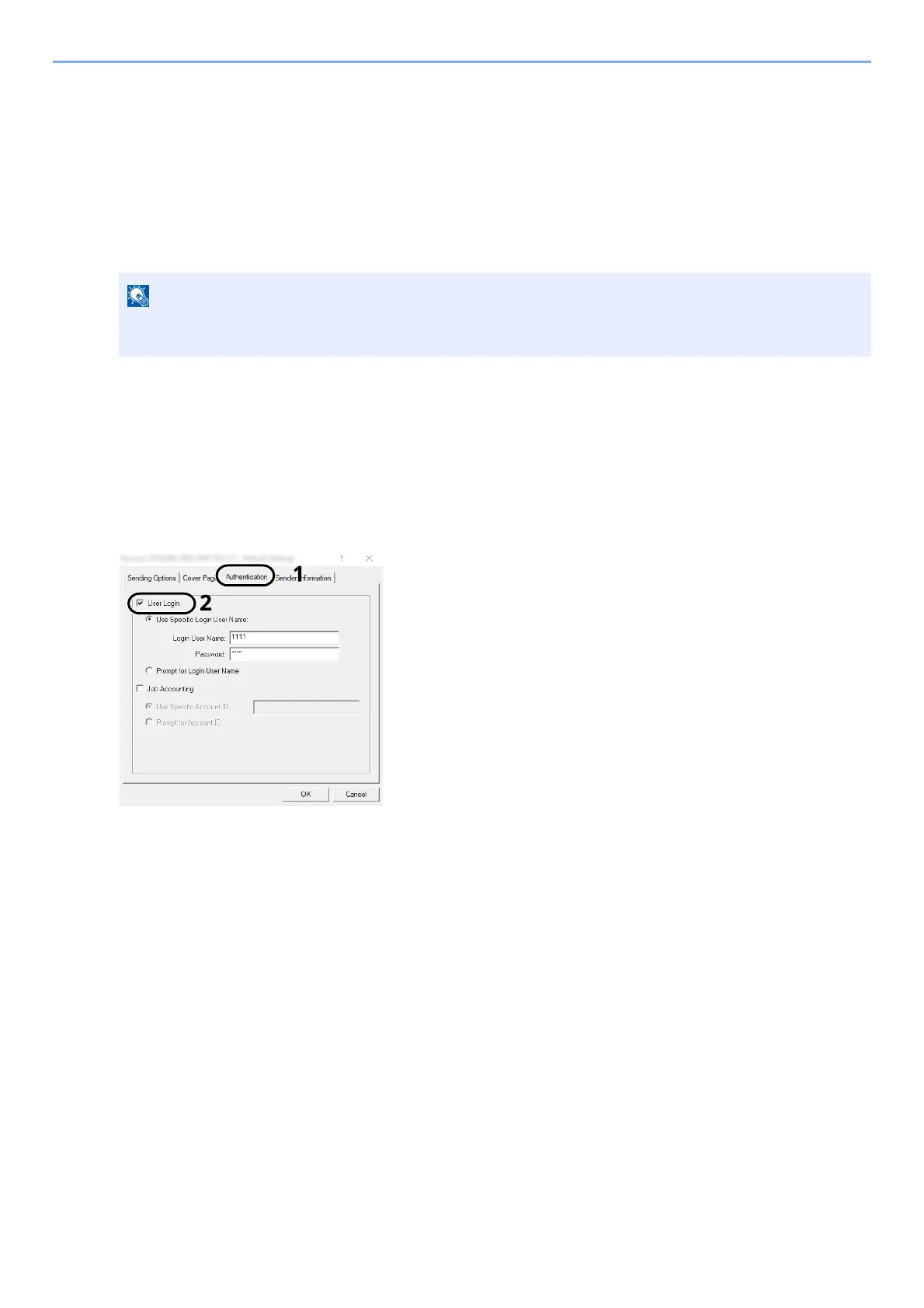9-15
User Authentication and Accounting (User Login, Job Accounting) > Setting User Login Administration
Managing Users that Send FAXes from a PC
To manage the users that send faxes from a PC, the following settings are necessary in the FAX driver.
Instructions are based on interface elements as they appear in Windows 10.
1
Display the screen.
1 Click [Start] button on the Windows, and then select [Windows System], [Control Panel], and [View
devices and printers].
2 Right-click the printer driver icon of the machine, and click the [Printing preferences] menu of the
printer driver.
3 Click [FAX TX Setting] on the [Printing Preferences] window.
2
Configure the settings.
1 Select [User Login] on the [Authentication] tab.
2 Set the User Login Administration.
[Use Specific Login User Name]: This option can be used to specify a user name and password to use the same
User login for every FAX job. If this option is selected, the user does not have to type the name and password for
each FAX job.
[Prompt for Login User Name]: A screen for entering the user name and password will be displayed when
attempting a transmission. The user name and password must be entered each time a transmission is attempted.
3 Click [OK].
In Windows 8.1, select [Settings] in charms on Desktop, and select [Control Panel], and then [Devices
and Printers].
