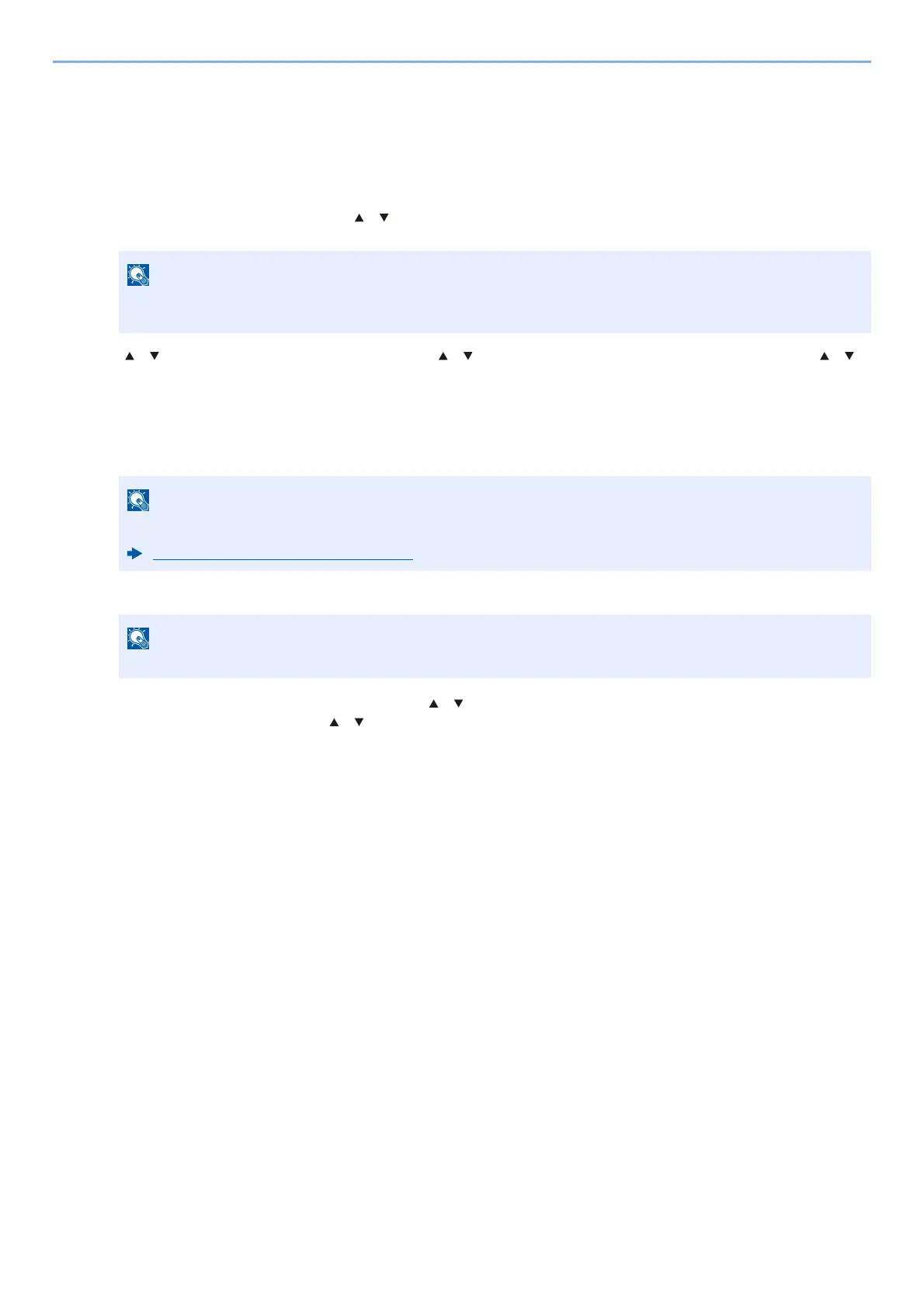9-7
User Authentication and Accounting (User Login, Job Accounting) > Setting User Login Administration
Adding a User (Local User List)
This adds a new user. You can add up to 100 users (including the default login user name).
1
Display the screen.
1 [System Menu/Counter] key > [ ] [ ] key > [User/Job Account] > [OK] key
2 [] [] key > [User Login Set.] > [OK] key > [ ] [ ] key > [Local User List] > [OK] key > [Menu] > [ ] [ ]
key > [Add User] > [OK] key
2
Enter the user information.
1 Enter the name displayed on the user list (up to 32 characters) and select the [OK] key.
2 Enter the login user name to login (up to 64 characters) and select the [OK] key.
3 To enter detailed user information, select [ ] [ ] key > [Detail] > [OK] key
To exit the operation, select [ ] [ ] key > [Exit] > [OK] key
If the User Authentication screen appears, log in with a user who has the privilege to configure this
setting. If you do not know your login User Name or Password, please contact your Administrator.
For details on entering characters, refer to the the following:
Character Entry Method (page 11-9)
The same login user name cannot be registered.
