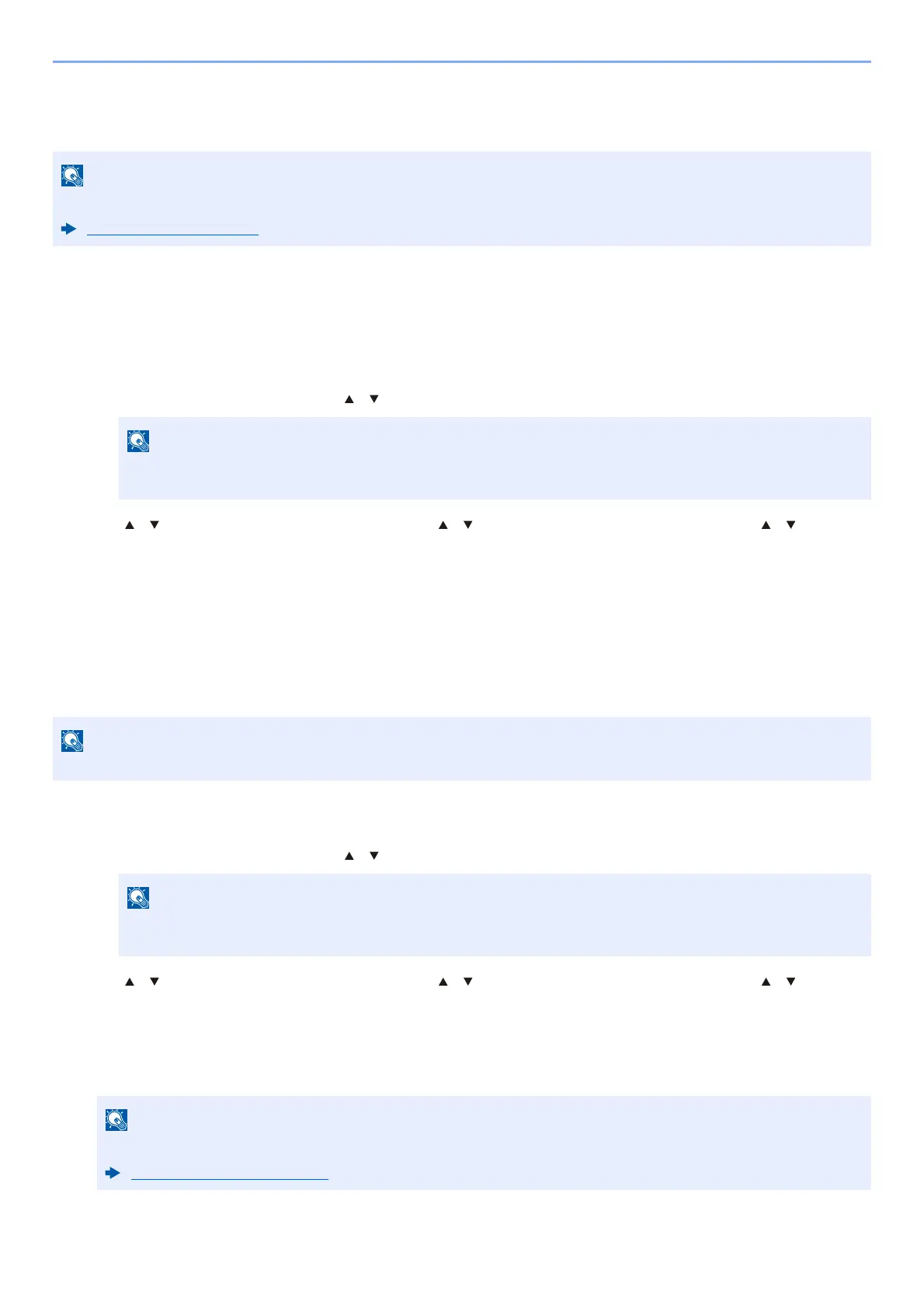9-22
User Authentication and Accounting (User Login, Job Accounting) > Setting User Login Administration
ID Card Settings
If ID card authentication is enabled, select the authentication type.
Key Login
When ID card authentication is enabled, select whether or not login by keyboard is allowed.
1
Display the screen.
1 [System Menu/Counter] key > [ ] [ ] key > [User/Job Account] > [OK] key
2 [] [] key > [User Login Set.] > [OK] key > [ ] [ ] key > [ID Card Settings] > [OK] key > [ ] [ ] key >
[Key Login] > [OK] key
2
Configure the settings.
Select [Permit] or [Prohibit].
Additional Auth.
Select whether or not to require password entry after authenticating by ID card.
1
Display the screen.
1 [System Menu/Counter] key > [ ] [ ] key > [User/Job Account] > [OK] key
2 [] [] key > [User Login Set.] > [OK] key > [ ] [ ] key > [ID Card Settings] > [OK] key > [ ] [ ] key >
[Additional Auth.] > [OK] key
2
Configure the settings.
Select [Off], [Use Password] or [Use PIN].
This functions appears when the Card Authentication kit is activated.
Card reader (page 11-6)
If the User Authentication screen appears, log in with a user who has the privilege to configure this
setting. If you do not know your login User Name or Password, please contact your Administrator.
This function does not appear when the server type is set to [NTLM] or [Kerberos] in "Netwk Authentic.".
If the User Authentication screen appears, log in with a user who has the privilege to configure this
setting. If you do not know your login User Name or Password, please contact your Administrator.
[Use PIN] is displayed only when using PIN Code Authorization.
PIN Login Settings (page 9-23)
