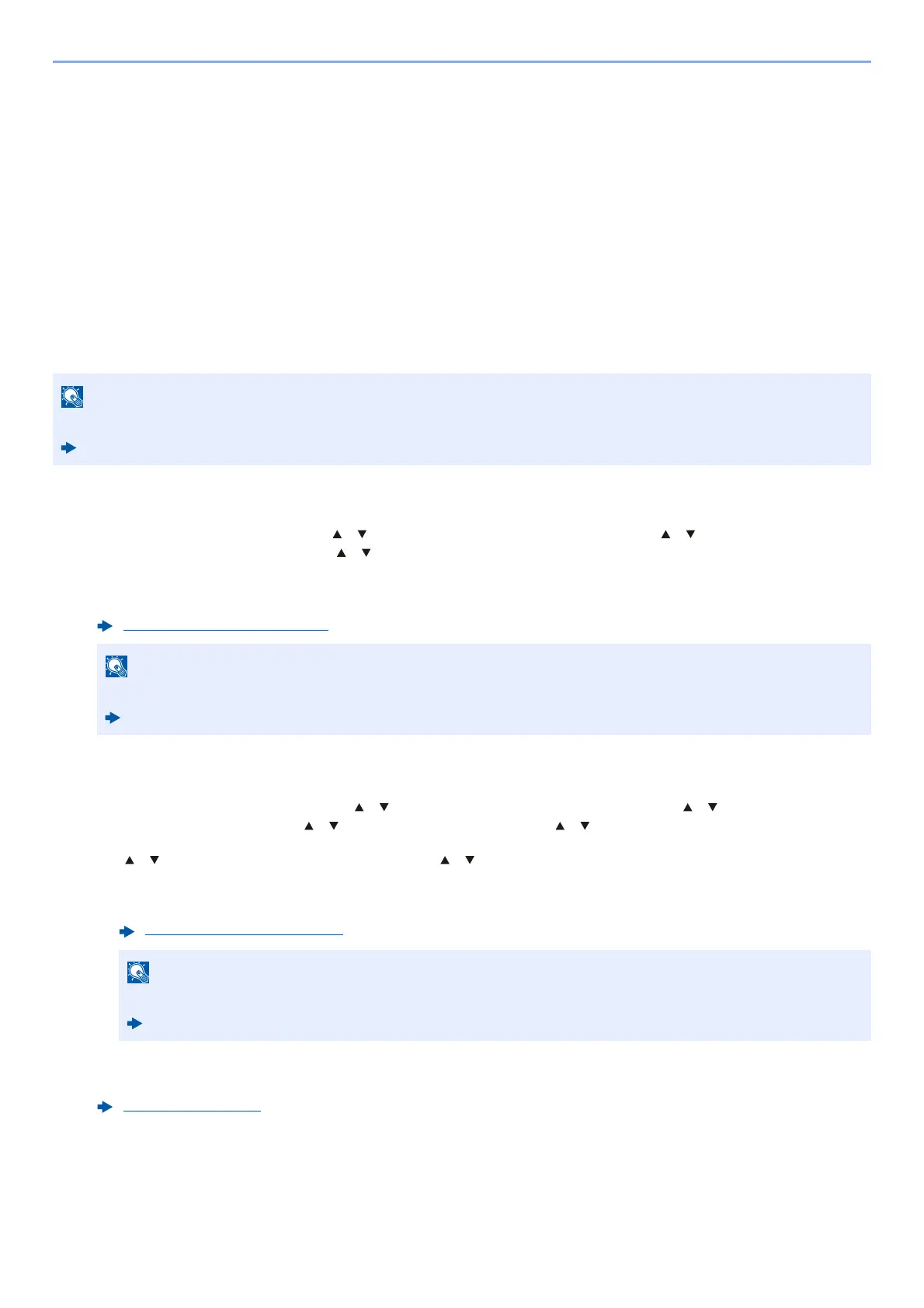10-19
Troubleshooting > Troubleshooting
Remote Operation
This function enables the system administrator to explain how to operate the panel and troubleshoot to user, by
accessing operation panel of the machine at remote using browser and VNC software.
Executing Remote Operation from Browser
The supported Browser is as follows. We recommend the latest version of browser to use Remote Operation.
• Google Chrome (Version 21.0 or later)
• Microsoft Edge
• Mozilla Firefox (Version 14.0 or later)
• Safari (Version 5.0 or later)
This procedure explains how to execute Remote Operation from Command Center RX using Google Chrome.
1
Display the screen.
[System Menu/Counter] key > [ ] [ ] key > [System/Network] > [OK] key > [ ] [ ] key >
[Network Setting] > [OK] key > [ ] [ ] key > [ProtocolSettings] > [OK] key
2
Set "Enhanced VNC over SSL" to [On].
3
Configure settings for remote operation.
1 [System Menu/Counter] key > [ ] [ ] key > [System/Network] > [OK] key > [ ] [ ] key > [Remote
Operation] > [OK] key > [ ] [ ] key > [Off/On] > [OK] key > [ ] [ ] key > [On] > [OK] key
2 [] [] key > [Use Restriction] > [OK] key > [ ] [ ] key > Select [Off], [Use Password], or [Admin. Only]
> [OK] key
When you select [Use Password], enter the password in "Password" and "Confirm Password", then select [OK].
4
Restart the machine.
To execute Remote Operation using other browsers, refer to the following:
Command Center RX User Guide
ProtocolSettings (page 8-14)
You can configure the protocol settings using Command Center RX.
Command Center RX User Guide
Remote Operation (page 8-25)
You can configure settings for remote operation using Command Center RX
Command Center RX User Guide
Restart (page 8-24)
