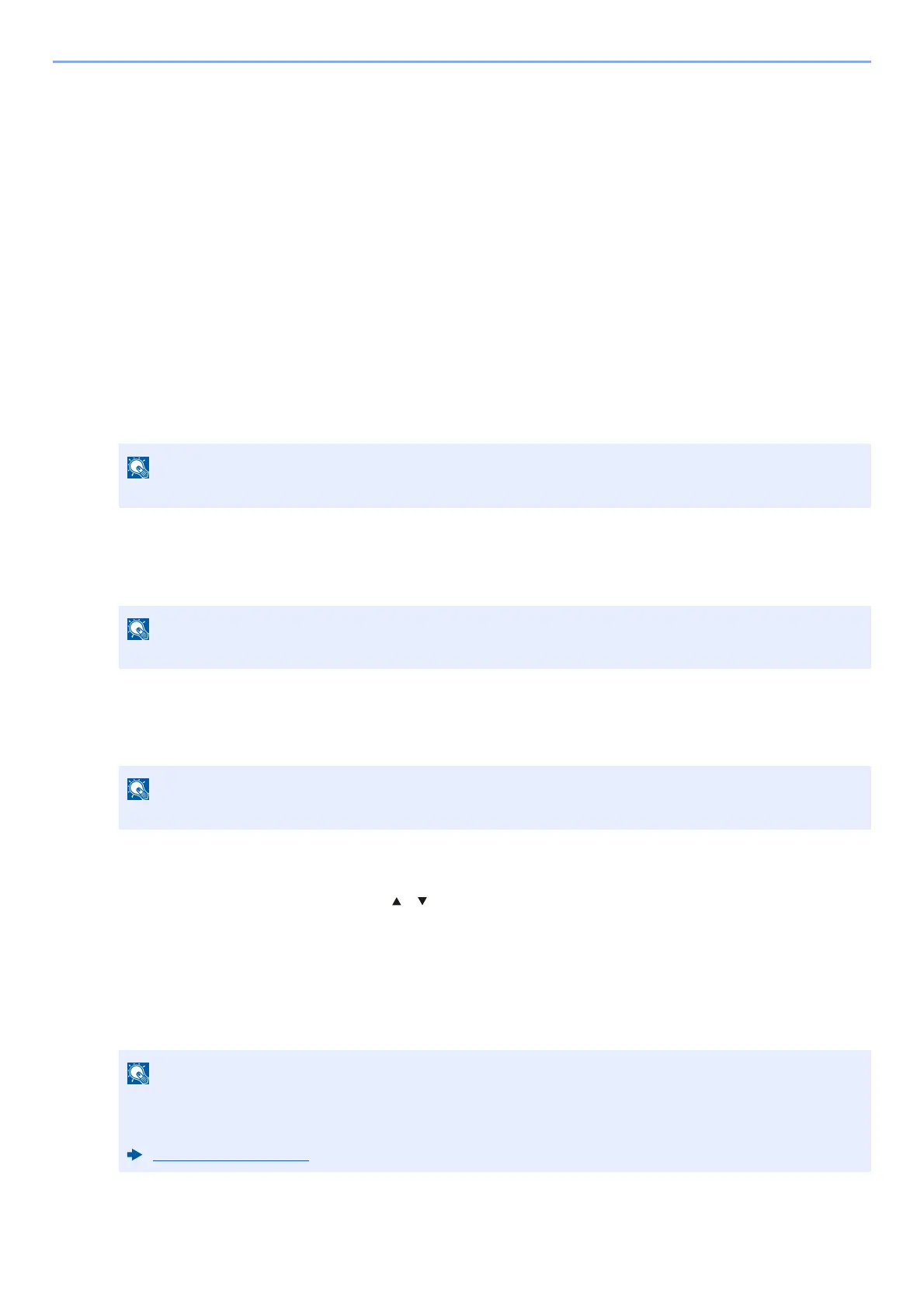6-32
Using Various Functions > Functions
2 Configure the digital signature addition settings.
The following settings can be selected.
Digital Signature
Select whether to add a digital signature.
Off
Does not add a digital signature.
Specify Each Job
Whether to add a digital signature is selected each time of sending.
On
Always adds a digital signature when sending.
Format
Select an algorithm used for encryption of digital signature.
Value: SHA1, SHA-256, SHA-384, SHA-512
Password Confirm
Select whether to confirm password when setting digital signature.
Value: On, Off
Password
Set a password required for setting digital signature. Enter a new security password 6 to 16
alphanumeric characters and symbols.
4
Display the screen.
1 [Send] key > [Function Menu] key > [ ] [ ] key > [File Format] > [OK] key
5
Configure the settings.
1 Select [PDF] or [High Comp. PDF] as a file format.
2 From "DigitalSignature" , select [On] > [OK] in order.
6
Press the [Start] key.
This function is displayed when " Digital Signature" is set to [Specify Each Job] or [On] .
This function is displayed when " Digital Signature" is set to [Specify Each Job] .
This function is displayed when " Password Confirmation on Signature Permission" is set to [On] .
If " Password Confirmation on Signature Permission" is set to [On] , a password input screen appears.
Enter a password set in the system menu.
Password (page 6-30)
