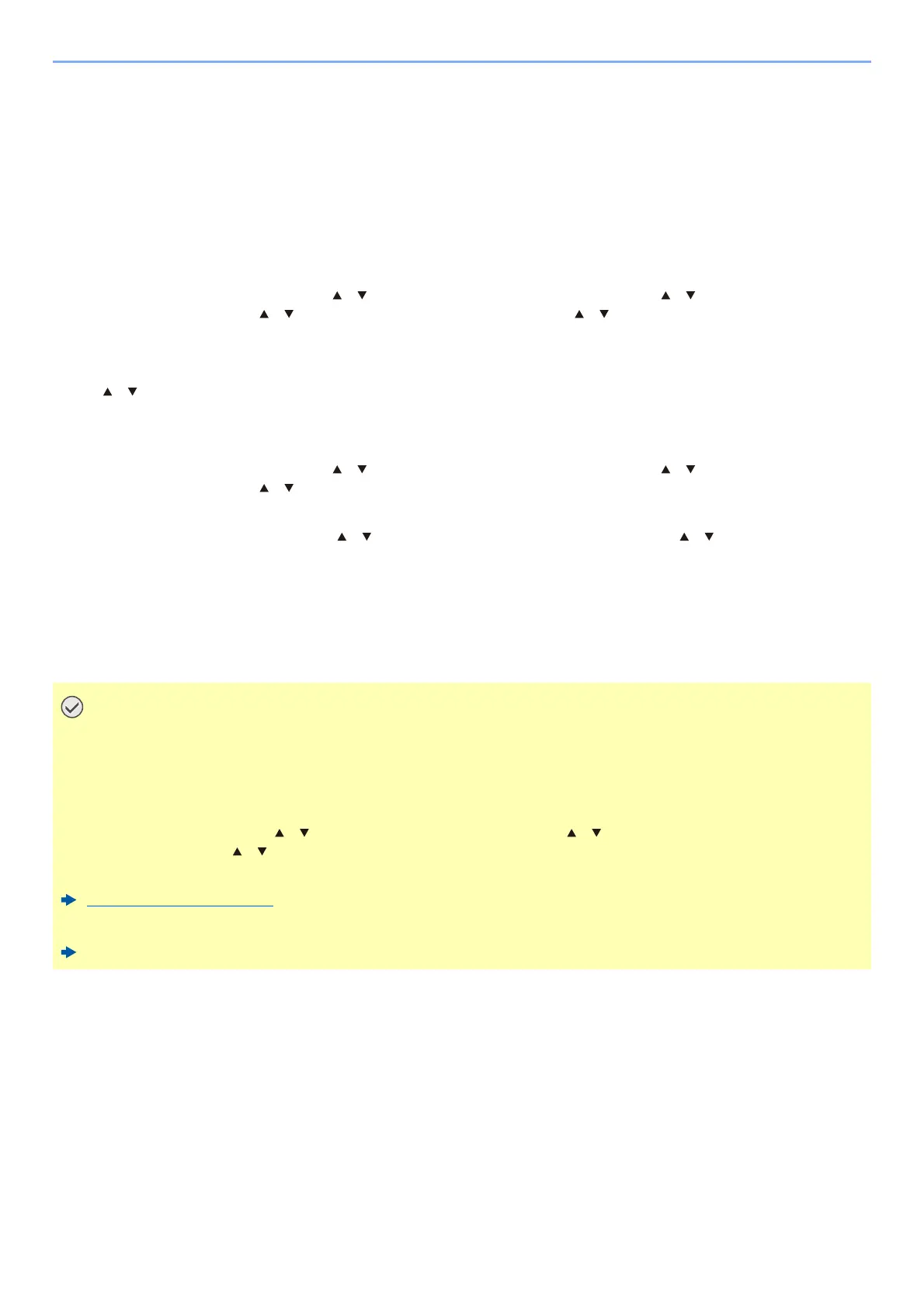2-27
Installing and Setting up the Machine > Network Setup
3 Enter the password that was provided in step 5 > [Connect]
The network between this machine and the handheld device is configured.
Configuring the Connection by Using Push Button
When your computer or handheld device does not support Wi-Fi Direct but supports WPS, you can configure the
network using push button.
1
Display the screen.
[System Menu/Counter] key > [ ] [ ] key > [System/Network] > [OK] key > [ ] [ ] key > [Network
Setting] > [OK] key > [ ] [ ] key > [Wi-Fi Direct Set] > [OK] key > [ ] [ ] key > [Wi-Fi Direct] > [OK] key
2
Configure the settings.
[] [] key > [On] > [OK] key
3
Restart the network.
[System Menu/Counter] key > [ ] [ ] key > [System/Network] > [OK] key > [ ] [ ] key > [Network
Setting] > [OK] key > [ ] [ ] key > [Restart Network] > [OK] key > [Yes]
4
[Status/Job Cancel] Key > [] [] key > [Wi-Fi Direct] > [OK] key > [] []key >
[PushButton Setup] > [OK] key
5
Press the push button on the computer or handheld device and select [Push Button]
on the screen of operation panel simultaneously > [Next].
The network between this machine and the computer or handheld device is configured.
You can connect up to 10 handheld devices at the same time using Wi-Fi Direct setting. When the
devices that support Wi-Fi Direct are connected, if you want to connect other device, disconnect the
already-connected devices from the network. The disconnection methods are as follows:
• Disconnect the network from the computer or handheld computer
• Disconnecting all devices from the network on the operation panel
[Status/Job Cancel] Key > [] [] key > [Wi-Fi Direct] > [OK] key > [] [] key > [ConnectionStatus]
>
[OK]
key > [Menu] > [] [] key > [Disconnect All] > [OK] ke
y
•
Configuring auto disconnecting time from the System menu
Wi-Fi Direct Set (page 8-8)
• Configuring auto disconnecting time from the Command Center RX
Command Center RX User Guide
