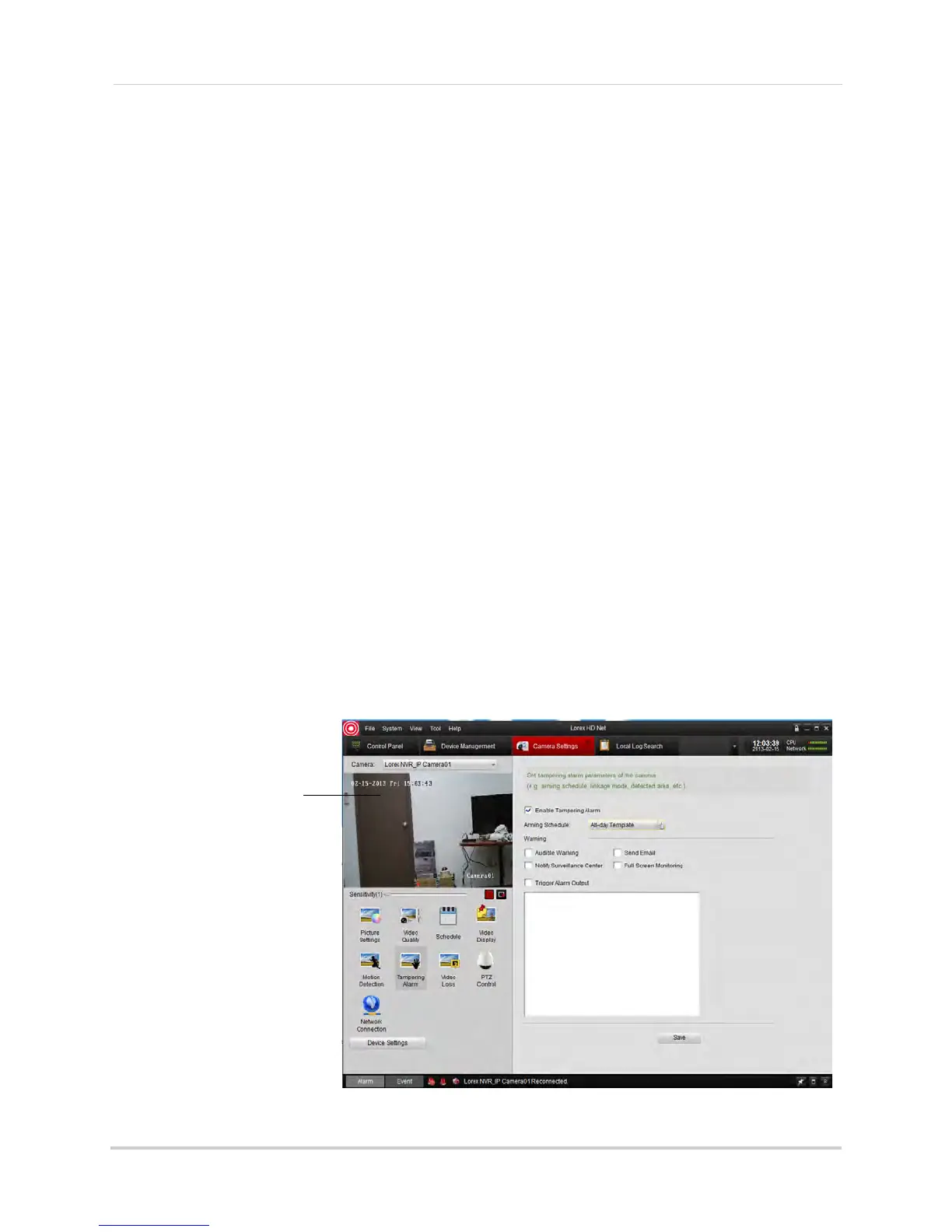126
Client Software for PC or Mac
• Select one of the standard templates or select Template01~08 and click Edit to create a
custom template. Click and drag on each day to configure when motion detection is
enabled. Click Save when finished making changes.
• Click Confirm t
o save changes to the schedule.
7 Under War
ning, check to enable the following warnings when motion is detected:
• Full Screen Monitoring: The sel
ected channel will open in full screen.
• Audible Warning: Sys
tem will beep.
• Notify Surveillanc
e Center: An alert will be sent to the client software.
• Send Email: An al
ert email will be sent. Note that you must set up email alerts. For details,
see “Configuring Email Alerts” on page 70.
8 Under T
r
iggered Camera, select which channels will start to record when motion detection is
triggered on the selected channel.
9 Cl
ick Sav
e to save changes.
Configuring Tampering Alarm Settings
The Tampering Alarm is activated if the camera lens is covered, for example if a vandal
sprays paint on the camera.
To configure Tampering Alarm settings:
1 Under Camera, sel
ect the camera you would like to configure.
2 Click Ta
mpering Alarm.
3 Check Enab
le Tampering Alarm to enable the Tampering Alarm on the selected camera or
un-check to disable.
4 Click and dr
ag in the video display area to enable areas the camera will watch for tampering.
Click and drag to select
Tampering Alarm areas