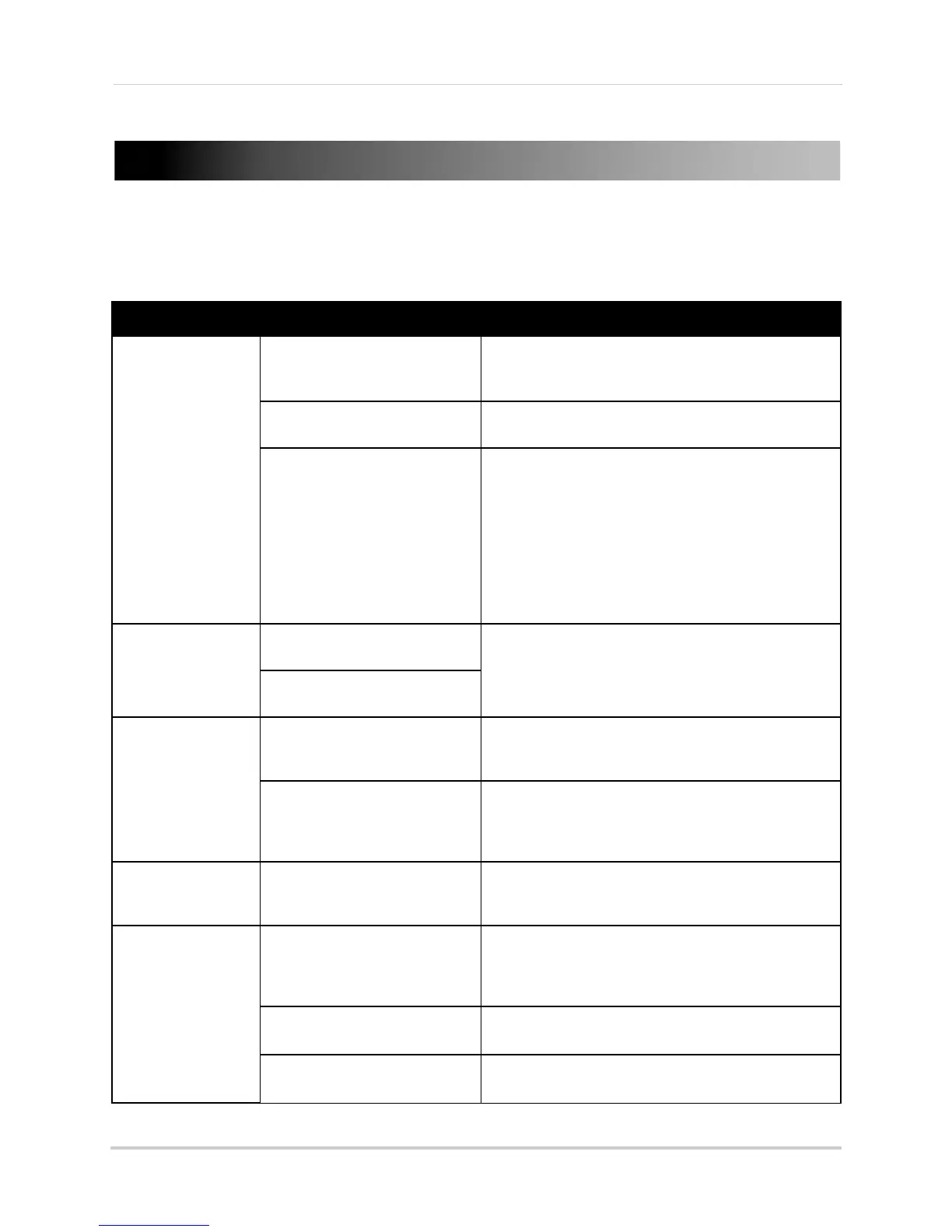176
Troubleshooting
Troubleshooting
When a malfunction occurs, it may not be serious and can be corrected easily. The following
describes the most common problems and solutions. Please refer to the following before
calling Lorex Technical Support:
Error Possible Causes Solutions
• System is not
receiving power, or is
not powering up
• Power cable is loose or is
unplugged
• Confirm that all cables are connected correctly
• Confirm that the power cable is securely connected to
the ba
ck of the unit
• Power switch is set to OFF (•)
posi
tion
• Confirm that the power switch is in the ON (I) position.
• Cables are connected, but
syst
em is not receiving sufficient
power
• Confirm that the system is powered on (LED indicators
on the front should be ON)
• If the unit is connected through a power bar or surge
protector, try bypassing the bar and connecting the
power directly to the wall outlet
• Confirm that there is power at the outlet:
• Connect the power cable to another outlet
• Test the outlet with another device (such as a lamp
o
r
phone charger)
• Remote control is
no
t detected
• Battery in the remote control is
drained
• Install two fresh AAA alkaline batteries in the remote
control
• There are no batteries in the
re
m
ote control
• Hard drive is not
de
t
ected by the
system
• Hard drive cables are loose or
not properly connected
• Remove the housing and check that hard drive cables
are firmly connected
• There is no hard drive in the
system
• Open the housing and install a 3.5" SATA hard drive.
For details, see “Appendix B: Installing or Replacing the
Hard Drive” on page 156. Make sure to format the drive
after installing.
• Hard drive is full
and
t
he unit is no
longer recording
• Overwrite is not enabled • Right-click and click Menu>HDD>Overwrite. Ensure
Overwrite is checked and click Apply.
• There is no picture
on monitor/TV after
connecting it to the
NVR
• Monitor/TV not detected by NVR • Power off the monitor/TV and NVR. Power on the
monitor/TV, and then power on the NVR
• Input channel for NVR not
sele
cted on monitor/TV
• On the monitor/TV, select the input channel the NVR is
connected to
• Video cable is loose or has
be
c
ome disconnected
• Check the video cable connection to the NVR and
monitor/TV