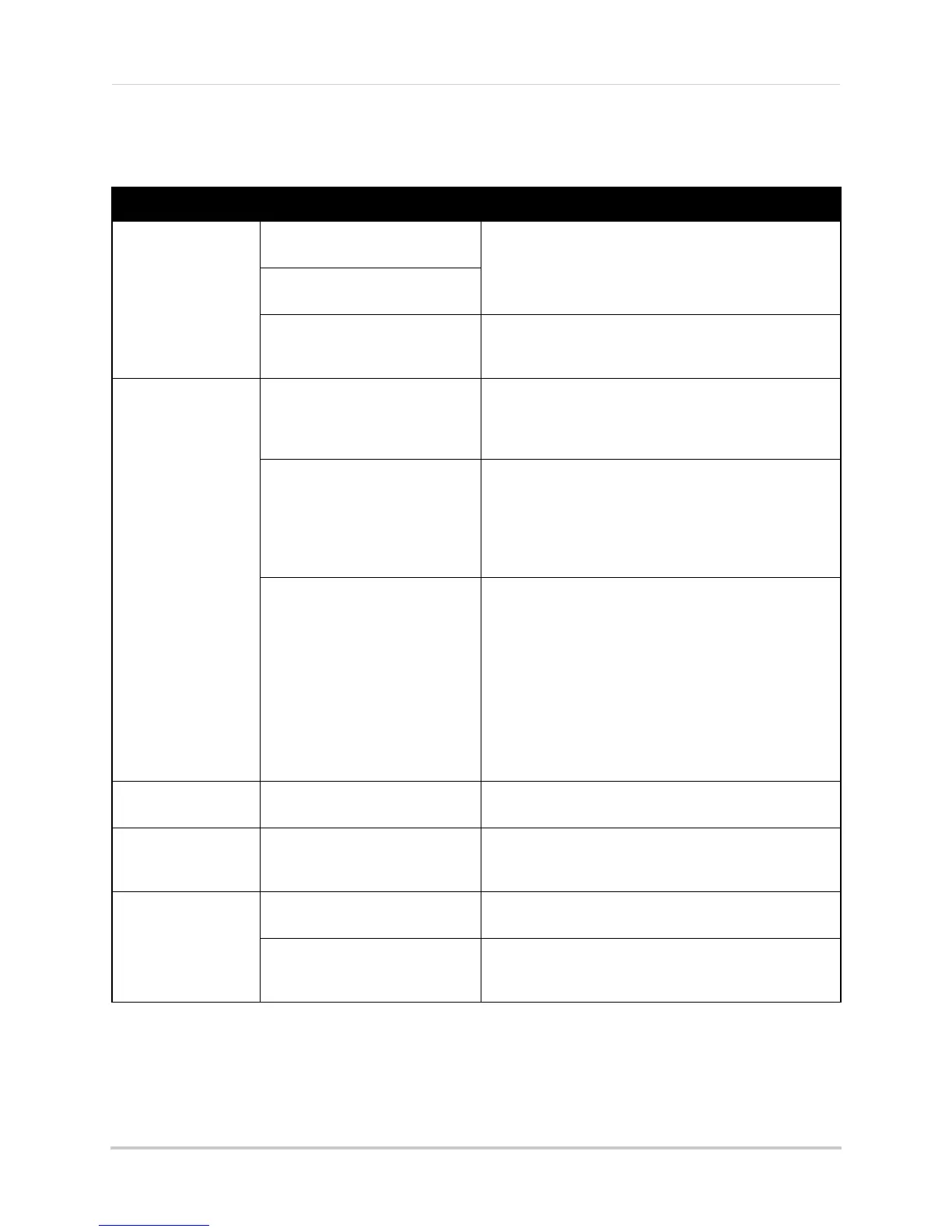177
Troubleshooting
Troubleshooting (Continued)
Error Possible Causes Solutions
• Mouse not detected
by system
• Mouse cable is not firmly
connected to the system
• Firmly connect the mouse cable to the USB Mouse
port on the front panel
• Mouse is not connected to the
syst
em
• System needs to be reset • Power off the system using the power switch. Firmly
co
nnect a USB mouse to one of the USB ports. Power
the system back on.
• There is no picture
on sele
cted channels
/ camera picture is
not being displayed
• Cameras may take up to 1
minute to power up after
connection
• After connecting the camera to the NVR, wait up to 1
minute. If there is still no picture, follow the
troubleshooting steps below.
• Camera cables have become
disc
onnected
• Check the Ethernet cable connection at the camera
and system end
• Disconnect and reconnect the cable at the system and
at the c
amera
• Try moving the camera to another channel or use
another c
able
• Syncronize IP Camera is not
che
c
ked or other NVR settings
have been changed
• Right-click and then click Menu>Camera. Ensure
Syncronize IP Camera is checked.
• Reset the NVR to Factory Default Settings. Right-click
and then click Menu>Maintenance>Default. Click OK
to reset the NVR to factory default setting.
WARNING: This will erase all configuration
changes you have made to the system. It should be
done as a last resort to ensure that no settings
have been changed that may affect camera
connectivity.
• The system beeps
at startup
• The beep at startup is normal
• The system beeps
duri
ng motion
detection
• Motion detection is enabled and
the alarm Audible Warnings are
activated
• To disable the Audible Warnings for motion detection,
see “Configuring Motion Detection Alarm Settings” on
page 59.
• I am not receiving
email notifi
c
ations
• Email notification is disabled • Ensure you have configured email notification. For
details, see “Configuring Email Alerts” on page 70
• Default setting is disabled, but
y
o
u have not entered your own
SMTP information
• If you want to use your own SMTP server, select the
Enable box, and enter your SMTP Server address, Port,
User name, and Password in the respective fields