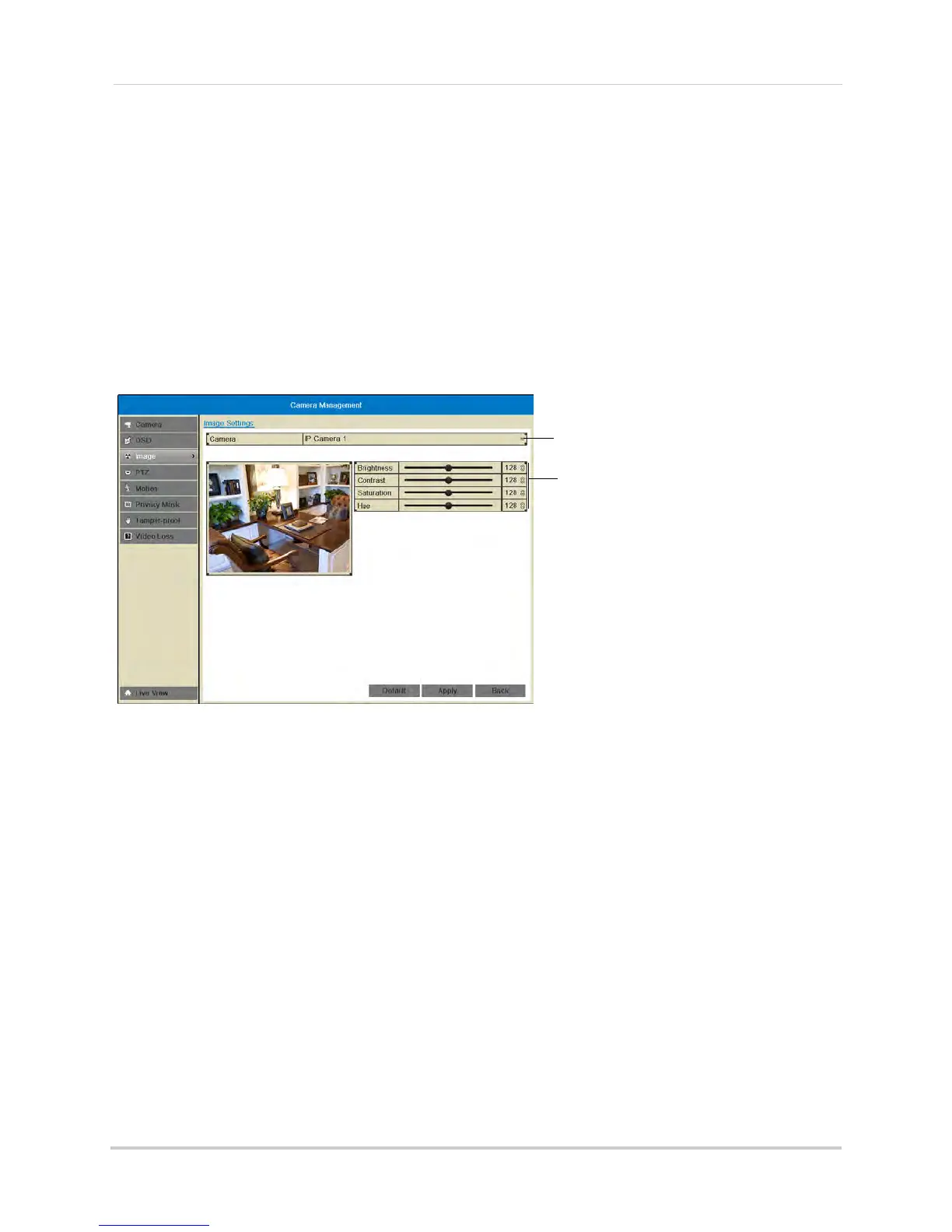58
Camera
Image
Configuring Camera Image Settings
1 Right-click and then click Menu.
2 Enter the system user name (default: ad
min) and password (default: 000000) and click Yes.
3 Click Came
ra>Image.
4 Under Camera, sel
ect the camera you would like to adjust.
5 Use the slider
s to adjust the Brightness, Contrast, Saturation, and Hue. Note that it may take
a couple seconds for changes to occur.
Select camera
Adjust image settings
6 Click Apply to save changes.
Motion
Configuring Motion Detection Settings
By default, motion detection is enabled on all connected cameras. You can enable/disable
cameras for motion detection.
You can also enable/disable parts of the image for motion detection. For example, you can
disable motion detection where your camer
a overlooks a public street but enable motion
detection to trigger when someone enters your driveway.
To configure motion detection settings:
1 Right
-click and click Menu.
2 Enter the system user name (default: ad
min) and password (default: 000000) and click Yes.
3 Click Came
ra>Motion.
4 Under Camera, sel
ect the camera you would like to configure.