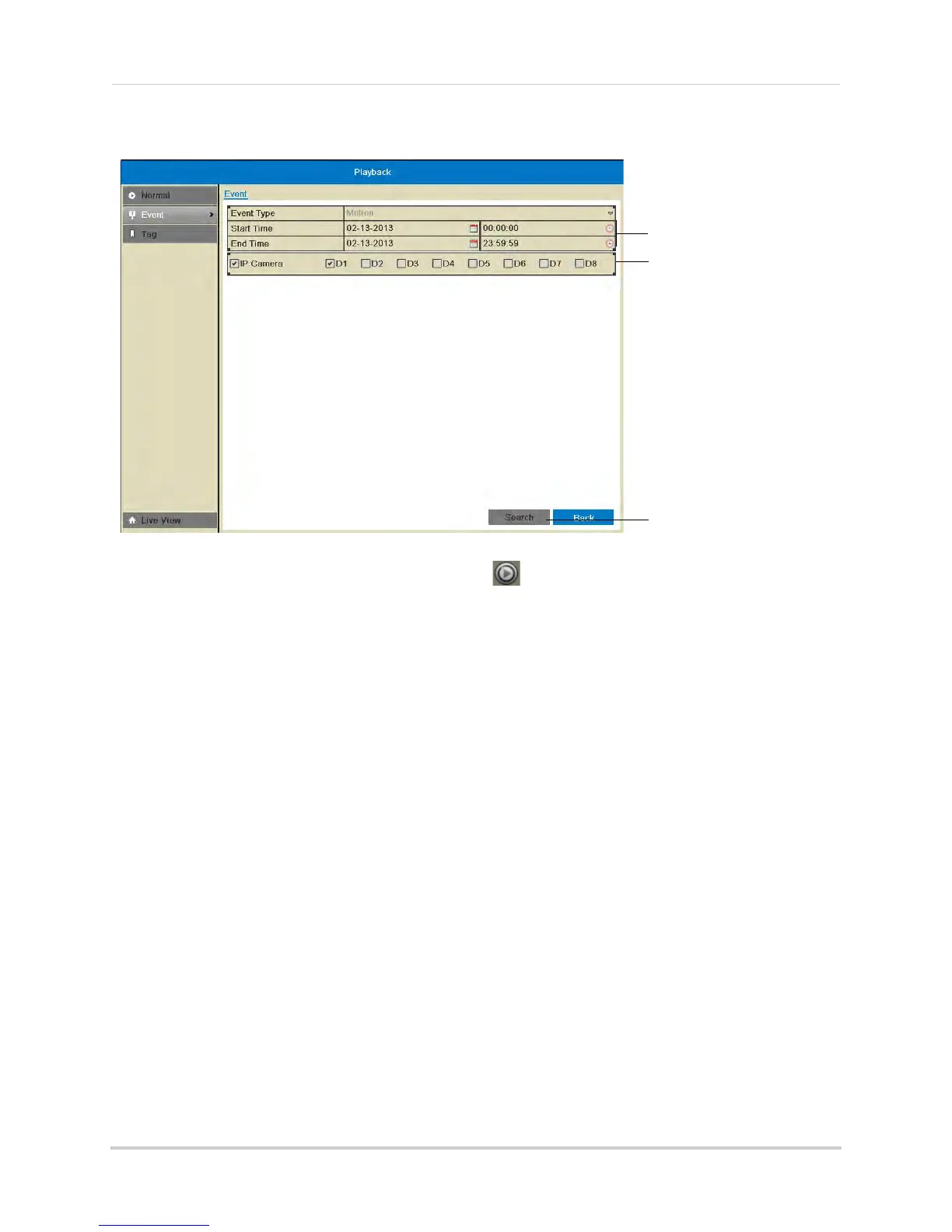27
Playback
6 Under IP Camera, check the cameras you would like to search for footage. Check/un-check
IP Camera to select/deselect all cameras.
Select Start and End Time
Select cameras to search
Click Search
7 Click Search. Video with motion is listed. Click to playback a video file. Click Cancel to
exit the search results.
Tag Search
The Tag Search menu is used to search for video with user created tags. For details on how
to create tags, see “Tagging Video Footage” on page 31.
To search for video using tags:
1 Right-click and then click Menu
.
2 Enter the NVR’s user name (default: admin)
and password (default: 000000) and click OK.
3 Click Playback then
Tag.
4 Under IP Camera, check the
cameras you would like to search for footage. Check/un-check
IP Camera to select/deselect all cameras.
5 Under Ta
g
Type, select all to search for all tags in the system. Select Tag Keyword to search
for specific tags then enter the search query below (similar to a web search).
6 Under St
art
Time, select the start time for your search. Click inside the field on the left and
use the calendar to select the start date. Click inside the field on the right and use the buttons
to adjust the start time for playback. Click outside the field to confirm the time.