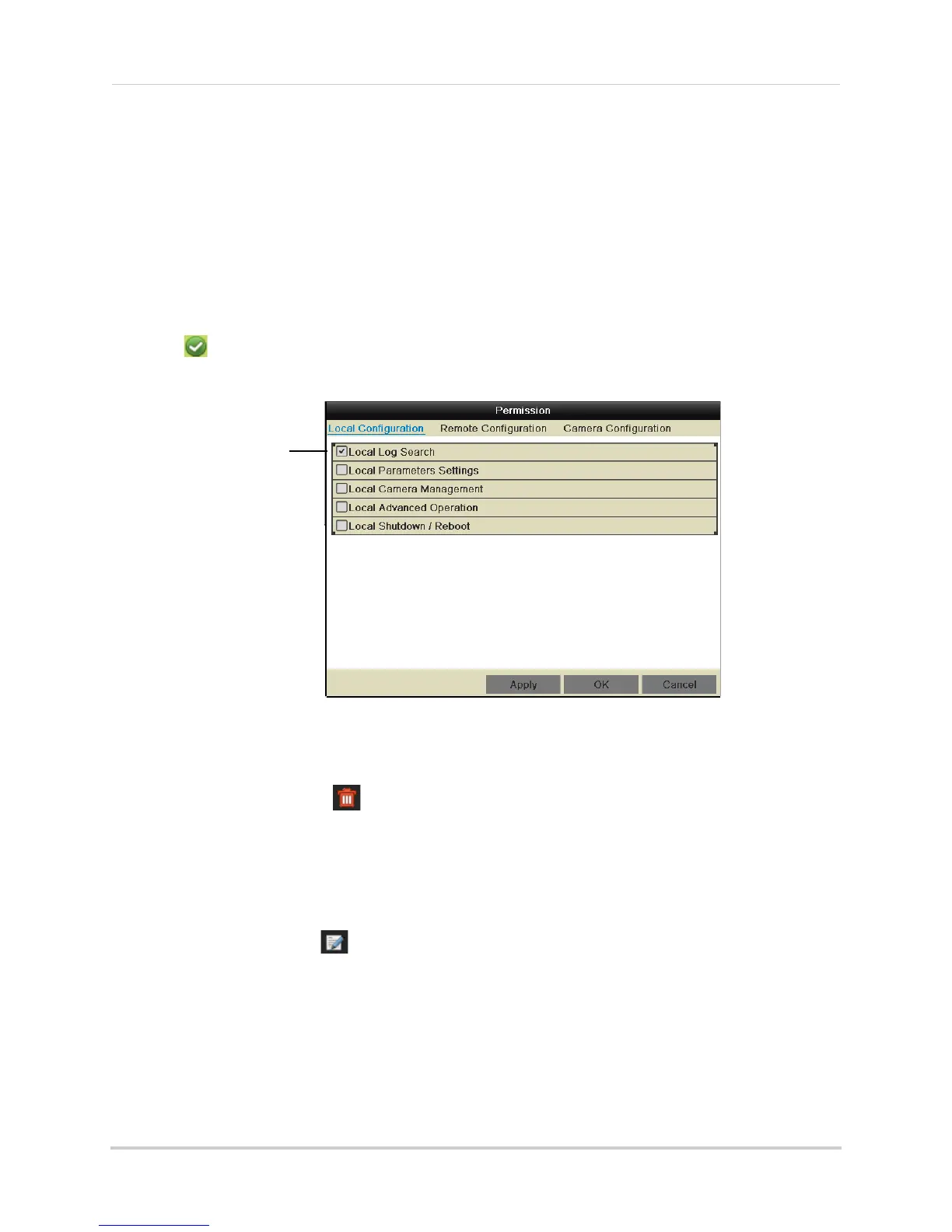41
Managing Passwords
6 Click OK to save the user account.
Configuring User Permissions
You can customize the menus that each user account may access.
To configure user permissions:
1 Right-click and click Me
nu.
2 Enter the system user name (default: ad
min) and password (default: 000000) and click Yes.
3 Click Configur
ation>User.
4 Click
next to the user account you would like to configure.
5 Check the permis
sions you would like to apply to the user.
Check permissions to
apply to the user
6 Click Apply to save changes. Right-click repeatedly to return to live viewing.
Deleting Users
• In the User menu, click next to the user account you would like to delete. Click Yes to
confirm.
Editing Users
The admin can edit the user name and password of user accounts.
To edit user accounts:
1 In the User menu, click
next to the user account.
2 Update the Use
r Name as needed.
3 Check Change P
assword to change the password. Enter the new password under Password
and Confirm.
4 Cl
ick OK t
o save changes.