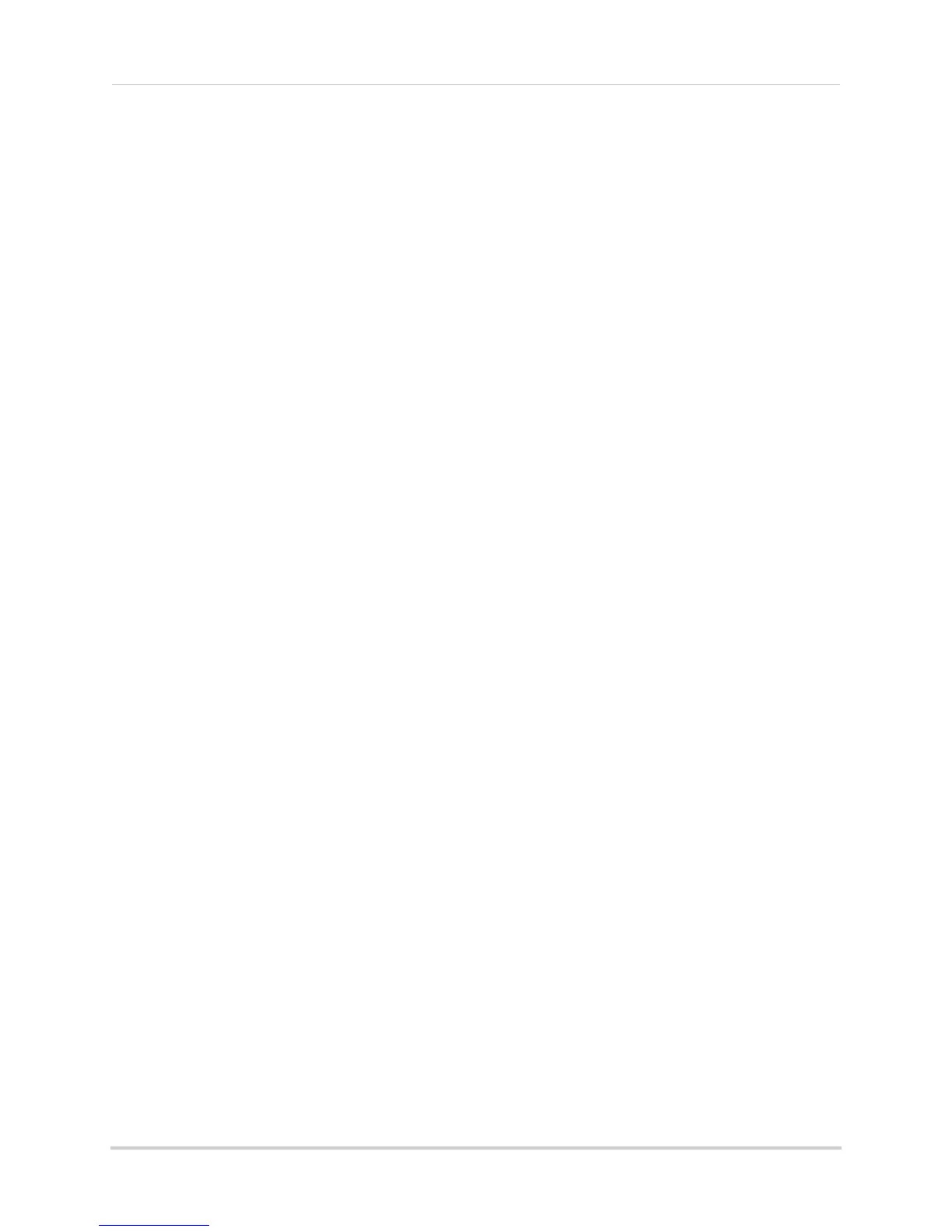121
Client Software for PC or Mac
• Record Audio: Not supported.
5 Cl
ick Yes to confirm changes.
6 (Optional) Use
the Copy to button to copy the schedule to other cameras.
7 Cl
ick Save to save changes.
Configuring the Camera Video Display (OSD) and Privacy Masks
The Video Display menu allows you to configure the text on the camera on-screen display
(OSD). You may also customize the position of OSD text or configure Privacy Masks to block
out areas of the screen from recording.
To configure the camera on-scree
n display:
1 Under Camer
a, select the camera you would like to configure.
2 Click Video Display.
3 Co
nfigure the following, as needed:
• Check Displa
y Name to show the Camera Name on the monitor or un-check to hide the
Camera Name.
• Under Camer
a Name, enter a custom name for the camera.
• Check Displa
y Date to show the date and time on the monitor or un-check to hide.
• Under Date F
ormat, select the desired date format: MM-DD-YYYY, YYYY-MM-DD, or
DD-MM-YYYY.
• Under Time F
ormat, select 12-hour or 24-hour time format.
• Check Display W
eek to show the day of the week in the time display.
• Under OSD Attribut
e, select the appearance of the OSD text.