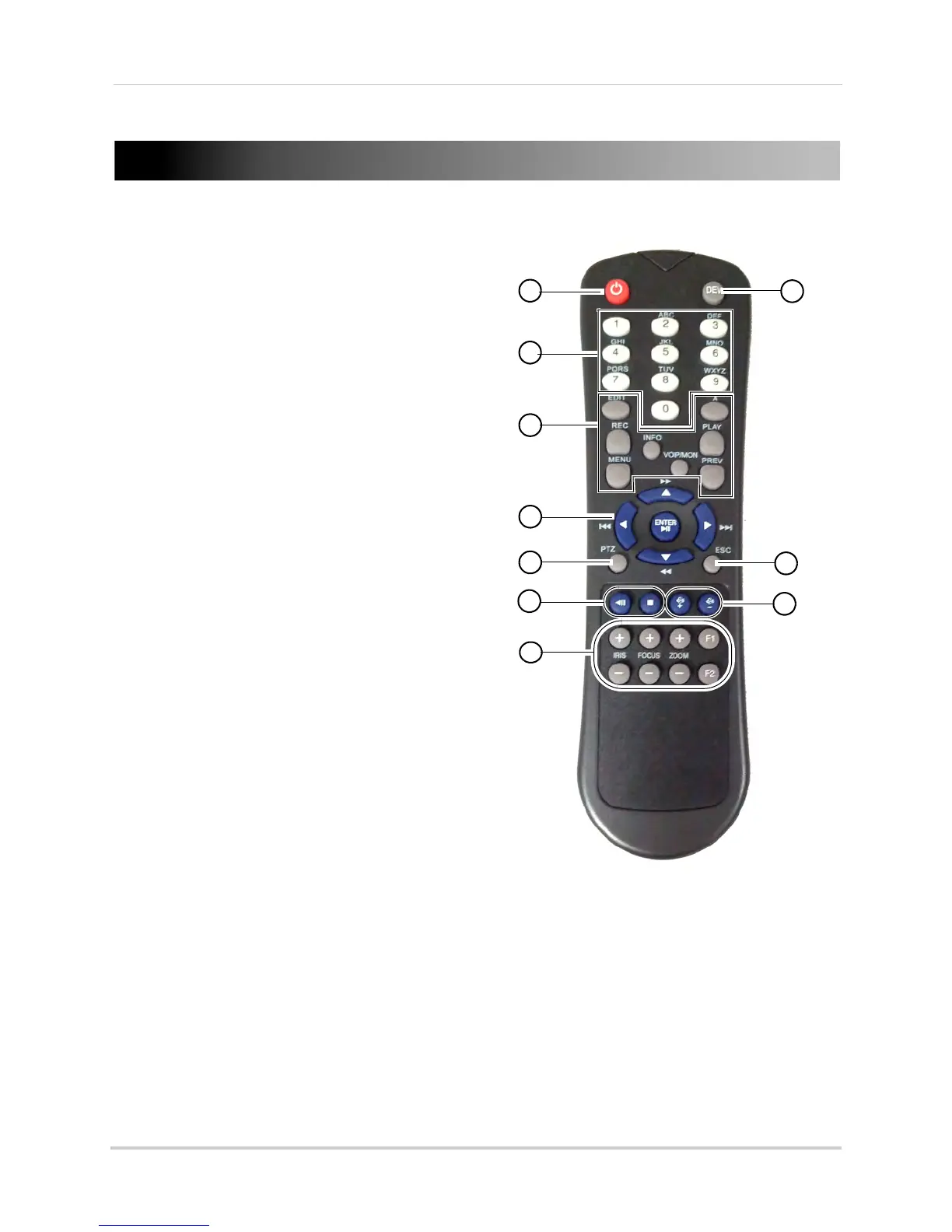14
Remote Control
Remote Control
You can also control the NVR using the
included remote control.
1 Power: Press and hold to power off the NVR.
Wait for the message that the NVR has shut
down, then use the power switch to power off
the NVR.
2 DEV:
Use to pair the remote control with a
specific NVR. For details, see “Pairing the
Remote Control” on page 68.
3 Number Keys:
•
In live view, press to select a channel.
• In menus, press to enter characters.
4 Function Buttons:
• EDIT: Pr
ess while a menu option is selected
to enable numeric or text input. For details,
see “Using the Remote Control to Enter Text
or Numbers” on page 15.
• REC: Press to open the manual recording
menu.
• MENU:
Press to open the Main Menu.
• INFO:
Press to view system information.
• PLAY:
Press to open Playback mode.
• A: When Edit
Mode is selected, press
repeatedly to select keyboard types.
• PREV: In live view, press to select different
sp
lit-screen views.
• VOIP/MON: Not
supported.
5 Navigation Curs
ors / Playback Controls:
• Press to move the cursor in menus.
• ENTER /
: Press to enter menu selections. In Playback Mode, press to pause / play video.
In live view, press to start / stop Sequence mode.
•
: In Playback Mode, press to fast forward / increase fast forward speed.
•
: In Playback Mode, press for slow playback. Press repeatedly to reduce playback speed.
•
: In Playback Mode, press to skip ahead 30 seconds.
•
: In Playback Mode, press to skip back 30 seconds.
6 PTZ: Not support
ed.
7 ESC: Pres
s to go back / exit menus.