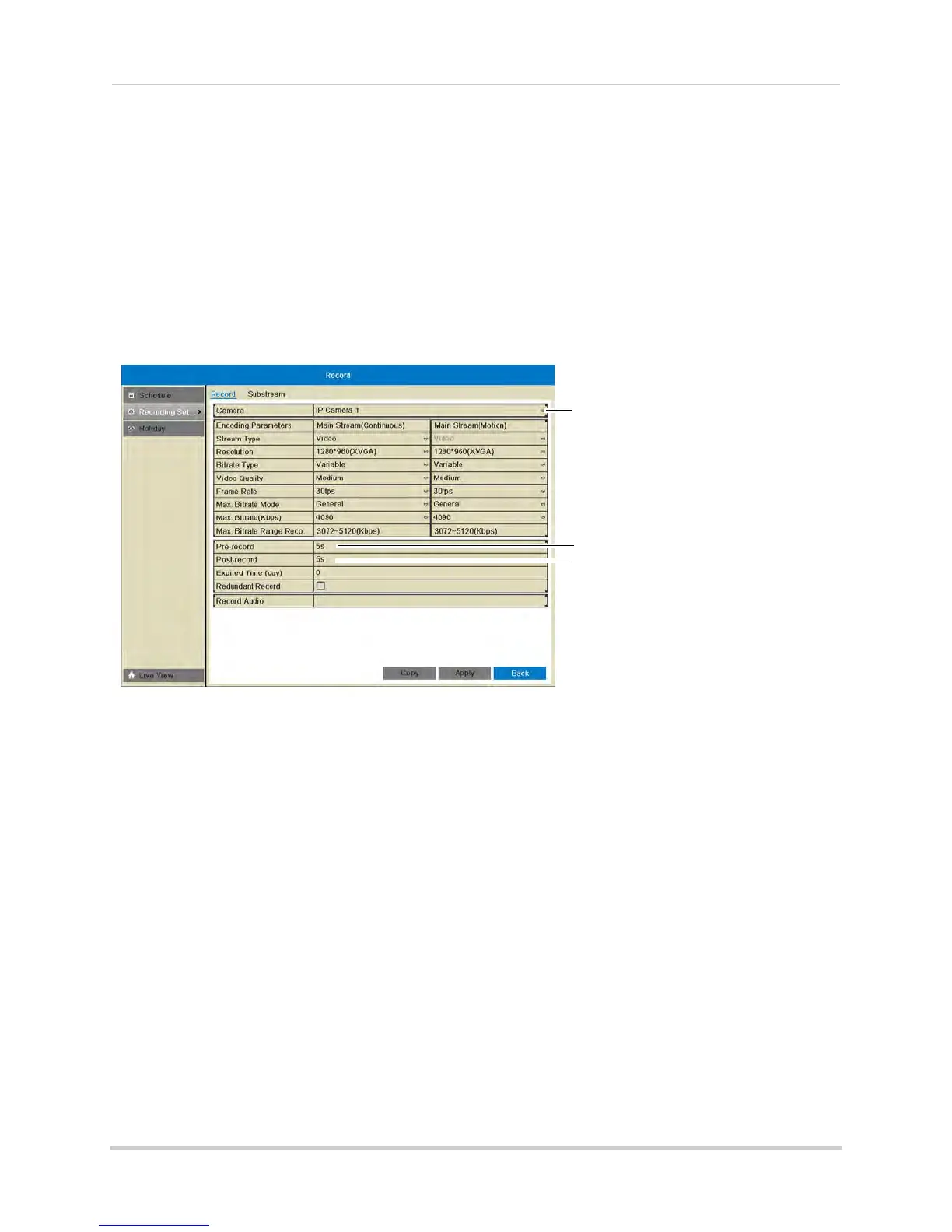53
Record
To configure the Pre-Record and Post-Record times:
1 Right-click and then click Menu
.
2 Enter the system user name (default: ad
min) and password (default: 000000) and click Yes.
3 Click Re
cord>Recording Setup.
4 Under Camera, sel
ect the camera you would like to modify.
5 Under Pre
-record, select the time the NVR will record before an event.
6 Under Post
-record, select the time the NVR will record after an event.
Select post-record time
Select pre-record time
Select camera
7 Click Apply to save changes. Right-click repeatedly to return to live view.
Configuring Substream Settings
Substream settings allow you to configure the video quality settings for streaming to a
computer or mobile device. The substream allows you to conserve Internet bandwidth for
connections over the LAN or Internet while still ensuring high quality recordings.
NOTE: Incr
easing the substream settings may affect the perf
ormance of the video stream,
depending on bandwidth available.
To configure substream settings:
1 Right
-click and then click Menu.
2 Enter the system user name (default: ad
min) and password (default: 000000) and click Yes.
3 Click Rec
ord>Recording Setup>Substream.
4 Under Camera, sel
ect the camera you would like to configure.
5 Under Resolution, sele
ct the resolution to use for streaming: 704*576(4CIF), 352*288(CIF),
320*240(QVGA).