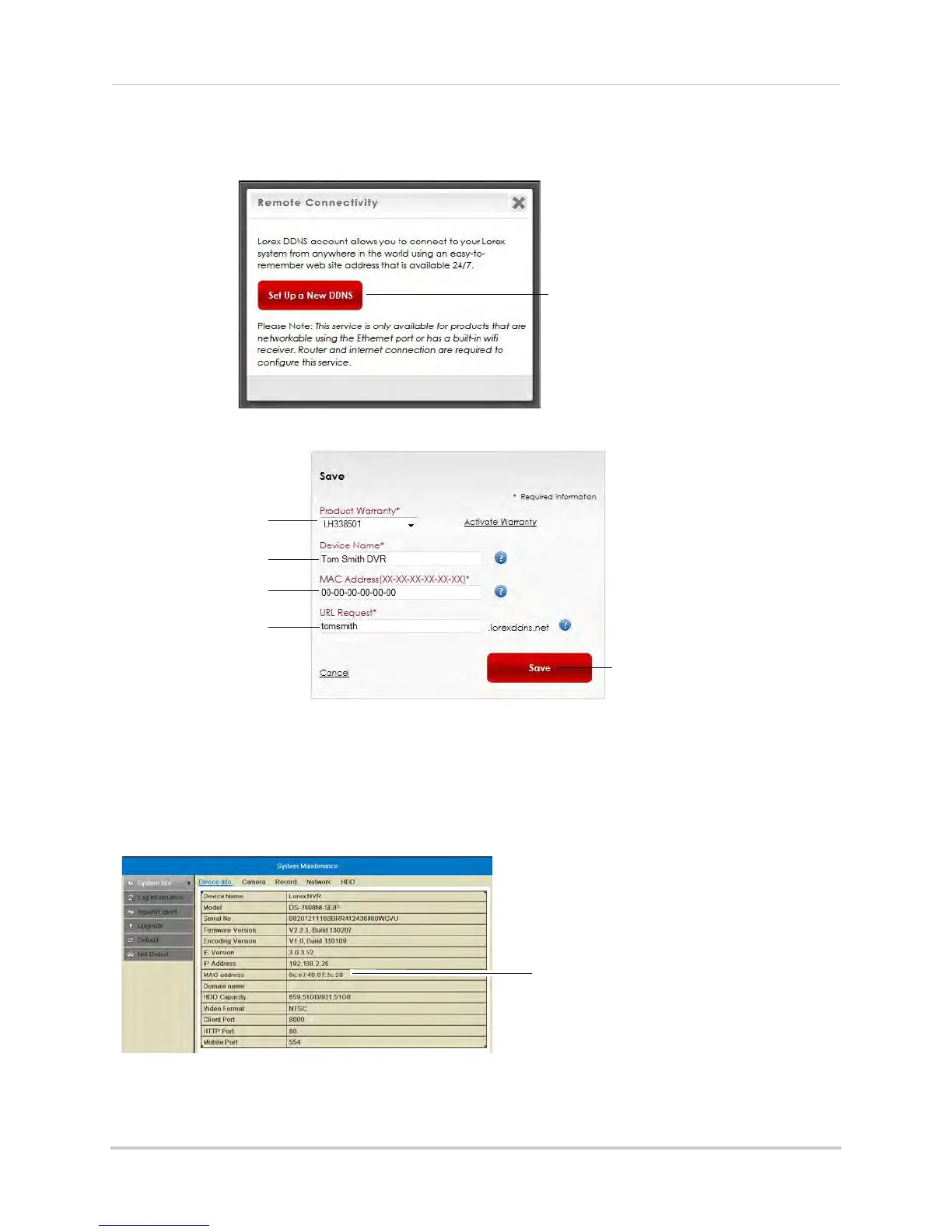167
Appendix C: DDNS Setup (Advanced)
7 A page pops up to prompt you to register your product for Lorex DDNS. Click Set Up a New
DDNS.
8 Configure the following:
Select your product
warranty
Enter a Device Name
of your choice
Enter the product’s
MAC address
Enter the web site
address that will be
used to connect
Click Save
• Product Warranty: Select the product warranty you created in the previous steps.
• Device Name: Ent
er a name for your device. You can enter your name, business name, or
anything of your choice. This is used to identify this device in your list of activated DDNS
accounts that appears anytime you visit the DDNS page.
• MAC Address:
Enter the MAC address of your Lorex product. Right-click and select
Information to find your MAC address. A MAC address is a permanent, unique 12-digit address
used to identify a device on a network.