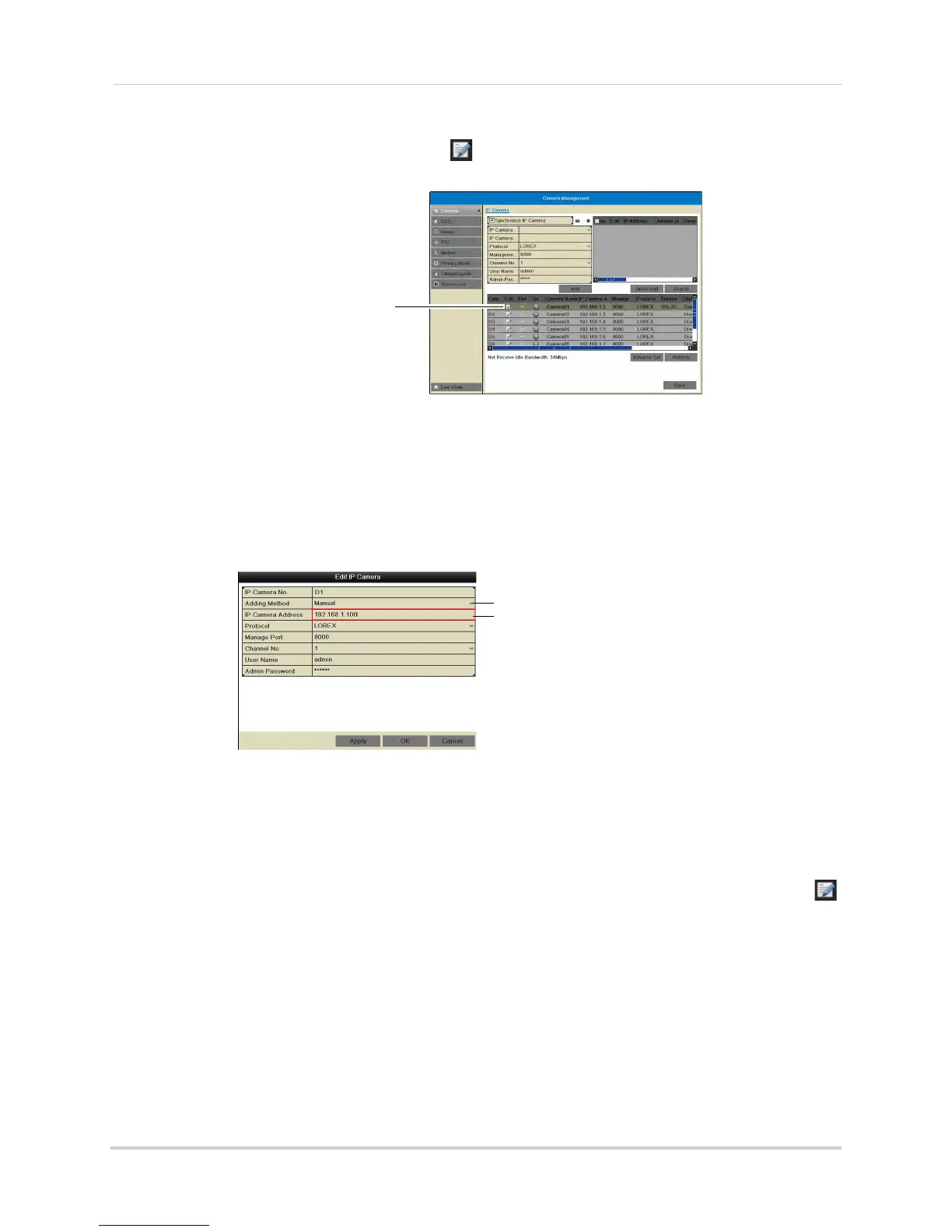12
Connecting Cameras over the Local Network
5 In the bottom portion of the screen, click on the channel you would like to assign to the
camera.
Click the channel you
want to re-assign
NOTE: If a camera is connected to the corresponding PoE port, it will be disconnected. You can
tell if a camera is connected to a given port because it will say Connected under the
status column.
6 Under Adding Me
tho
d, select Manual.
7 Under IP Camer
a Address, replace the existing address with the IP address of the camera
you recorded in step 4.
Select Manual
Enter the camera’s IP
address
8 Click OK.
9 Right-click repeatedly to return to live view. It make take a few seconds for the camera to
appear
.
NOTE: P
erforming the steps above disables the PoE port, and the NVR will not recognize if a
c
amera is connected to the disabled port. If you wish to use the PoE port again, click
on the channel and change Adding Method back to Plug and Play. Then return to live
view
and connect the new camera to the PoE port. It may take up to a minute for the
camera to appear on the monitor.