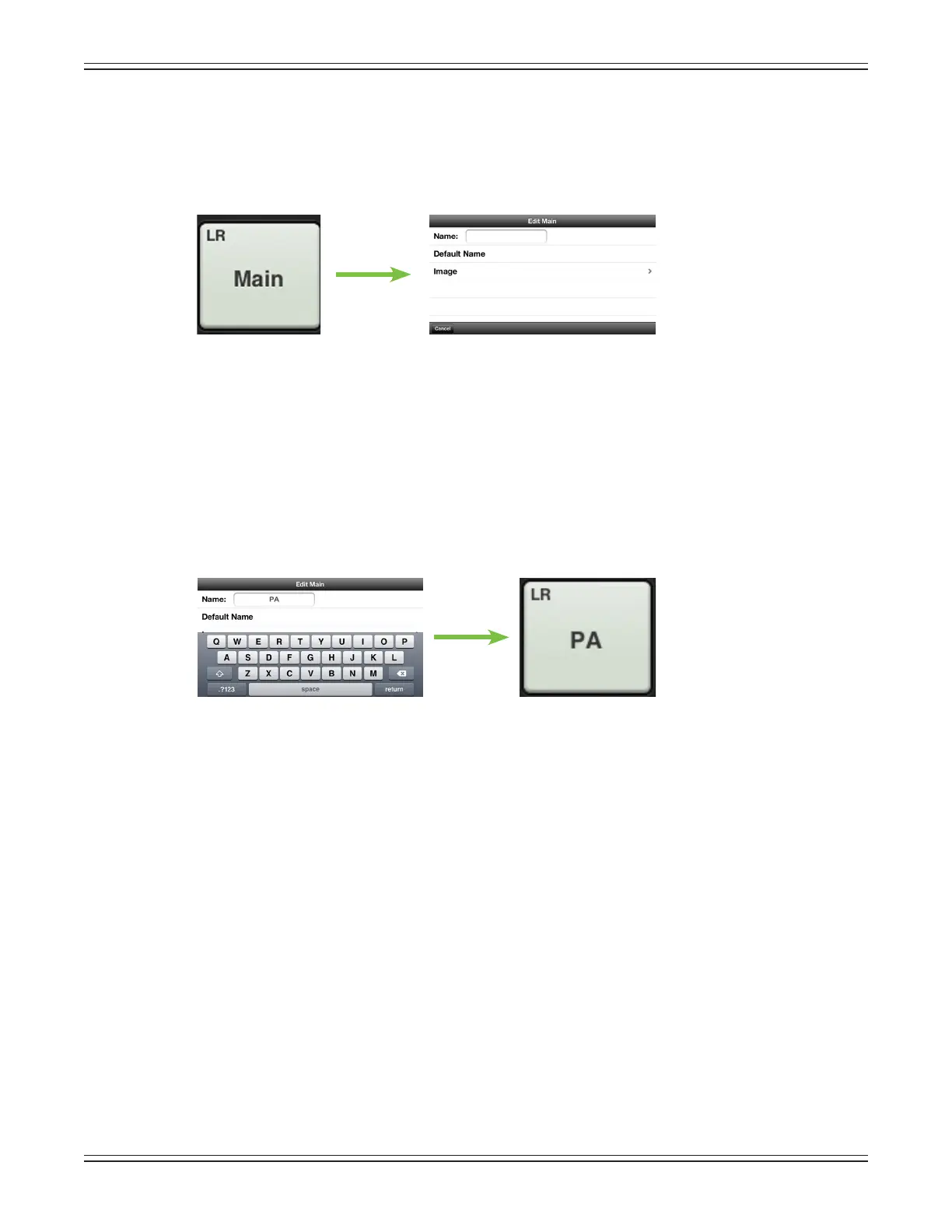Mackie DL806 and DL1608 Reference Guide
135
Master ID Button –Themasterfader’snameandimageissimilartothatofachannelstrip’snameand
image.Likethechannelfaders,themasterfader’snameandimageisalsouser-editable.Additionally,
users may also link two adjoining auxes together. Simply tap the button at the bottom of the master
fader and a popover allows editing a name or selecting an image and option to link auxes.
Let’sstartwiththename.Tapinthenameboxtobringuptheblinkingcursorandkeyboard(asseen
intheimagebelow).Simplytypeinthenameyouwantfollowedbyacarriagereturn.Notethetext
changebetweenthebuttonshowntotheleft[“Main”]versustheoneasshownbelow[“PA”].
If the name is too long to t, the button scrolls, displaying the entire name.
Forfamiliarity,thisisthesamekeyboardthatisusedformessagingoremailingfromtheiPhone
andiPodtouch.
Itgoeswithoutsayingthattapping“DefaultName”changesthemasterfader’snamebacktoits
default name.
Asseeninalloftheseimages,asmallnameresidesintheupper-leftcornerofthemasterIDbutton
regardless of the name and/or image. This system name represents each output and it cannot be
changedorremoved.Trustus,it’sforthebest,asitisforeasyidenticationofeachoutput,evenafter
you rename it something goofy.
