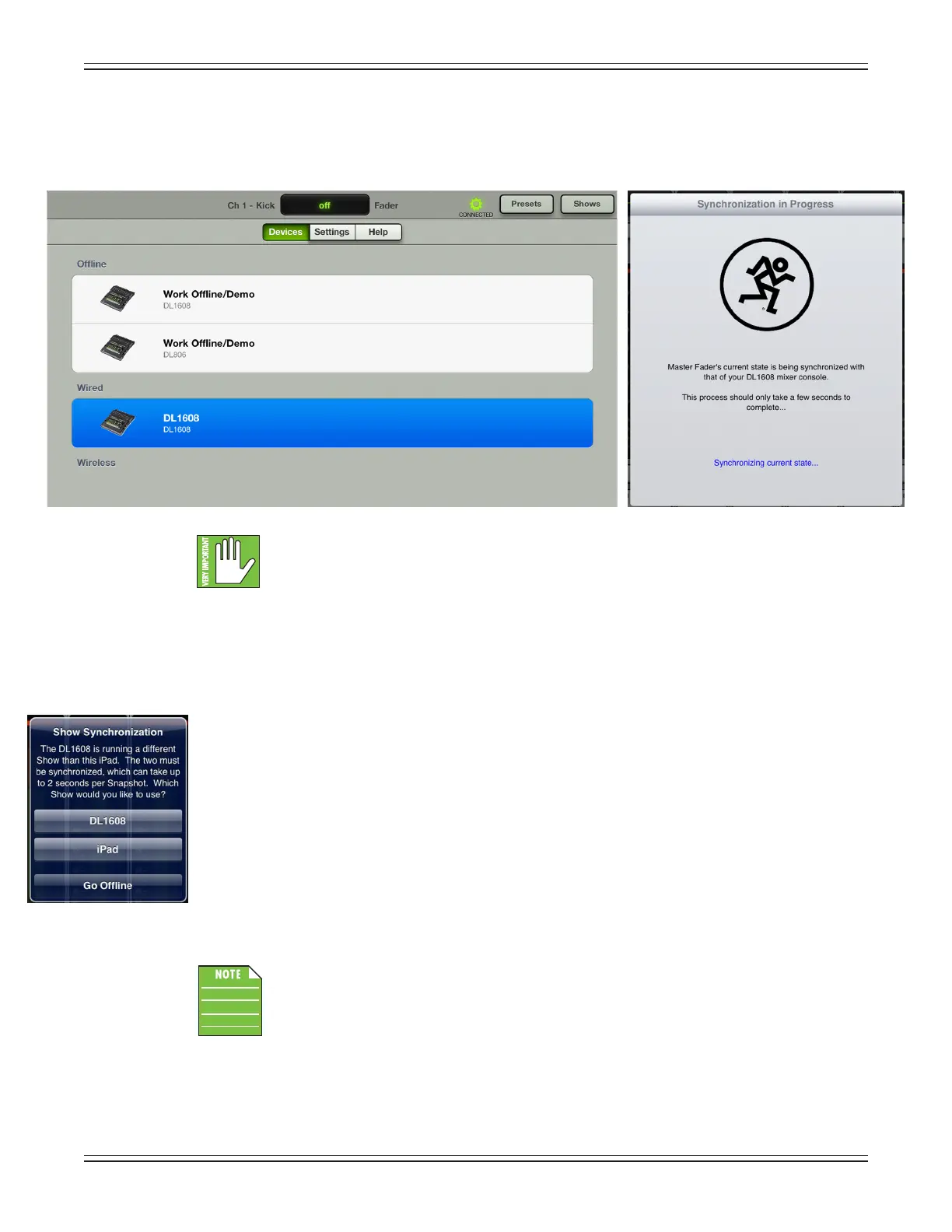Mackie DL806 and DL1608 Reference Guide
92
Wired I—SlidetheiPadintothemixer.Youwillseethatthewireddevicechangestodisplaythename
of the DL Series mixer and it is automatically selected. When this happens, a pop-up appears indicating
that the console is connecting and synchronizing the current show and then the current state.
TheCURRENTshowontheiPadmustmatchtheCURRENTshowonthemixer.Iftheydonot,
you will be asked to select between the two so they are synced. Why would shows not be
synced?Well,oneexamplecouldbethatcurrentshow(X)wasusedatagig.Thebandand
crewthenpackupforthenextshow,buttheengineerwantstomakesometweaksforthenextnight’s
performance.Theengineermakesafewchangesandstoresanewsnapshotoine;thisshownow
diersfromtheCURRENTshowthatisstillonthemixer.WhatwillhappenwhentheiPadisreunited
withthemixeronceagain?Theengineerwillbeaskedwhichonetouse:thecurrentshowonthemixer
[X,taptheDL806/1608button]orthecurrentshowontheiPad[Y,taptheiPadbutton].Inthiscase,
theengineerwouldchoosetheiPadsinceitcontainsthelatestchanges
.
DL806/DL1608–tappingtheDL806/DL1608buttonhereisconsideredPULLINGthecurrentshow
fromthemixerandcopyingittotheiPad.NotethatthepreviouscurrentshowontheiPadisreplaced,
but an oine copy of the previous show will remain. It will take about two seconds per snapshot to
synchronizetheshows.AllconnectediOSdeviceswillautomaticallysyncwiththecurrentshow.
iPad–tappingtheiPadbuttonhereisconsideredPUSHINGthecurrentshowfromtheiPadand
copying it to the mixer. It will take about two seconds per snapshot to synchronize the shows.
AllconnectediOSdeviceswillautomaticallysyncwiththecurrentshow.
Go Oine – tapping the Go Oine button here allows you time to gure things out before
deciding which show to use.
YouwillalsoreceivetheShowSynchronizationnoticationthersttimeyoupowerontheDLSeries
mixer if you tried out the Master Fader app prior to purchasing the mixer.
EachiPadthatisoineisunique.Inotherwords,multiplevaryingsnapshotsandshowsmay
becreatedoneachiPad.Thisissomethingtobeawareofwhenreconnecting.
Switch between the oine and wired device selections and notice that the Master Fader app re-syncs
withtheconsole’scurrentstateeverytimeyoureconnect.TheDLSeriesmixerisshowninfullcolorin
bothdevices[oineandwired]indicatingthateithermaybeselected.Therouterhasn’tbeensetup
yet,sotherearen’tanywirelessoptionsatthispoint.
