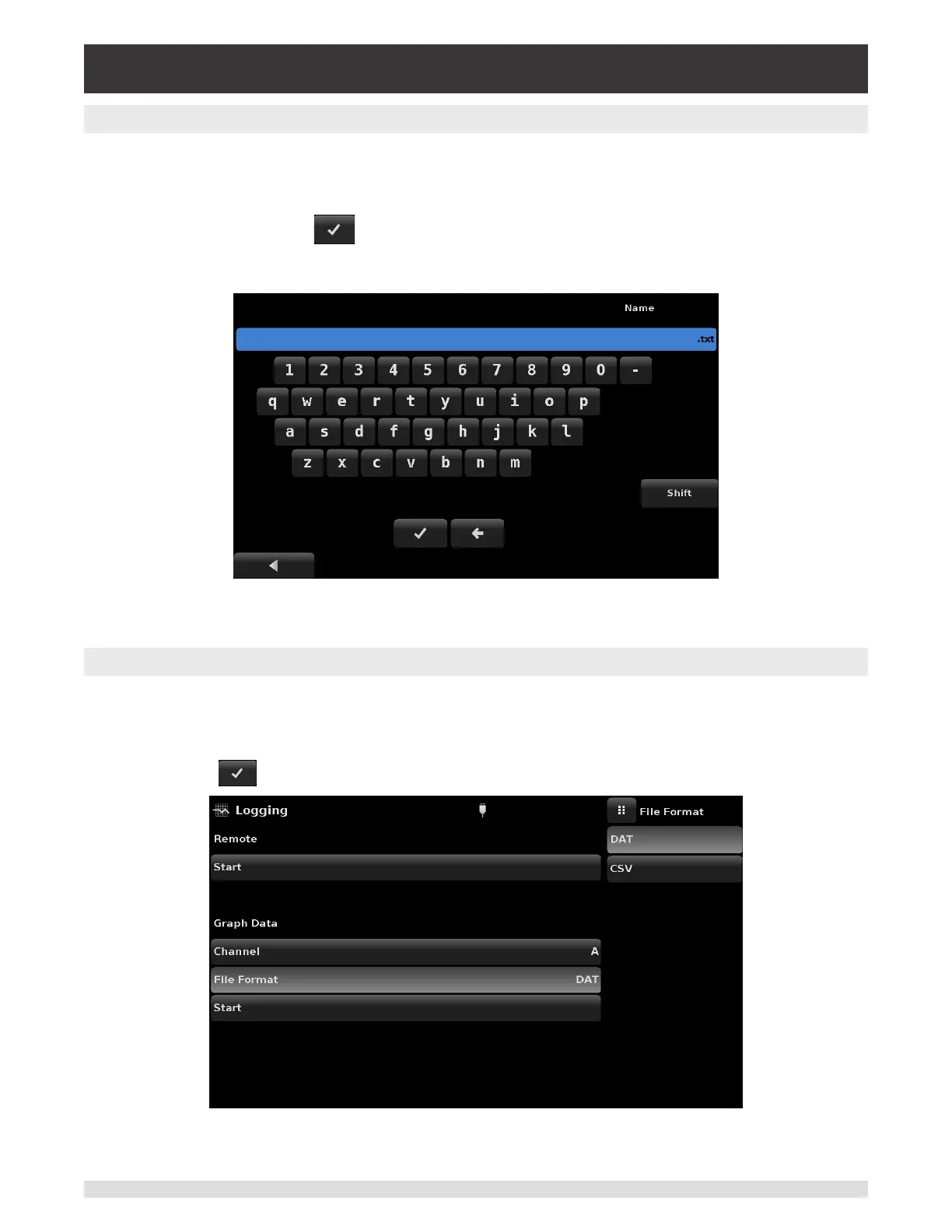Operating Instructions - CPC6050 137
Modular Pressure Controller
CPC6050
11.2.1 Remote Logging
The queries and responses sent over the remote communication can be logged on to the USB device us-
ing the remote logging feature. This feature allows monitoring communication and any erronous respons-
es from the instrument. The logging can be started by pressing the “Start” line, this would bring a keypad
on the screen (Figure 11.2.1) for entering the le name to store the logging data. The extension of this le
is set ot “.txt” by default. Click [ ] to exit the keypad. This will automatically generate the le on the
USB device and start logging the remote commands. The log function continues to run in the background
while the instrument is operated locally or remotely. To stop logging, press the “Stop” line.
Figure 11.2.1 File Name Keypad
11.2.2 Pressure Logging
The Logging App allows the storage of the time interval, active pressure reading on the selected channel,
stable window and stable ag status to a le. The "Channel" button under Graph Data section gives the
option of selecting the active channel, “File format” provides selection of “.DAT” or “.CSV” le type (Figure
11.2.2). The logging is started by pressing the “Start” line, entering a le name on the alpha numeric key-
pad and clicking [ ]. The values are continuously written to the le until “Stop” line is pressed.
Figure 11.2.2 Data Log File Format