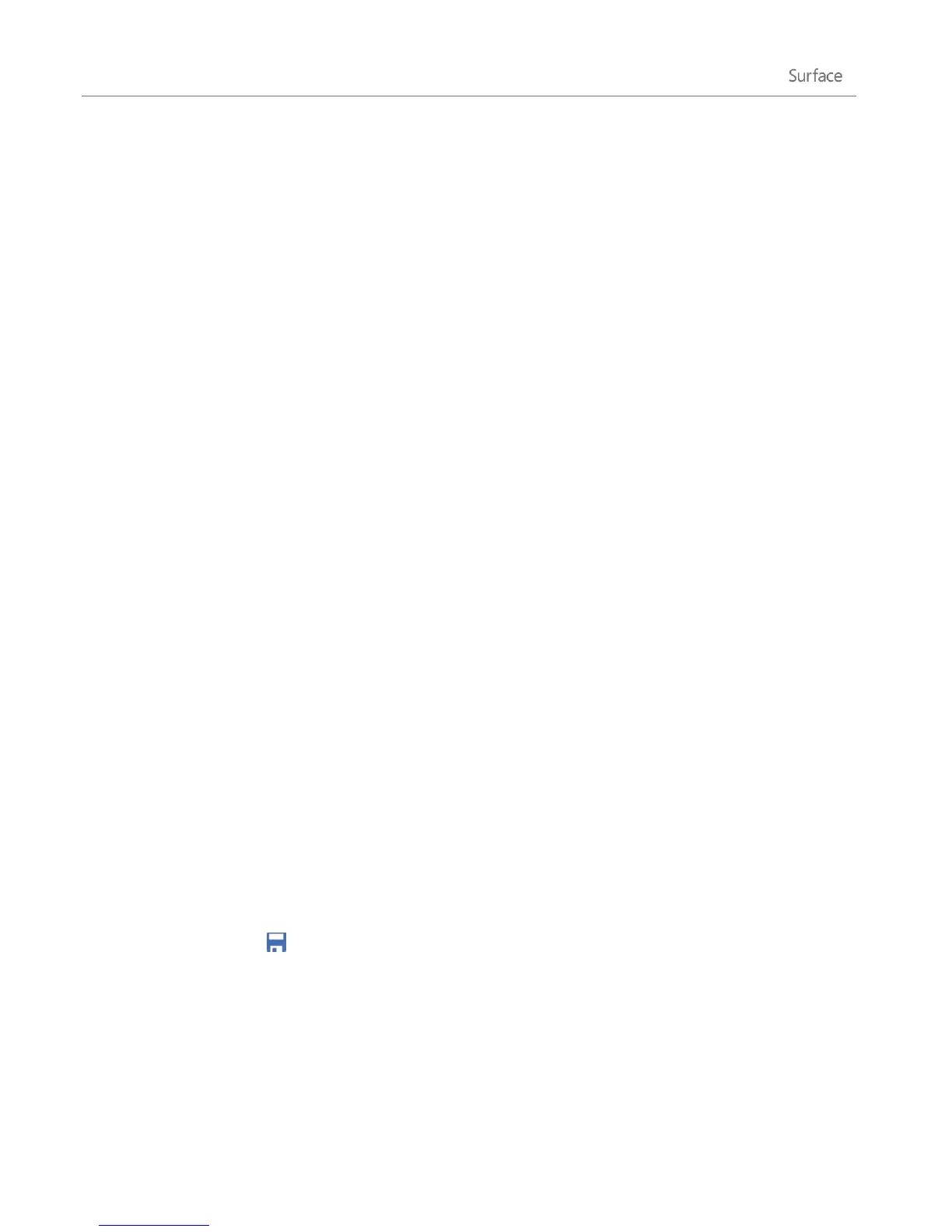© 2013 Microsoft Page 95
Change your options
You can choose which calendars you see in the colors you like. For example, you can hide the birthday calendar
from social networks.
To change your calendar options:
1. Open the Settings charm, then tap or click Options (from the Calendar app).
2. Select the calendars you want to show and the colors that you want.
Switch views
You can switch between three calendar views: Day, Week, and Month. Here’s how:
1. Open the app commands (swipe down from the top edge of the screen or right-click).
2. Tap or click Day, Work week, Week, or Month.
Add a calendar item
You can remind yourself of a to-do item or invite someone to a meeting. Here’s how:
1. Tap or click the day and time for the new appointment or event. (You can also swipe down from the top
edge of the screen, and then tap New in the lower-right corner.)
2. Choose a calendar for the appointment.
3. Add details about the appointment such as a title, a place, and the duration.
4. In the Who field, type names or email addresses of the people you'd like to invite.
If you're creating a meeting from your Outlook account, you might be able to see when people are free
or busy and schedule a meeting according to their availability. To do this, tap or click Scheduling
assistant. This feature is only available if your workplace uses Microsoft Exchange Server 2010,
Microsoft Exchange Server 2010 SP1, or Microsoft Exchange Server 2013 Preview. Ask your network
admin for this info.
5. If you want to make this a recurring event, tap or click Show more and choose how often.
6. Tap or click Save ( ).