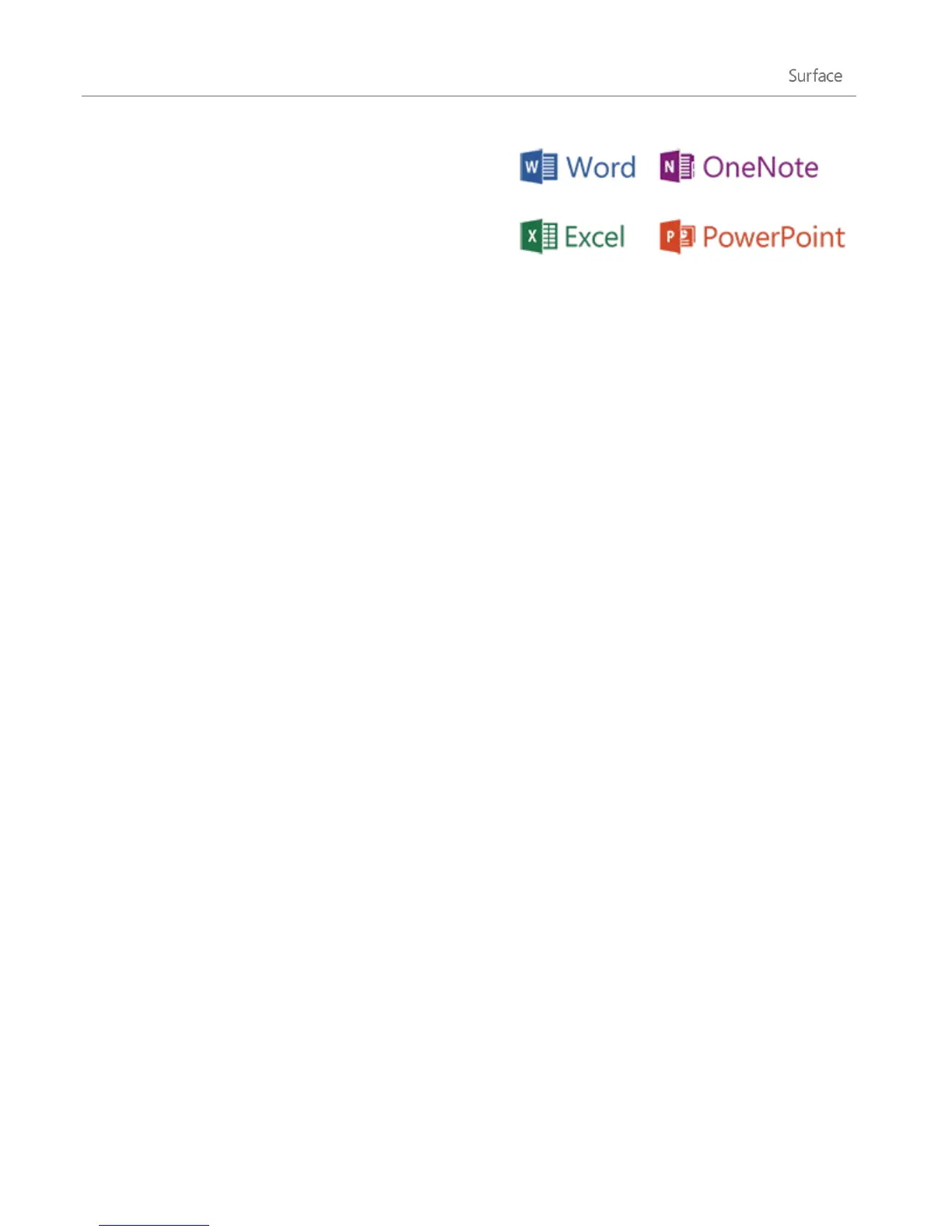© 2013 Microsoft Page 46
For info about these apps and a few more, including Office,
see the Built-in apps section of this guide.
Tip
Apps are often updated, so be sure to check out the
Update apps from the Windows Store in this guide.
Note: Some features may not be available in all markets.
Find an app
To find an app installed on your Surface, do one of the following:
Touch or mouse If you have lots of tiles on your Start screen, slide your finger across the screen or use
the scroll wheel on your mouse. You can also scroll the Start screen by sliding two fingers horizontally
across the Touch Cover or Type Cover trackpad.
Keyboard Go to the Start screen and start typing the app name. The search results update as you type.
Tap or click the app from the search results to open it (or press Enter to open the selected app).
View all apps From the Start screen, swipe down from the top of the screen, and then tap or click All
apps (in the lower-right corner).
Tip
If you don’t have the app you want, try searching the Windows Store. To learn how to do this, see the
Install apps section in this guide.
Start an app
Like the Start button in previous versions of Windows, the Start screen is where you go to start apps. Surface has
two types of apps on the Start screen:
Windows Store apps—such as Music, Mail, and Weather.
Desktop apps—such as Notepad and the Office apps.
Here’s how to start an app:
Touch or mouse From the Start screen, tap or click a tile. If you have lots of tiles, drag your finger
across the screen or slide two fingers horizontally across the trackpad to scroll.
Keyboard Go to the Start screen, type the name of an app and press Enter.
You can also start desktop apps from the desktop. To switch to the desktop, go to the Start screen and tap or
click Desktop (or press Windows logo key + D). You can create a shortcut for a desktop app or pin desktop