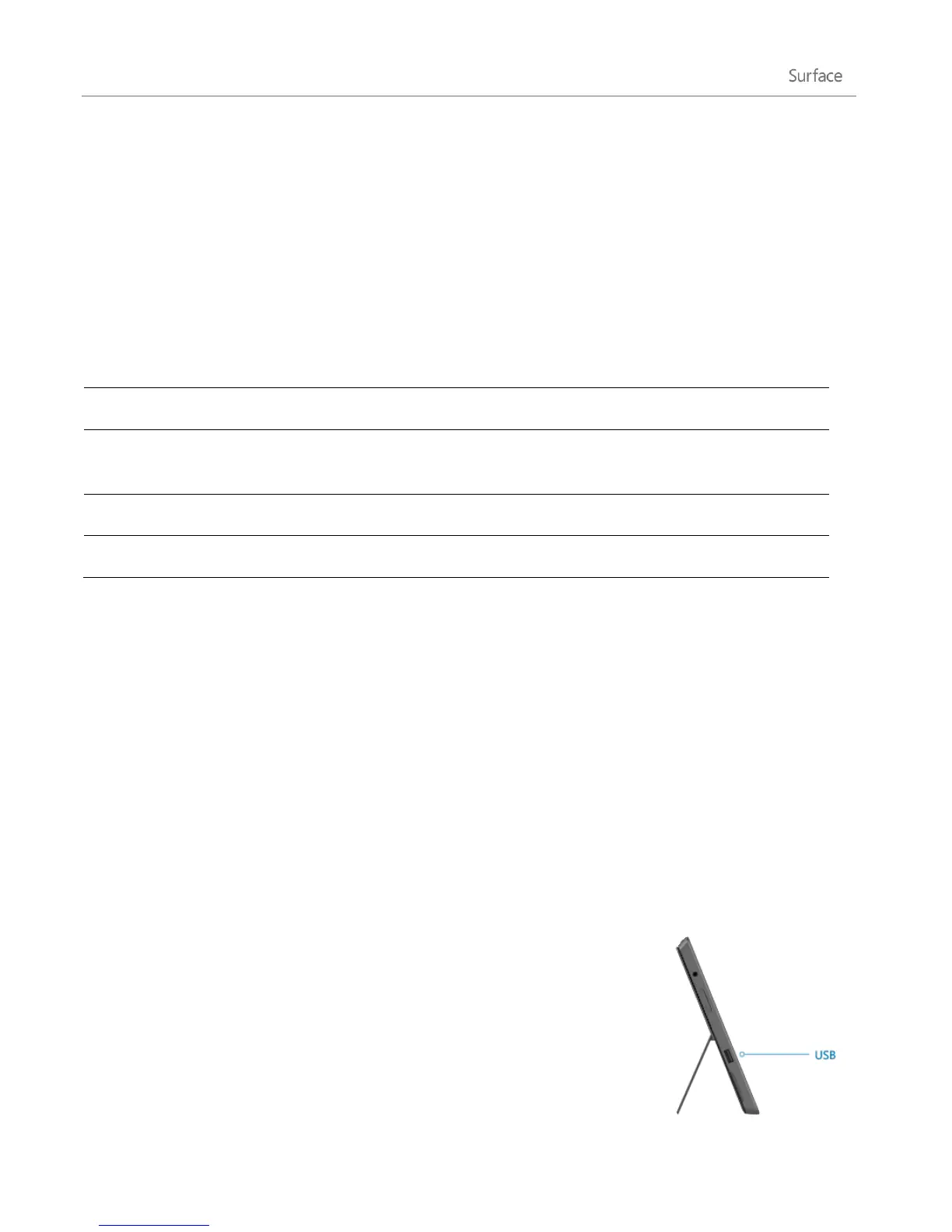© 2013 Microsoft Page 33
How do I change the trackpad settings?
A Trackpad Settings app is available in the Windows Store. To install the app on your Surface:
1. Open the Store app, and then type trackpad settings.
2. Tap or click Trackpad Settings from the search results and then tap or click Install.
3. Once installed, open the Trackpad Settings app.
Here are the settings you can change in the Trackpad Settings app:
Turns the trackpad on or off.
Tap one finger to left-click, two fingers to right-click, and tap and
slide your finger to select text.
Scroll vertically or horizontally using two fingers.
Flips or reverses the scrolling direction.
Trackpad Settings app doesn’t work
If the Trackpad Settings app doesn’t detect your Touch Cover or Type Cover, do the following:
1. Go to the Start screen, type update, tap or click Settings, and then tap or click Check for updates.
2. Open the Search charm, type devices, and then tap or click Settings.
3. Tap or click Devices and Printers in the search results.
4. Tap Refresh three times (circular arrow next to the search box).
5. Try using the Trackpad Settings app again.
Mouse
You can use the trackpad on Touch Cover or Type Cover when you need a mouse,
or you can connect a USB or Bluetooth mouse.
To use a USB mouse, plug the transceiver into the USB port on your
Surface.
To use a mouse with Bluetooth, see the Add a Bluetooth device section in
this guide.